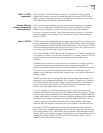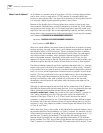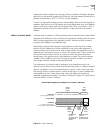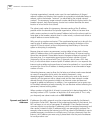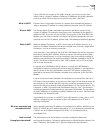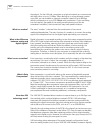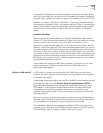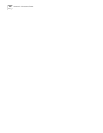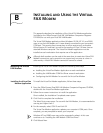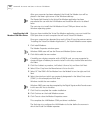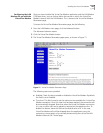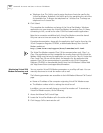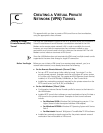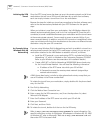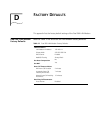B
INSTALLING AND USING THE VIRTUAL
FAX M
ODEM
This appendix describes the installation of the Virtual FAX Modem application
(included on the OfficeConnect Dual 56K LAN Modem Companion Programs
CD-ROM) for use with your Dual 56K LAN Modem.
The Virtual FAX Modem application allows Windows 95, 98, NT 4.0, and 2000
users to use the LAN Modem as if it were directly connected to your computer’s
COM port. This permits direct connections to online services such as America
Online (version 4.0 and later), as well as the sending of Class 2.0 faxes from an
attached Windows computer. The Virtual Fax Modem application must be
installed on each workstation that requires use of the application.
Although both modems can be used at the same time to create two Virtual FAX
Modem connections, each connection can support only one user at a time. In
other words, a Virtual FAX Modem connection cannot be shared.
Installing the Virtual
FAX Modem
Installing the Virtual FAX Modem requires the following three steps:
■ Installing the Virtual Fax Modem Application on each workstation
■ Installing the LAN Modem COM Port Driver on each workstation
■ Configuring the LAN Modem for use with the Virtual Fax Modem
Installing the Virtual Fax
Modem Application
To install the Virtual Fax Modem application, follow these steps:
1 From the OfficeConnect Dual 56K LAN Modem Companion Programs CD-ROM,
double-click the Virtual Fax Modem application.
2 Follow the on-screen instructions to install the application.
Once installed, the Installation Completed screen opens.
3 Click Finish to complete the installation.
The Select Ports screen opens. For use with the LAN Modem, it is recommended to
use any port higher than 4.
4 For this example, select COM 5 and click OK.
The Virtual Fax Modem application updates your computer’s COM ports. Once
complete, you are prompted to restart your computer.
Windows NT and 2000 users may not be prompted to reboot. In this case
continue on to “Installing the LAN Modem COM Port Driver”.
5 Click Reboot Now.