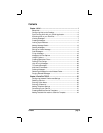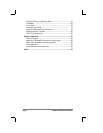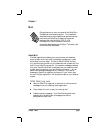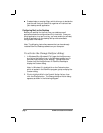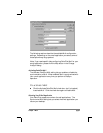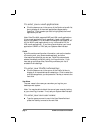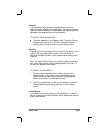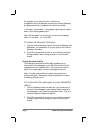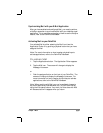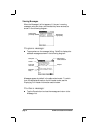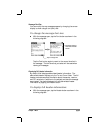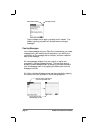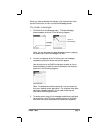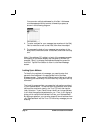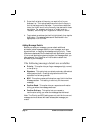Chapter 1: Mail page 7
Synchronizing Mail with your E-Mail Application
After you have enabled and configured Mail, you need to perform
a HotSync operation to synchronize Mail with your desktop e-mail
application. For a complete explanation of how to use the HotSync
feature, refer to the PalmPilot Handbook.
Activating Mail on your PalmPilot
You activate Mail by either selecting the Mail icon from the
Application Picker or by pushing a physical button that you have
assigned for Mail.
Note: For more information on how to assign physical keys to
activate applications, refer to the PalmPilot Handbook.
To activate Mail
1. Tap the Applications button. The Application Picker appears.
2. Tap the Mail icon. The screen will change to display the
Message List screen.
or
1. Push the assigned button on the front of your PalmPilot. The
screen will change to display the Message List screen. For
more information on how to assign physical keys to activate
applications, refer to the PalmPilot Handbook.
Note: When working with Mail, you can immediately change to
any other application (Address Book, etc.) of your PalmPilot by
using the front panel buttons. Any work you have done with Mail
will be saved and will reappear when you return.