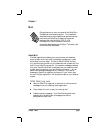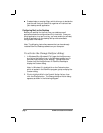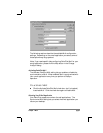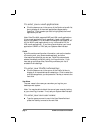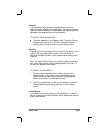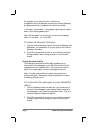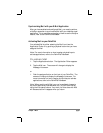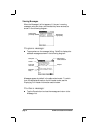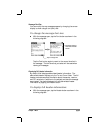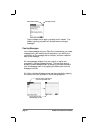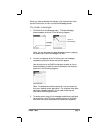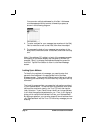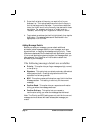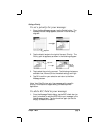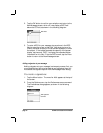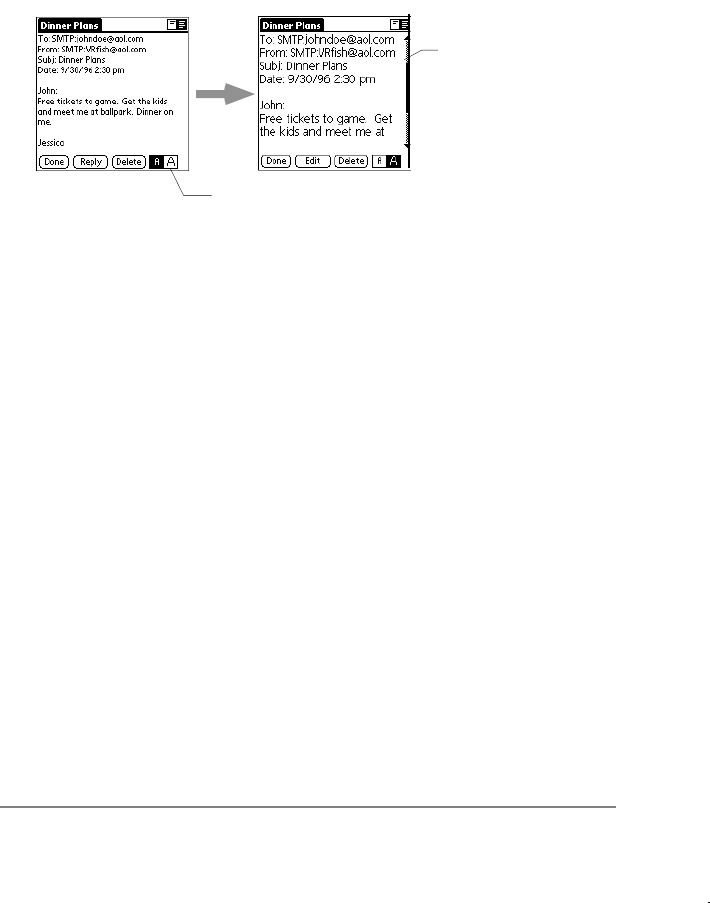
Chapter 1: Mail page 9
Message Font Size
You can modify the way messages appear by changing the screen
display to show a larger font (text) size.
To change the message font size:
■ With the message open, tap the Font button as shown in the
following diagram:
Tap to change size
Scroll bar appears
when text exceeds
screen
Tap the Font button again to revert to the normal size font in
the message. The font size that you select will be used when
viewing all messages.
Displaying Full Header Information
By default, Mail displays abbreviated header information. The
abbreviated header displays only the To: and From: fields. The full
header provides complete information about the sender, receiver,
and CC: recipients, in addition to the subject and date the message
was created. You switch between full and abbreviated header
information by tapping the Header button.
To display full header information:
■ With the message open, tap the Header button as shown in the
following diagram: