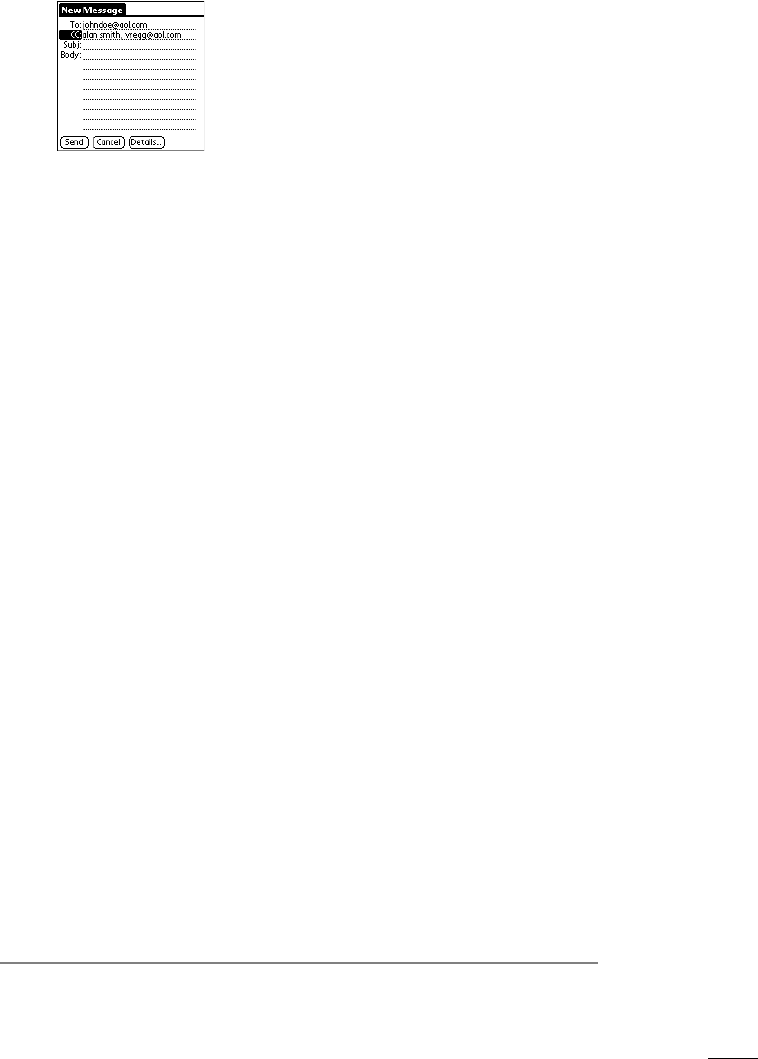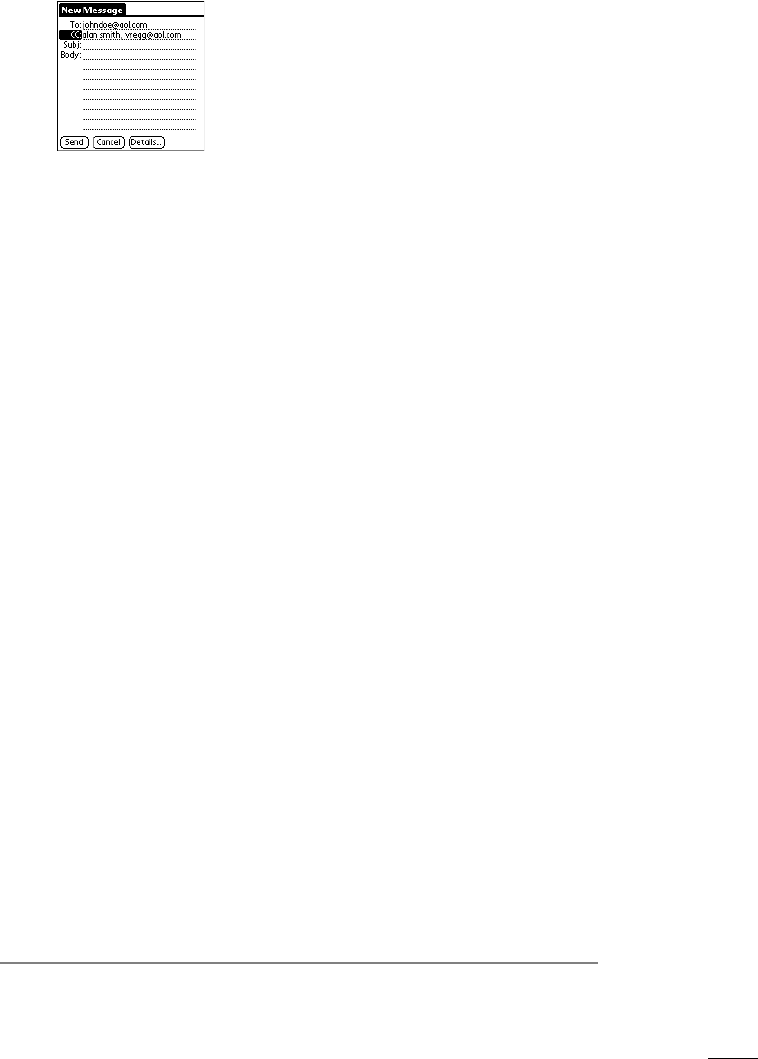
page 12 PalmPilot Professional Handbook
You can enter multiple addresses for this field. Addresses
must be separated with a comma, followed by a space, as
shown in the following diagram:
4. To enter a subject for your message, tap anywhere in the Subj
field to move the cursor to that field, then enter the subject.
5. To compose the body of your message, tap anywhere in the
Body field to move the cursor to that field, then enter the body
text.
Note: If the address, CC, subject, or body of the message exceeds
the capacity of the screen display, tap the name of the field (for
example, “Body”) to display the expanded Notes-like screen for
that field. Tap the Done button to return to the New Message
screen.
Looking Up an Address
To identify the recipient of a message, you need to enter that
person’s e-mail address in the appropriate field of the New
Message screen. There are two different ways of doing this: either
by entering the data directly into the field or by using the Look Up
command.
The Look Up command lets you access the information contained
in your Address Book. To use the Look Up command, enter a few
letters of the recipient’s name in the To or CC field, then tap the
Look Up button. If your PalmPilot can identify an unique address,
it will enter the appropriate address for you. If not, it will display a
dialog, which contains the Address List from your Address Book.
By tapping a selection, you can enter a specific e-mail address from
your Address Book into the To or CC field of any message you are
creating.