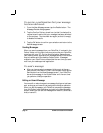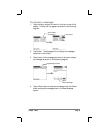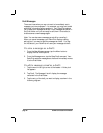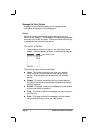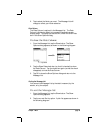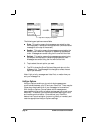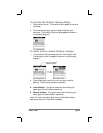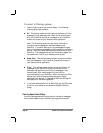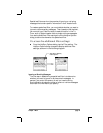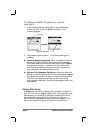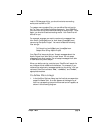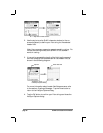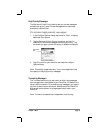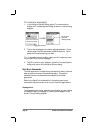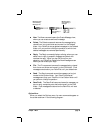page 26 PalmPilot Professional Handbook
To select a filtering option:
1. Tap the filtering option you want to select. The following
filtering options are available:
■ All. This setting means that during synchronization all of the
messages in your desktop e-mail inbox will be synchronized
with your PalmPilot and that all messages in your PalmPilot
outbox will be sent to your desktop e-mail application.
Note: The All setting does not mean that all information
included in each message will be downloaded to your
PalmPilot. Truncation settings for long messages still apply.
How to truncate long messages will be explained in a following
section. Also, Mail never downloads any attachments to your
PalmPilot. The message and any text information appear, but
the attachment is left on your desktop e-mail system.
■ Send Only. This settings means that during synchronization
only the messages in your PalmPilot Outbox will be sent to
your desktop e-mail application.
■ Filter. This settings means that during synchronization all
messages in your PalmPilot Outbox will be sent to your
desktop e-mail application but that only messages in your
remote e-mail inbox meeting specific criteria will be
synchronized with your PalmPilot. When you select the Filter
setting, the HotSync Options dialog changes to display
additional filter settings. These specialized filter settings will
be explained in the following section.
2. If you have selected either All or Send Only, tap the OK button
to confirm your selection and close the HotSync Options
dialog.
Creating Specialized Filters
You can create specialized filters to control the type of messages
that are downloaded to your PalmPilot during synchronization.