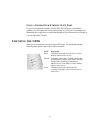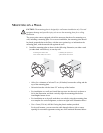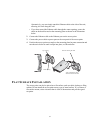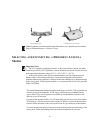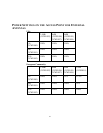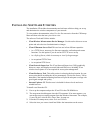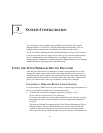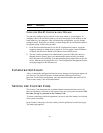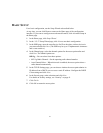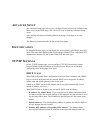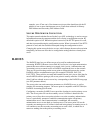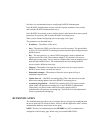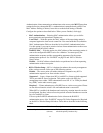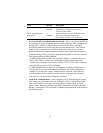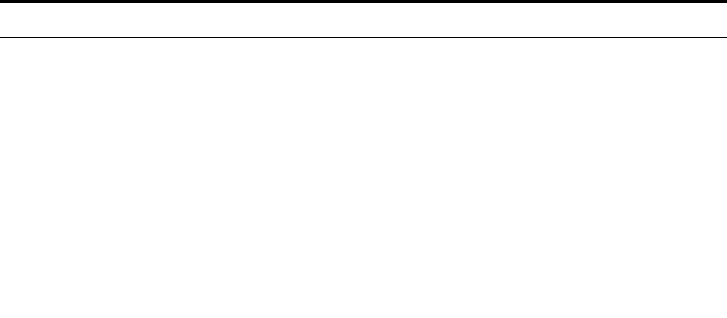
25
exclamation points (!). You can refresh this display by clicking Refresh. You
should refresh the display, for example, after you change a device IP address.
2 In the Wireless Network Tree, select the device you want to configure.
If more than one wireless LAN device appears in the tree and you are not sure that
you have selected the right one, click Properties and check the MAC address to
verify that it is the one you want.
3 Click Configure.
• If the selected device is on the same subnet as your computer, the configuration
management system main page appears in your Web browser. (If a password is
set on the device, enter it when prompted.)
• If the selected device is on a different subnet, the Pre-IP Configuration Wizard
is activated automatically. This wizard lets you configure the IP settings for the
selected wireless device. It proposes IP address and subnet mask settings
derived from your computer’s settings, so the selected device will then reside on
the same subnet as your computer. You can accept the suggested settings or
change them as required. For more information, see
“Using the Pre-IP Configuration Wizard” on page 26.
The next window prompts for an administrative password to allow the new IP
address to be set. When the units are shipped from the factory, there is no
administration password and you should leave the password field blank. If an
administration password has been set for the device, enter the password and click
Next. The 3Com Web Configuration Management System main screen appears in
your Web browser.
The following table describes the functions of the buttons in the 3Com Wireless
Infrastructure Device Manager window.
Button Description
Properties Displays the following properties of the selected device: Device Name, Device
Type, Wireless LAN Service Area (ESSID), IP Address, Subnet Mask, and
MAC Address.
Configure Launches the Configuration Management System for the selected device. If the
selected device is on a different subnet, you are prompted to assign an address
on the same subnet as your computer.
Refresh Scans the network and displays the connected 3Com 11 Mbps Wireless
LAN devices.
Choose NIC If your computer has more than one network interface card installed, allows you
to choose which card you want to use.
Close Closes the device manager window and ends the session.