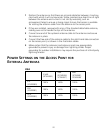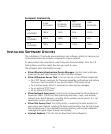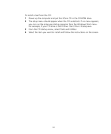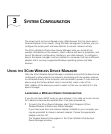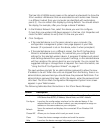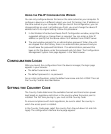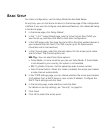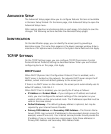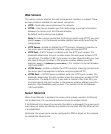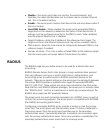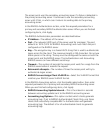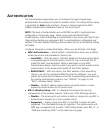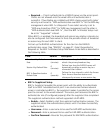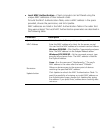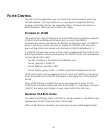29
ADVANCED SETUP
The Advanced Setup pages allow you to configure features that are not available
in the basic Setup Wizard. On the Home page, click Advanced Setup to open the
Advanced Setup menu.
After making selections and entering data on each page, click Apply to save the
changes. The following sections describe the Advanced Setup pages.
IDENTIFICATION
On the Identification page, you can identify the access point by providing a
descriptive name. This name then appears in the device manager window. Enter a
maximum of 32 alphanumeric characters in the System Name field and click
Apply.
TCP/IP SETTINGS
On the TCP/IP Settings page, you can configure TCP/IP (Transmission Control
Protocol/Internet Protocol) settings as described below. When you are finished
configuring items on this page, click Apply.
DHCP CLIENT
When DHCP (Dynamic Host Configuration Protocol) Client is enabled, and a
DHCP server is located on the network, the network DHCP server assigns the IP
address, subnet mask and default gateway to the access
point.
If there is no DHCP server on the network, the access point automatically uses its
default IP address, 169.254.2.1.
When DHCP Client is disabled, you can specify the IP setup as follows:
IP Address and Subnet Mask—If you configure an IP address and subnet
mask, you must configure the network settings of the computers on your
wireless LAN to use the same subnet mask. The IP addresses specified must be
valid on the same subnet.
Default Gateway—The default gateway address is optional, but may be
required by your Internet Service Provider.
Primary DNS Address and Secondary DNS Address—The Domain Name
Servers (DNS) map numerical IP addresses to the equivalent domain name (for
example, www.3Com.com). Your internet service provider should provide the
IP address of one or more domain name servers. Enter those addresses in
Primary DNS Address and Secondary DNS Address fields.