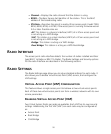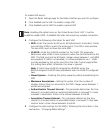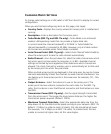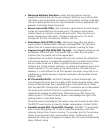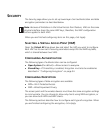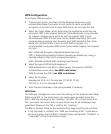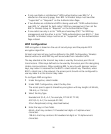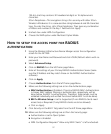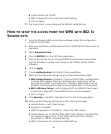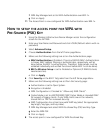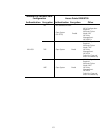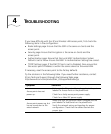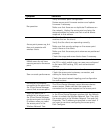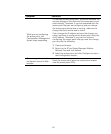58
d Cipher Mode is set to WEP.
e WEP Configuration has at least one valid WEP key.
f Click on Apply.
11 The Access Point is now configured for RADIUS Authentication.
HOW TO SETUP THE ACCESS POINT FOR WPA WITH 802.1X
SESSION KEYS
1 Using the Wireless Infrastructure Device Manger access the configuration
screen for the AP7250.
2 Enter your User Name and Password and click LOGIN (Default: admin with no
password).
3 Select Advanced Setup.
4 Click on RADIUS from the left frame page Menu.
5 Enter all the settings of your Primary RADIUS Authentication Server (make
sure the IP Address and Key match those on the RADIUS Authentication
software).
6 Click on Apply.
7 Choose Authentication from the left frame page Menu.
8 Make sure the following settings are set on the Authentication page:
aMAC Authentication is Disabled. (if Local or RADIUS MAC Authentication
is chosen MAC address filtering or authentication, respectively, will be
done before the 802.1x authentication. Therefore, these setups must be
validated individually and verified functional before 802.1x can be done).
b 802.1x Wireless Setup: is set to Supported (if non-RADIUS clients need
access too) or Required (if only RADIUS clients are to be allowed).
c Click on Apply.
9 Click Security on the 802.11b/g radio from the left frame page Menu.
10 Make sure the following settings are set from the Security page:
a Authentication is set to Open System.
b Encryption is Enabled.
c WPA Configuration is Checked to “Allow only WPA Clients”.
d Cipher Mode is set to AES/TKIP/WEP (WEP Cipher Mode is intended ONLY
for support of legacy clients. If only WPA clients are on the network,
choose AES or TKIP for increased security).
e WEP Configuration has at least one valid WEP key.