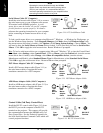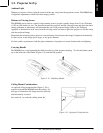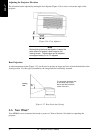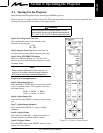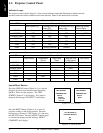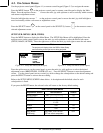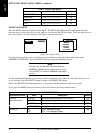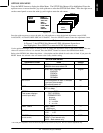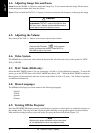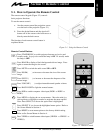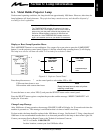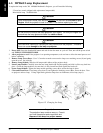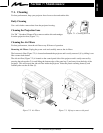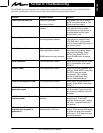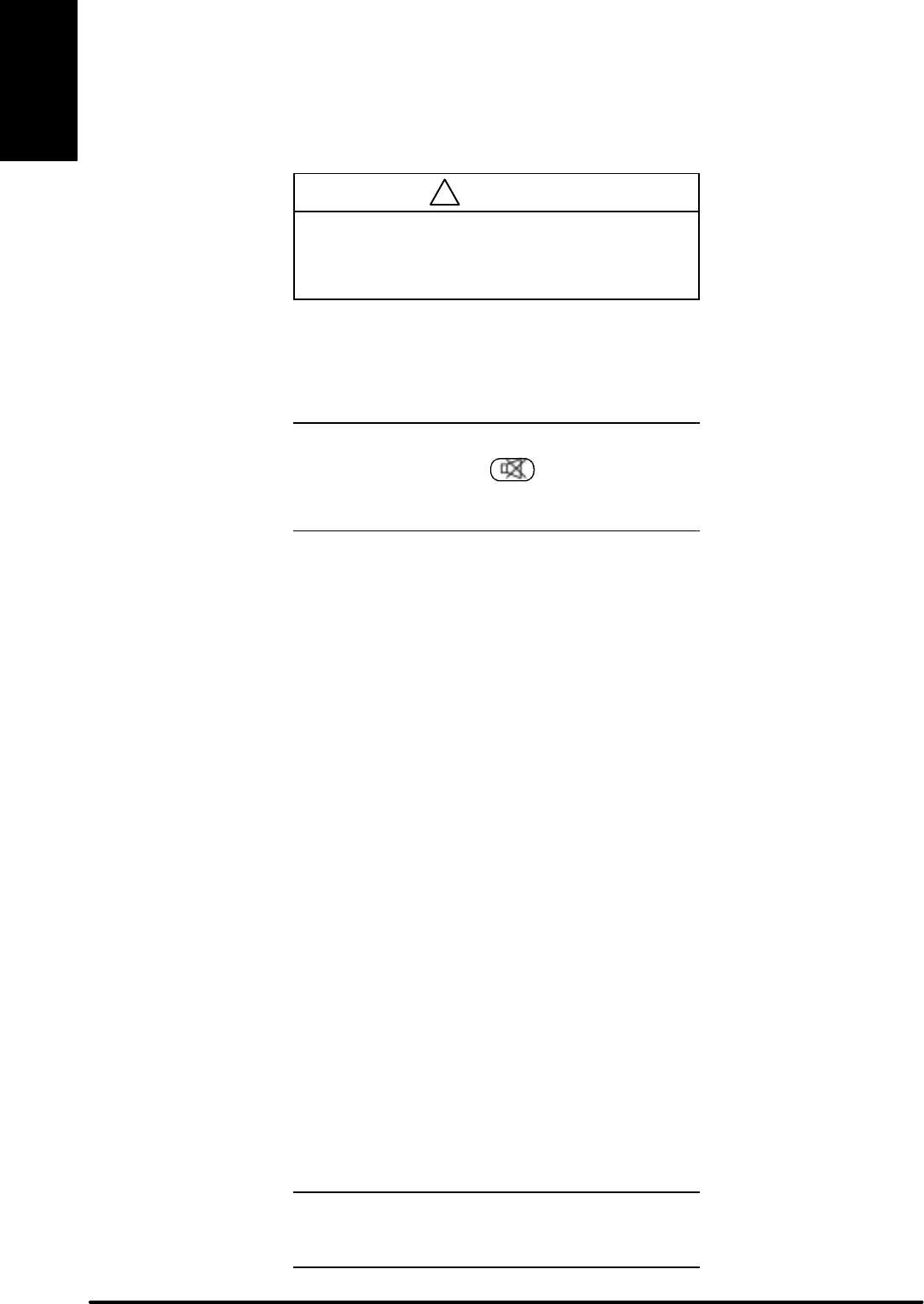
ENGLISHENGLISH
16
3M 1997
3M
Multimedia Projector MP8660
4-4. Adjusting Image Size and Focus
Zoom: Press the ZOOM +/– buttons to adjust the image size. If you cannot make the image fill the screen,
locate the projector further back from the screen.
Focus: Press and hold the FOCUS +/– buttons to increase or decrease the sharpness of the projected image.
!
Caution
To avoid damaging the internal projector
components, DO NOT rotate the projection lens
with your hand. Always use the remote control or
control panel buttons to adjust the focus.
4-5. Adjusting the Volume
Press and hold the VOL +/– buttons to increase or decrease the volume.
Note
Press the MUTE button on the remote
control to silence the volume. Press MUTE or
VOLUME to return the sound.
4-6. Video System
The MP8660 has an automatic video detection function that will select the correct video system for NTSC,
PAL or SECAM.
4-7. MAC Mode (RGB only)
Select the MAC MODE option if you are connecting a 16 inch or 19 inch Macintosh computer. To select this
option, go to the SETUP menu, select MAC MODE and choose “ON.” When the MAC MODE is turned on,
the projector will automatically select the correct mode (either 16 inch or 19 inch). See Technical Appendix
for additional information.
4-8. Menu Languages
The MP8660 will display on-screen menus in the following languages:
English
French
Spanish
German
4-9. Turning Off the Projector
Press the STANDBY/ON button (remote control keypad or projector control panel) to switch the projector to
the standby mode. The lamp will shut off and the green indicator on the projector panel will turn to amber.
Wait until the cooling fan motor cycles off before you press the Power Off switch (Figure 3-2).
Note
Switching the power off before the fan has cycled
off, will decrease the life of the projection lamp.