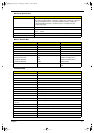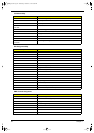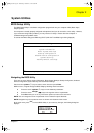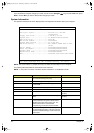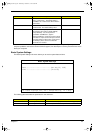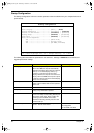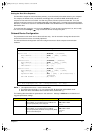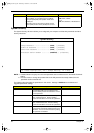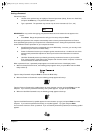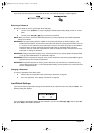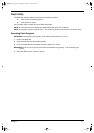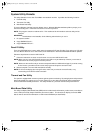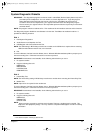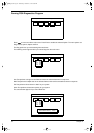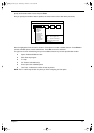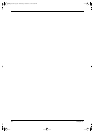Chapter 2 29
Setting a Password
Follow these steps:
Use the cursor up/down keys to highlight a Password parameter (Setup, Power-on or Hard Disk)
and press the
Enter
key. The password box appears:
Type a password. The password may consist of up to seven characters (A-Z, a-z, 0-9).
IMPORTANT:
Be very careful when typing your password because the characters do not appear on the
screen.
Press
Enter
. Retype the password to verify your first entry and press
Enter
.
After setting the password, the computer automatically sets the chosen password parameter to Present.
Three password types protect your computer from unauthorized access. Setting these passwords creates
several different levels of protection for your computer and data:
Setup Password prevents unauthorized entry to the BIOS Utility. Once set, you must key-in this
password to gain access to the BIOS Utility.
Power-On Password secures your computer against unauthorized use. Combine the use of this
password with password checkpoints on boot-up and resume from hibernation for maximum
security.
Hard Disk Password protects your data by preventing unauthorized access to your hard disk.
Even if the hard disk is removed from the computer and moved to another computer, it cannot be
accessed without the Hard Disk Password.
When a password is set, a password prompt appears on the left-hand corner of the display screen.
1.
When the Setup Password is set, the following prompt appears when you press
F2
to enter the BIOS
Utility at boot-up.
Type the Setup Password and press
Enter
to access the BIOS Utility.
2.
When the Power-on Password is set, the following prompt appears at boot-up.
Type the Power-on Password (a symbol appears for each character you type) and press
Enter
to use the
computer. If you enter the password incorrectly, an
x
symbol appears. Try again and press
Enter
.
3.
When the Hard Disk Password is set, the following prompt appears at boot-up.
Type the Hard Disk Password (a symbol appears for each character you type) and press
Enter
to use the
computer. If you enter the password incorrectly, an
x
symbol appears. Try again and press
Enter
.
You have three chances to enter a password. If you successfully entered the password, the following symbol
appears.
730sg-1.book Page 29 Wednesday, December 1, 1999 6:03 PM