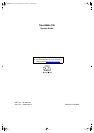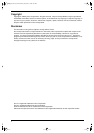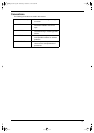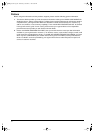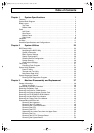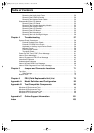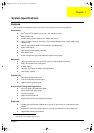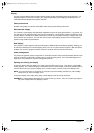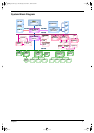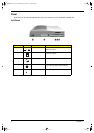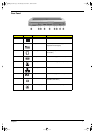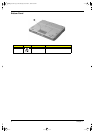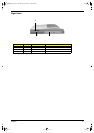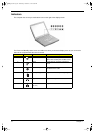2 Chapter 1
Display
The large graphics display offers excellent viewing, display quality and desktop performance graphics. The
computer supports a Thin-Film Transistor (TFT) liquid crystal display (LCD) displaying 24-bit high-color at
1024x768 Extended Graphic Array (XGA) resolution.
Video performance
2X AGP video graphic accelerator with 8 MB of video memory boost video performance.
Simultaneous display
The computer’s large display and multimedia capabilities are great for giving presentations. If you prefer, you
can also connect an external monitor when giving presentations. This computer supports simultaneous LCD
and CRT display. Simultaneous display allows you to control the presentation from your computer and at the
same time face your audience. You can also connect other output display devices such as LCD projection
panels for large-audience presentations.
Dual Display
The computer’s unique graphics chip takes advantage of Windows 98’s multi-display capability, allowing you
to extend your desktop to an external display device, such as an external monitor projector. With this feature
enabled, you can move program windows to/from the computer LCD and the external monitor.
Power management
The power management system incorporates an "automatic LCD dim" feature that automatically dims the LCD
when the computer is powered by a battery pack to conserve battery power. See “Power Management” on
page 20 for more information on power management features.
Opening and closing the display
To open the display, slide the display cover latch to the left and lift up the cover. Then tilt it to a comfortable
viewing position. The computer employs a microswitch that turns off the display (and enters standby mode) to
conserve power when you close the display cover, and turns it back on when you open the display cover.
NOTE:
If an external monitor is connected, the computer turns off the display (but does not enter standby
mode) when you close the display cover.
To close the display cover, fold it down gently until the display cover latch clicks into place.
WARNING:
To avoid damaging the display, do not slam it when you close it. Also, do not place any object on
top of the computer when the display is closed.
730sg-1.book Page 2 Wednesday, December 1, 1999 6:03 PM