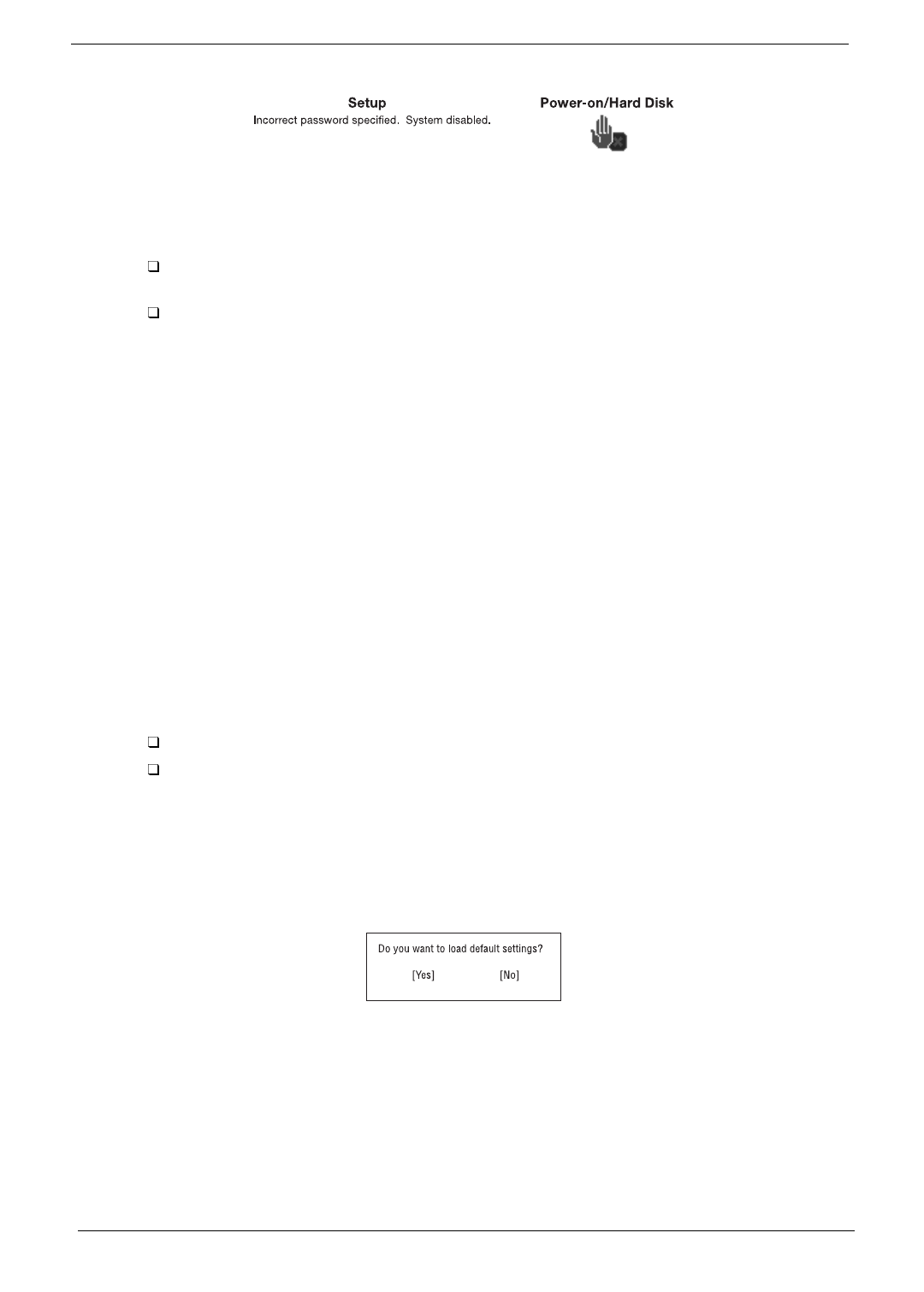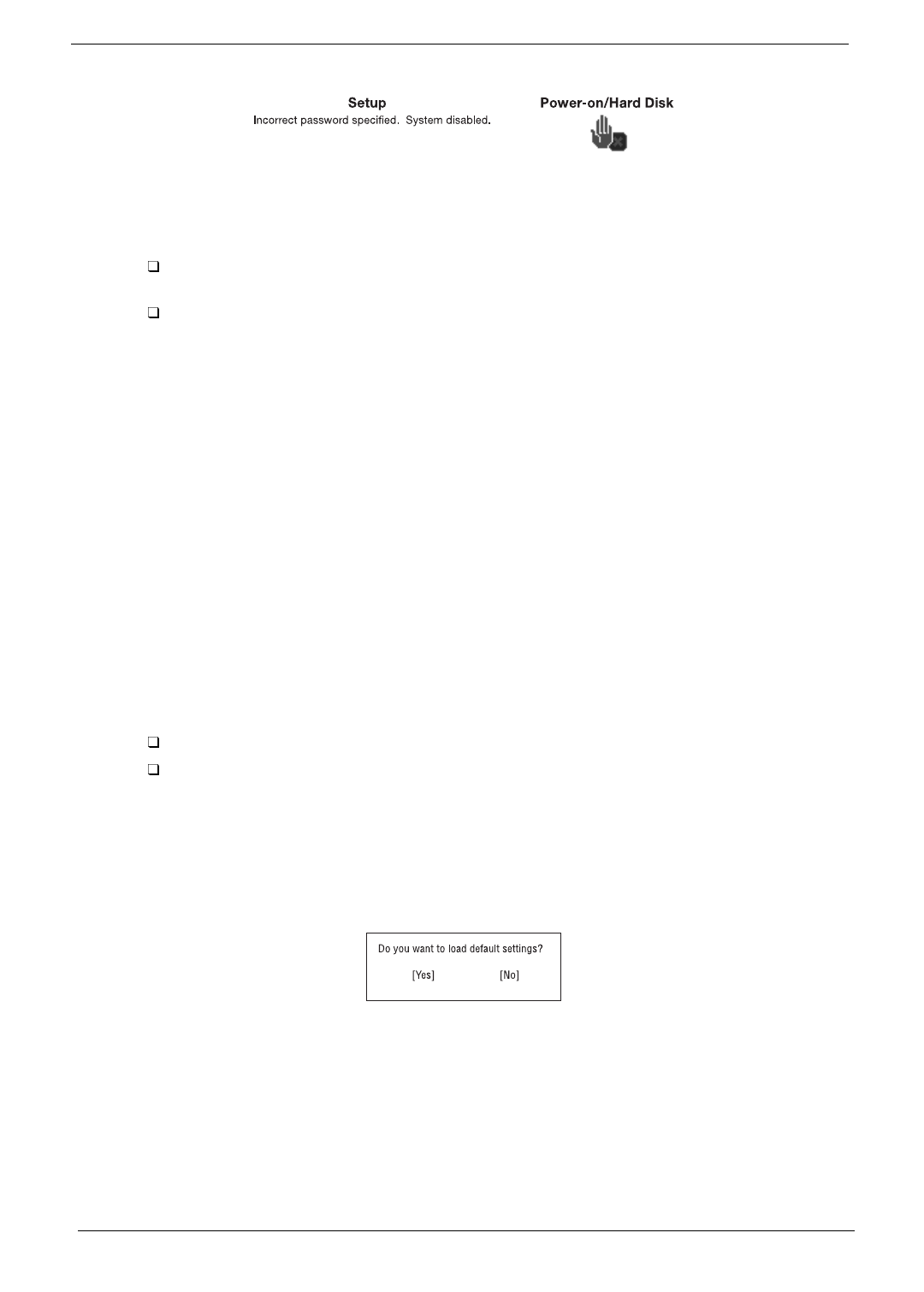
30 Chapter 2
If you fail to enter the password correctly after three tries, the following message or symbol appears.
Removing a Password
Should you decide to remove a password, do the following:
Use the cursor
up/down
(↑↓) keys to highlight a Password parameter (Setup, Power-on or Hard
Disk).
Use the cursor
left
/
right
(→←) key to remove the password.
NOTE:
When you want to remove the Hard Disk password, you are prompted for the Hard Disk password
before it is removed.
IMPORTANT:
The jumper setting Switch 4 of SW4 on the system main board, the default setting is “OFF:
Enable Password Check”, this means that the system will always check the password when users set
in. However, if users miss their own password, the servicers can switch the jumper to “ON: Disable
Password Check” and then the Setup passsword and Power-on password will be unlocked.
Therefore, users can reset their new password. (Refer to Chapter 5 Jumper and Connector for more
information on setting the switches).
IMPORTANT:
If Setup password is forgot by users, service technicians may need to update computers’ BIOS
or set up jumper SW4 Switch 4 on mainboard to bypass.
IMPORTANT:
If Power-on password is forgot by users, service technicians may set the jumper SW4 to bypass
password check, then remove the password.
IMPORTANT:
If Hard Disk Password is missing, service technician can solve the lock of hard disk by using
master HDD password utility. For the HDD password utility, service technician can contact with local
service management level.
Changing a Password
To change a password, follow these steps:
Remove the current password. See “Removing a Password” on page 30.
Set a new password. See “Setting a Password” on page 29.
Load Default Settings
If you want to restore all parameter settings to their default values, select this menu item and press
Enter
. The
following dialog box displays.
If you would like to load default settings for all parameters, use the cursor
left/right
(→←) keys to select
Yes
;
then press
Enter
. Choose
No
if otherwise.
730sg-1.book Page 30 Wednesday, December 1, 1999 6:03 PM