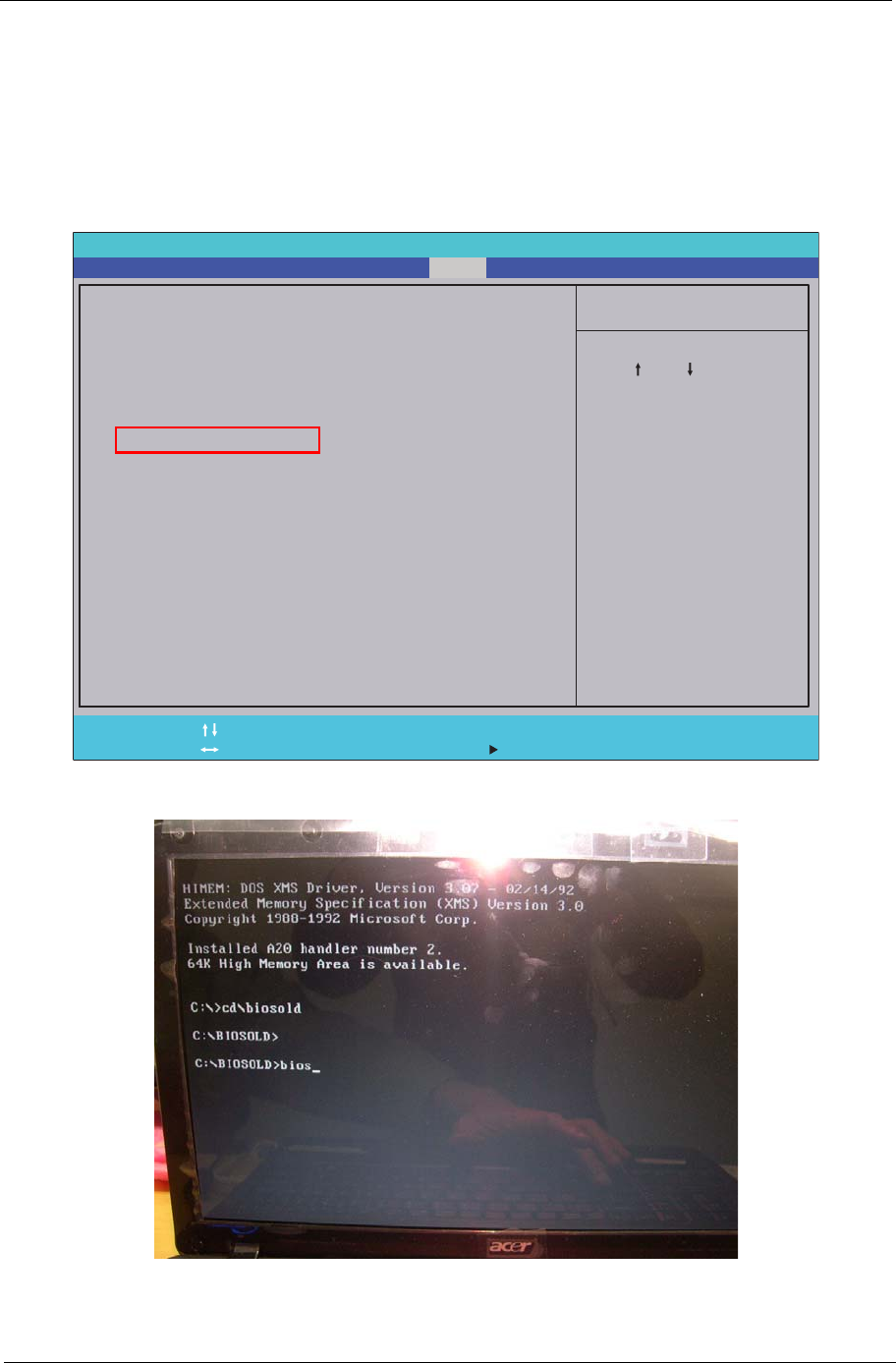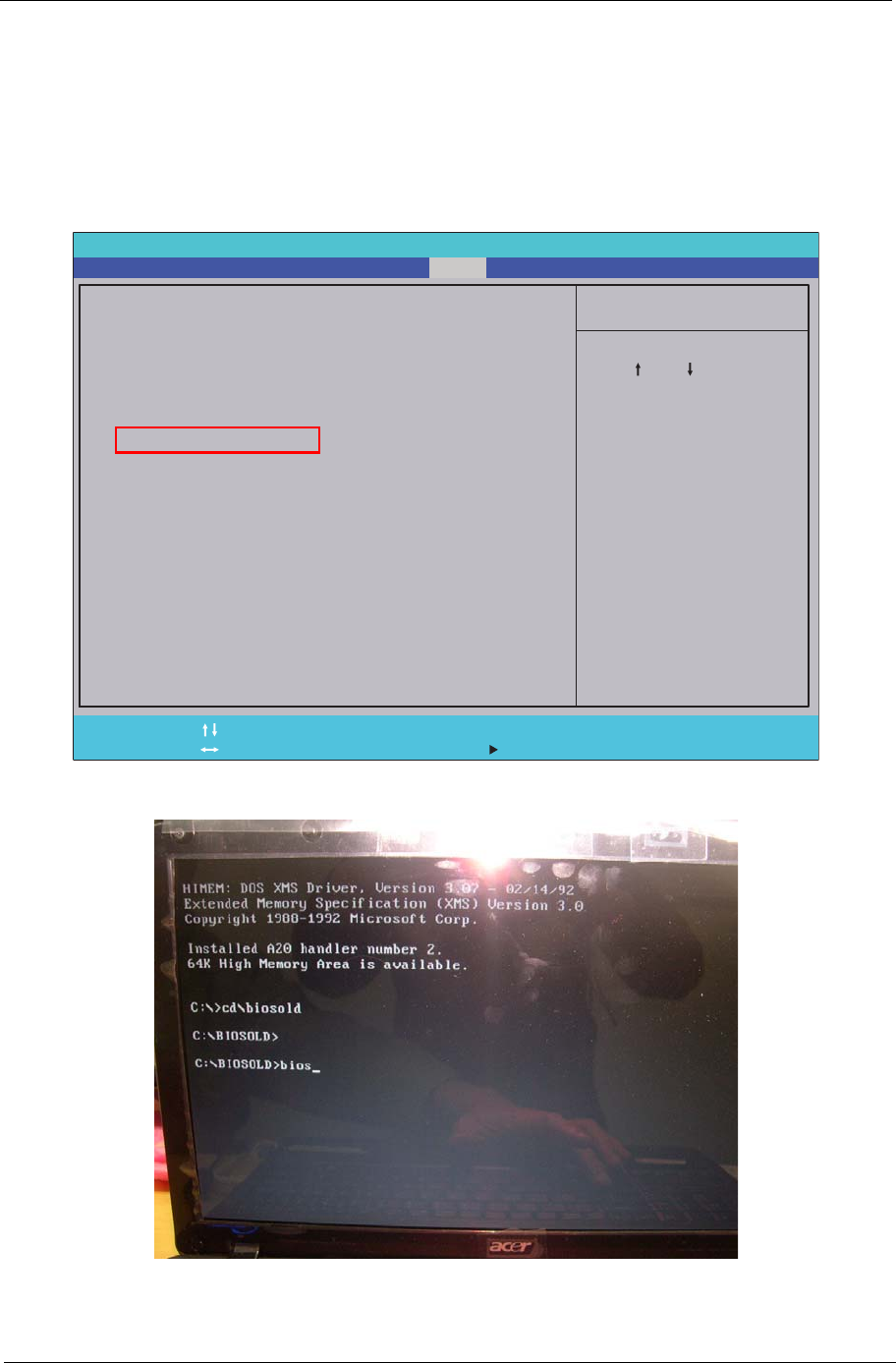
Chapter 2 33
DOS Flash Utility
Perform the following steps to use the DOS Flash Utility:
IMPORTANT:Use USB KEY, USB HDD, DVD-RW, and HDDs that can boot to DOS mode.
1. Press F2 during boot to enter the Setup Menu.
2. Select Boot Menu to modify the boot priority order, for example, if using USB HDD to Update BIOS, move
USB HDD to position 1.
3. Execute the BIOS.BAT batch file to update BIOS.
PhoenixBIOS Setup Utility
Item Specific Help
Use < > or < > to
select a device, then
press <F6> to move it
up the List, or <F5>
to move it down the
list. Press <Esc> to
escape the menu.
F1
Esc
Help
Exit
Select Item
Select Menu
Change Values
Select Sub-Menu
Enter
F9
F10
Setup Defaults
Save and Exit
Boot priority order:
1: IDE0: Hitachi HTS543235L9A300-(S
2: CD/DVD: Slimtype DVD A DS8A2S-(S2
3: Network boot: MBA v11.0.14 Slot 0B00
4: USB FDD:
5: USB HDD:
6: USB KEY:
7: USB CD/DVD ROM:
Boot priority order:
1: IDE0: Hitachi HTS543235L9A300-(S
2: CD/DVD: Slimtype DVD A DS8A2S-(S2
3: Network boot: MBA v11.0.14 Slot 0B00
4: USB FDD:
5: USB HDD:
6: USB KEY:
7: USB CD/DVD ROM:
F5/F6
Main Boot
Exit
SecurityInformation Advanced