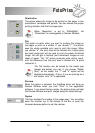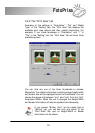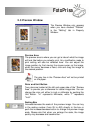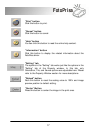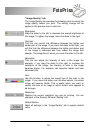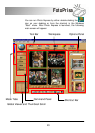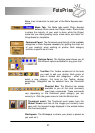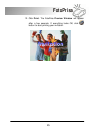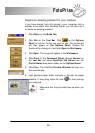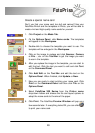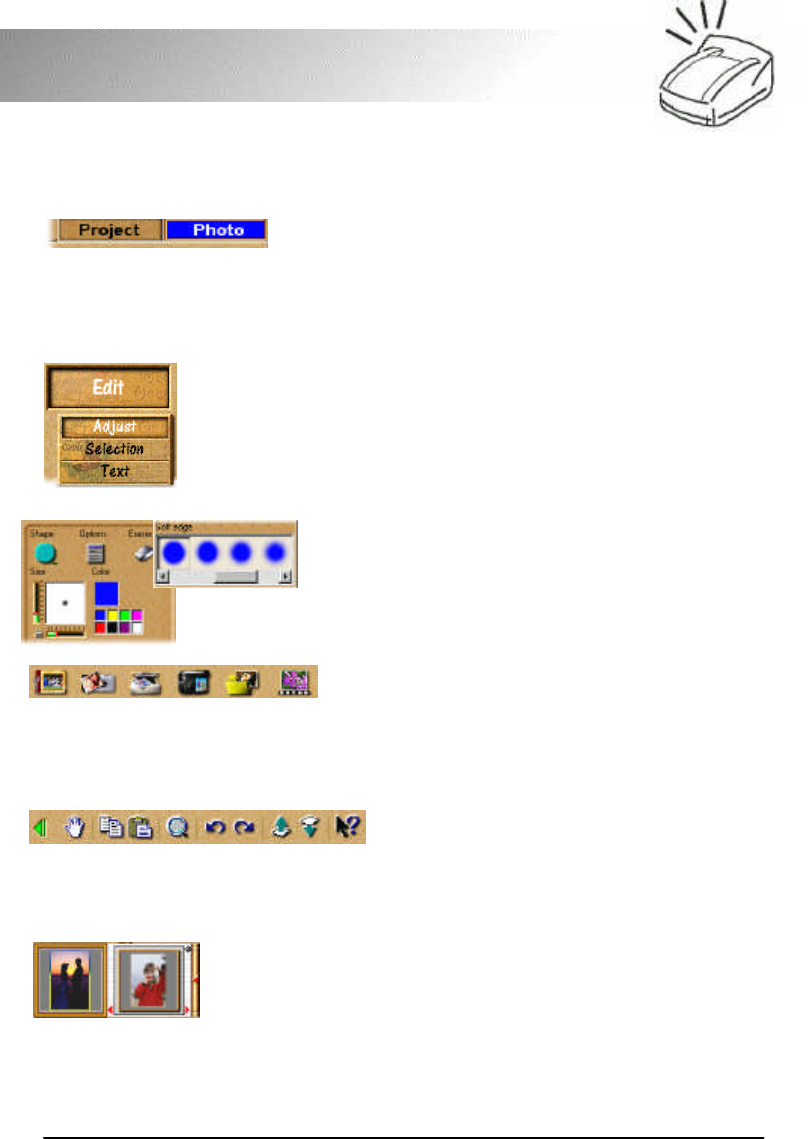
21
FotoPrisa
Below is an introduction to each part of the Photo Express main
screen:
Mode Tab: The Mode tabs switch Photo Express
between Photo mode and Project mode. Photo mode
is where the majority of your work is done, while the Project
mode lets you make greeting cards, name cards, and other fun
things based on templates.
Command Panel: The Command panel lists all of the available
categories in Photo Express necessary for getting the most out
of your creativity when working on photos. Each category
contains a specific set of tools.
Options Panel: The Options panel shows you all
the different options available for any given tool.
Tool Bar: The Toolbar contains all of the tools
you need to edit your photos. Each group of
tools is divided into categories - when you
select a new category, the tools on the Toolbar change
accordingly. Categories can be selected from the Command
panel.
Shortcut Bar: The Shortcut bar makes
available to you all the most commonly
used menu commands. These commands
vary depending on the Command panel category you are
currently in. Click the green arrow to hide the Shortcut bar.
Thumbnail scroll: The Thumbnail scroll opens from the
Global Viewer and lists all the images you currently have
open with the topmost image displayed in the window below
the Command panel.
Workspace: The Workspace is where your photo is placed as
you work on it.