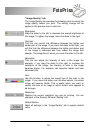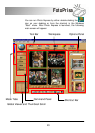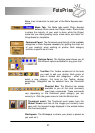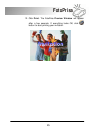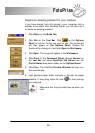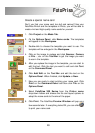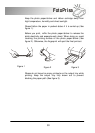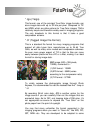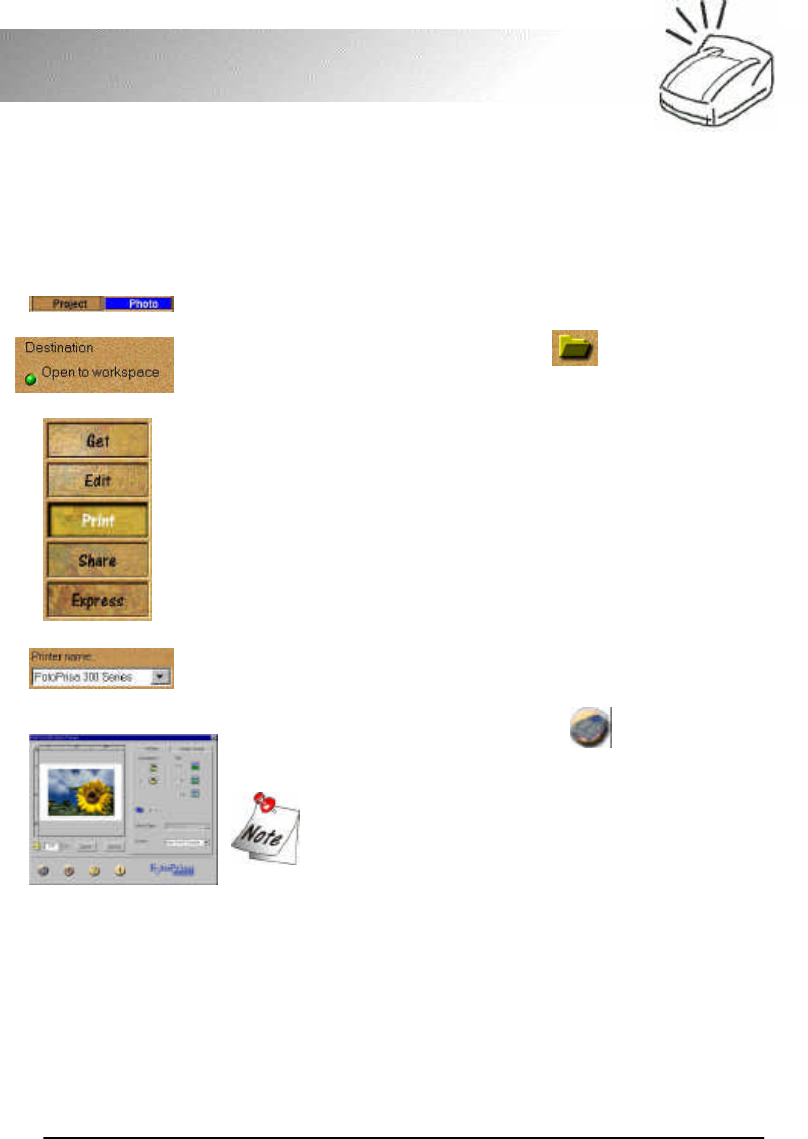
26
FotoPrisa
Prepare an amazing postcard for your relatives
If you have already had a file stored in your computer that is
suitable to be output with FotoPrisa Printer, you can also use it
to create an amazing postcard.
1. Click Photo on the Mode Tab.
2. Click File on the Tool Bar. Click on the Options
Panel to look for the file you want to use. The thumbnails
will then appear on the Options Panel. Choose the
thumbnail by clicking on it and click Open to Workspace.
3. Click Open. The image will appear in the Workspace.
4. Click Print on the Command Panel. Choose Normal on
the Tool Bar and select FotoPrisa 300 Series from the
Printer Name drop-down listbox on the Options Panel.
5. Click Print. The FotoPrisa Preview Window will pop up a
few seconds later.
6. Load postcard paper either manually or through the paper
cassette. If everything looks OK, click to start printing
your postcard.
Make sure that the print side faces up when you
load.