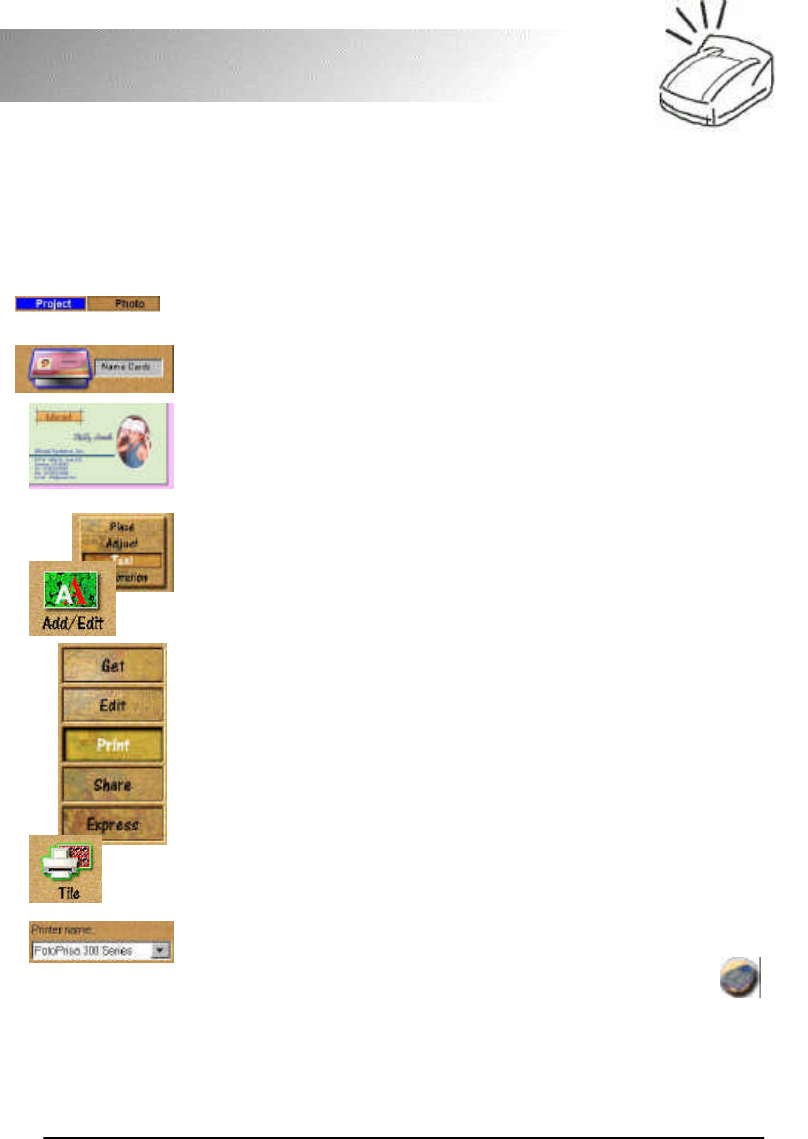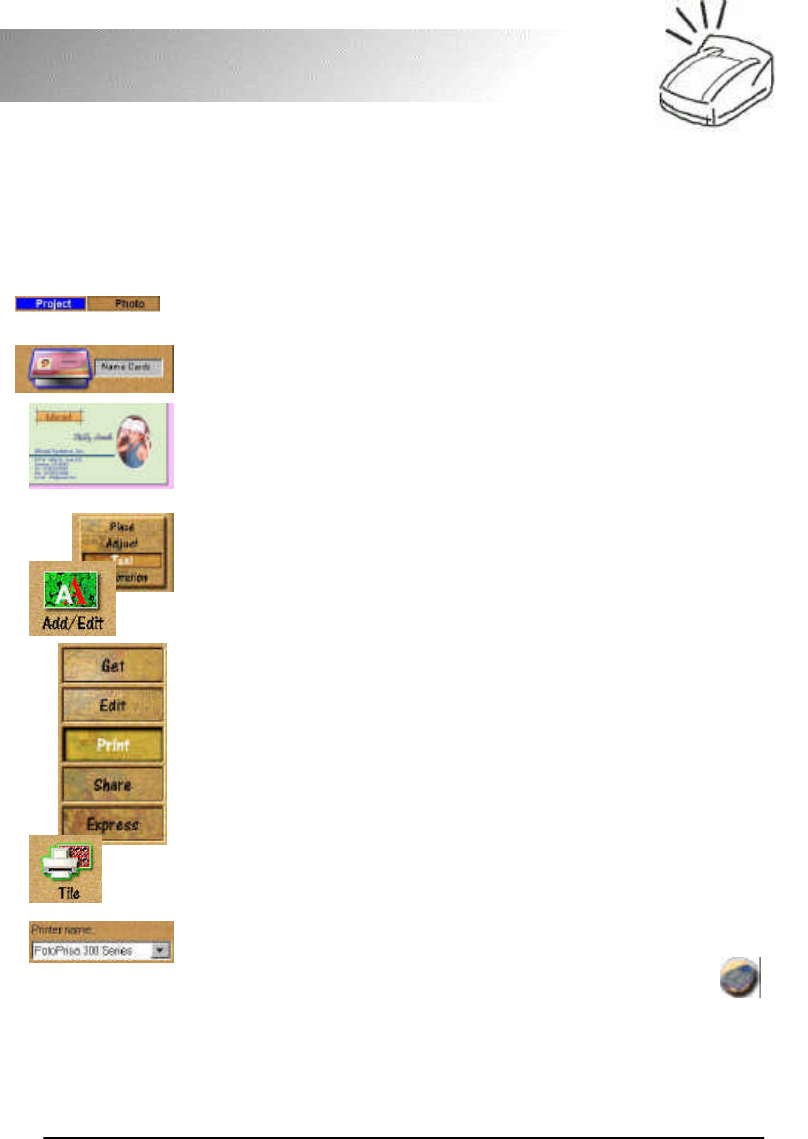
FotoPrisa
Create a special name card
Don’t you find your name card too dull and serious? Use your
FotoPrisa Printer and the templates in Photo, you will be able to
create vivid and high-quality name cards for yourself.
1. Click Project on the Mode Tab.
2. On the Options Panel, click Name cards. The templates
will appear in the Workspace.
3. Double-click to choose the template you want to use. The
template will be enlarged in the Workspace.
4. Click on the image to replace and click Scanner, Camera
or File…, etc. on the Tool Bar to get the image you want
to use in the template.
5. After you replace the image in the template, you can start to
edit the text. Click the text you want to edit and click Text
on the Command Panel.
6. Click Add/Edit on the Tool Bar and edit the text on the
Options Panel. When finished, click Update or New.
7. Now you are ready to start printing your name card. Click
Print on the Command Panel and then click Tile on the
Options Panel.
8. Select FotoPrisa 300 Series from the Printer name
drop-down listbox and choose the tile and layout options to
adopt the name cards to the size of the paper.
9. Click Print. The FotoPrisa Preview Window will pop up a
few seconds later. If everything looks OK, you can click
to print your name card.