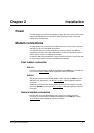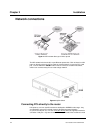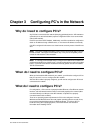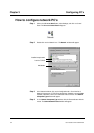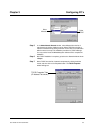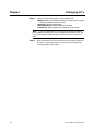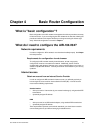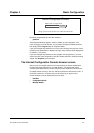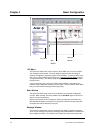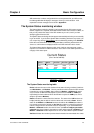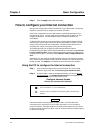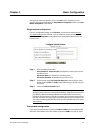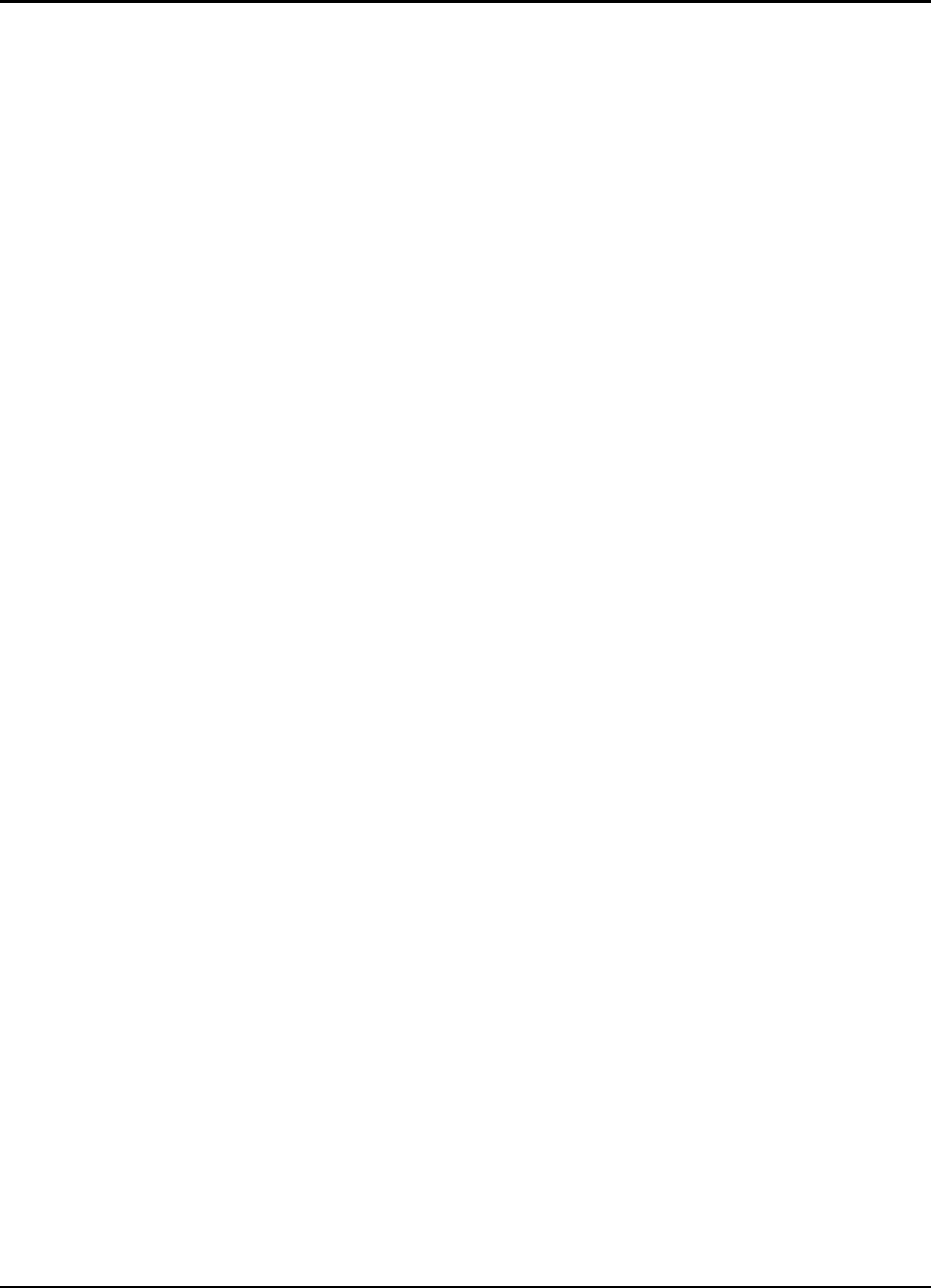
4-2 User Guide for AIR-104/AIR-204
Using two Internet service accounts
If you have connected two modems or ISDN terminal adapters to your AIR-104/204 for
increased bandwidth, then you must also arrange a second ISP account that meets the
same requirements listed above. Each modem or ISDN terminal adapter utilizes a
separate ISP account when accessing the Internet, and you pay for each account
separately. However, the “bandwidth on demand” feature of the AIR-104/204 allows
you to minimize the costs of utilizing a double ISP account, and still to maximize
bandwidth for Internet traffic. For more details, see the section entitled
Advanced system
configuration
in
Chapter 5
.
How do I log onto the AIR-104/204?
The basic procedure for configuring the AIR-104/204 utilizes a web browser running on a
network PC to access the Internet Configuration Console (ICC) controlled by firmware on
the AIR-104/204. This section is an introduction to using the ICC. The following section
(
How to configure your Internet connection
) provides step-by-step instructions for using
the ICC to get everyone on your LAN connected to the Internet immediately. The ICC is
specifically designed for user-friendliness; by following the procedures outlined in this
chapter, you should be able to configure the AIR-104/204 for basic Internet access in
less than five minutes. Alternatively, you may configure the AIR-104/204 by using the
Command Line Interface (CLI). The CLI can be accessed remotely, via Telnet, or directly,
via a console attached to the AIR-104/204. See
Chapter 7
for full details about the
Command Line Interface.
Accessing the AIR-104/204 via web browser
Connect a PC to the network as described in
Chapter 2
, and configure it as indicated in
Chapter 3
. Re-boot your PC and router, and open the Web browser on your PC. The top
bar of the browser window frame contains a box that allows you to enter the URL
address of the desired website (on Netscape, this box is labeled “Location”; on Internet
Explorer, this box is labeled "Address”). In this box, enter the private IP address of the
AIR-104/204, and then hit the Return key. By default, the private IP address of the AIR-
104/204 is:
192.168.168.230
The AIR-104/204, as shipped from the factory, is set with this private IP address.
If you are configuring the AIR-104/204 for the first time, then enter the default
(“
192.168.168.230
”) into your web browser as the location or address.
If you have reconfigured the AIR-104/204 to another private IP address (see
Chapter 5
),
then enter the AIR-104/204’s current private IP address instead of the default.
If you have changed the IP address of the router and subsequently forgotten the new IP
address, you can connect a PC directly into the console port of the AIR-104/204 and use
the Command Line Interface to learn or reconfigure the router’s IP address. See
Chapter
7
for the procedure.
Logging on to the AIR-104/204
When you successfully access the AIR-104/204, a password prompt screen will appear
on the web browser, requiring that you log on. The default password always appears in
the password box, displayed as a string of asterisks (“********”).
Chapter 4 Basic Configuration