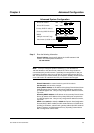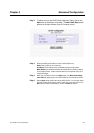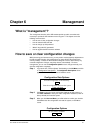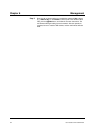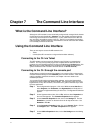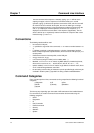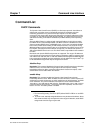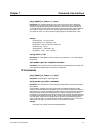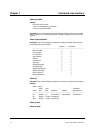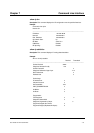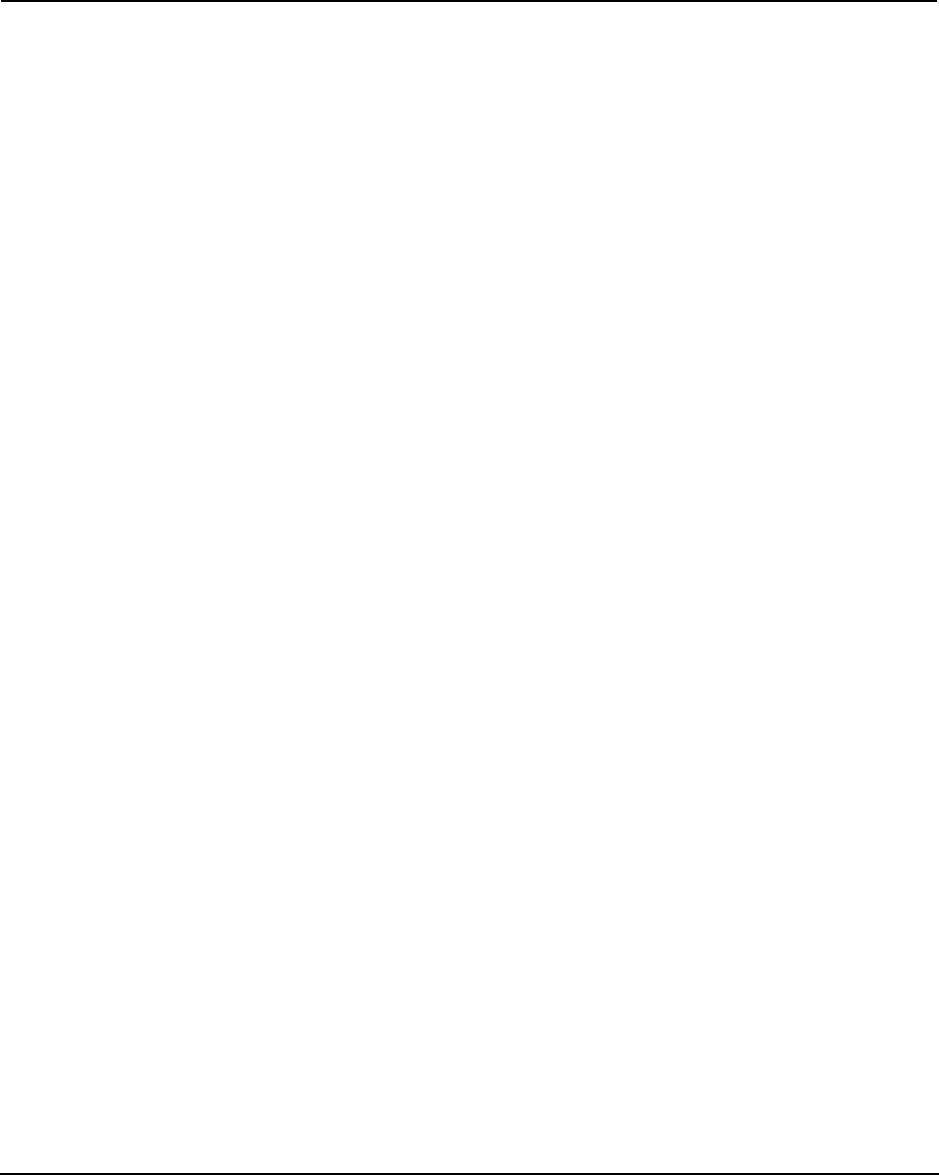
7-1 User Guide for AIR-104/AIR-204
CAIR-104/204
Chapter 7 The Command Line Interface
What is the Command Line Interface?
Although the AIR-104/204 is most conveniently configured and managed via the Internet
Configuration Console (described in
Chapter 4
), it is also possible to interface with the
router using the Command Line Interface (CLI). In fact, certain feature of the AIR-104/
204 are ONLY accessible by means of the CLI. The CLI is a text-based user interface,
unlike the graphic interface of the ICC, and it MUST be used to control the AIR-104/204
from a directly-connected console PC.
Using the Command Line Interface
There are two ways to access the AIR-104/204’s CLI:
• Telnet
• console (direct PC connection running terminal emulation software)
Connecting to the CLI via Telnet
The AIR-104/204 can be accessed via Telnet from any PC that is connected to the
network. You may use any telnet program that complies with the standard TCP/IP
protocols; the most simple procedure is to click on the Windows 95/98
Start
button, click
Run
, and type in “telnet” followed by the IP address when the
Run
window appears
(please recall that the AIR-104/204’s default IP address is
192.168.168.230
).
Connecting to the CLI through the console port
Another way to invoke the command line interface is to connect a PC running terminal
emulation software directly into the
CONSOLE
port on the AIR-104/204. A null modem
cable is supplied to make this connection; see Chapter 2 for more details on the
installation procedure.
Your console PC will require terminal emulation software, such as the Hyperterminal
program that comes bundled with Windows 95/98. The instructions given here are for
Hyperterminal; for any other software, consult the user’s guide on the best way to enter
the same parameters.
Step 1 Run the Hyperterminal program: click on the Windows 95/98
Start
Button,
select
Programs
, then
Accessories
, then
Hyperterminal
, and finally click on
the version of Hyperterminal that you wish to use. The Hyperterminal window
appears.
Step 2 On the Hyperterminal tool bar, click on
File
, and then select
Properties
from
the menu that appears. The
Connection Properties
window appears.
Step 3 On the
Connection Properties
window, click on the
Settings
tab. Find the
Emulation
bar, and click on the down arrow for its drop-down menu. Set
Emulation
to
VT-100
.
Step 4 On the
Connection Properties
window, click on the
Connect To
tab. Click on
the
Configure
button. The
COM1/2 Properties
window appears.
Step 5 On the
COM1/2 Properties
window, for the
Port Settings
enter the following
values: