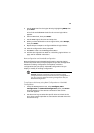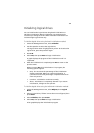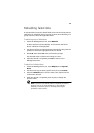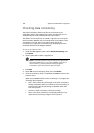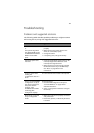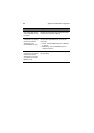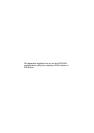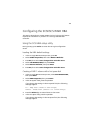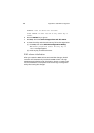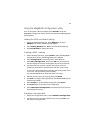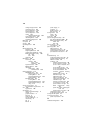117
Using the MegaRAID configuration utility
Turn on the system. When prompted, press Ctrl+M to enter the
MegaRAID configuration utility. After a few seconds, the Management
menu appears.
Loading the RAID card default setting
1 Under the Management menu, select Objects, then select
Adapter. The current adapter settings appear.
2Select Factory Default, then Yes to load the default settings.
3Press Ctrl+Alt+Del to reboot the server.
Creating a RAID 1 volume
1 After rebooting the server, press Ctrl+M to enter the MegaRAID
Configuration screen. The Management menu appears.
2Select Configuration. The Configuration menu appears.
3Select New Configuration, then select YES. An array selection
window displays the devices connected to the current controller.
4 Use the arrow keys to select a specific drive, then press the
spacebar to associate the selected drive with the current array.
In the menu, the selected drive’s indicator will change from READY
to ONLINE A[array number]-[drive number].
For example ONLINE A1-2 means disk drive 2 in array 1.
5 Add two drives to the current array, then press Enter.
6Press F10 to configure the logical drives. The default RAID level for
2 disk drives is RAID 1.
7Select Accept to use the default setting, then press Enter.
8Press Enter again to end the array configuration.
9Select YES to Save Configuration, and press any key to return to
the Configuration menu.
Assigning a hot spare disk
1 Under the Configuration menu, select Add/View Configuration.
2 Use the arrow keys to select a specific drive, then press F4 to set
the drive as a hot spare disk.