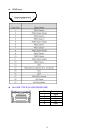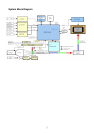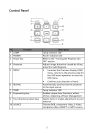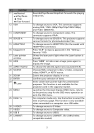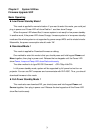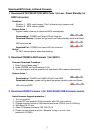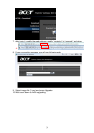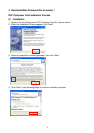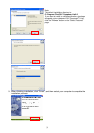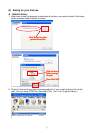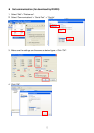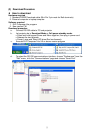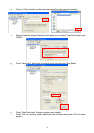27
Download MCU Code, LAN and Firmware
1. Download WT61P803/WT6702 MCU Code:
::
:(in Low - Power Standby, for
S5201 all series)
Condition:
::
:
Situation 1:MCU code is empty (The 1st time to plug in power cord)
Situation 2:MCU version update
System Action:
::
:
System needs a few sec to download MCU automatically.
Downloading:
::
:POWER and Temp LED will show red.
Download Success:
::
:System will go back Low-Power standby mode and Power
LED will show red.
Download Fail : POWER and Lamp LED will show red.
Notice:
::
:
Do NOT interrupt power when downloading.
2. Download CS6209 LAN Firmware:
::
:(for S5201)
Firmware Download Procedure:
::
:
1. Enter Factory Mode page 7
2. Under CS6209, set Lan Download On
3. Turn off projector, and the projector will download LAN firmware automatically.
System Action:
::
:
Downloading:
::
:POWER and LAMP LED will show RED.
Download success : system will go back low-power standby mode and Power
LED will show RED.
3. Download AWIND Firmware:
::
:(for S5201B/S5301WB Extension board)
Awind firmware Upgrade procedure:
::
:
1. Turn on projector
2. Connect PC and projector RJ45 connector with CAT 5 wire directly
3. Change projector source to LAN source(must enter OSD to turn on LAN first)
4. Wait about 10~20 sec
5. Open PC Browser and enter 192.168.100.10
6. Please connect to web and click "Advance" to log in as root. (hint:
password->123456)