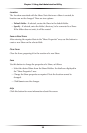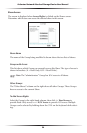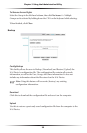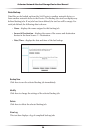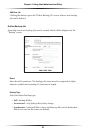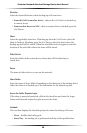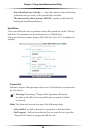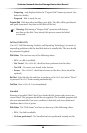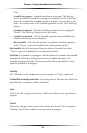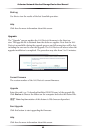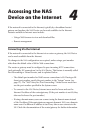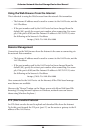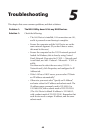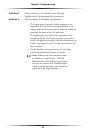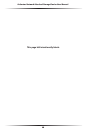40
Actiontec Network Attached Storage Device User Manual
41
Chapter 3 Using the Administrative Utility
drive.
• Scandisk in progress - Scandisk operation is in progress. The disk can-
not be used while a Scandisk is in progress. If required, use the “Start/Stop”
button to terminate the Scandisk operation and gain access to data on the
disks. (To see the results of the Scandisk operation, use the “View Disk Log”
button.)
• Scandisk completed - The last Scandisk operation has been completed.
Use the “View Disk Log” button to view the results.
• Scandisk terminated - The last Scandisk operation was cancelled by the
administrator before it was completed.
• Run Scandisk - Select the day and time to perform a Scandisk operation.
(Select “Never” to prevent Scandisk from running automatically.)
Run Scandisk Select the the day and time to perform a Scandisk test (select
“Never” to prevent Scandisk from running automatically).
Start/Stop If a Scandisk is in progress, click this button to terminate the Scandisk
immediately. Otherwise, clicking here starts the Scandisk operation. The
Scandisk operation may take a few hours, and the disk is unavailable to users
while the Scandisk is in progress.
Standby
The USB drive can be configured to go into standby (or “sleep”) mode here.
Set Hard Disk to standby mode after: Enter the period of idle time after which the
hard disk drive switches to standby mode here.
Save
Click to save the settings on this screen. This has no effect on any operations in
progress.
Cancel
Restore the settings on the screen to their values after the last “Save” operation.
Clicking “Cancel” has no effect on any operations in progress.