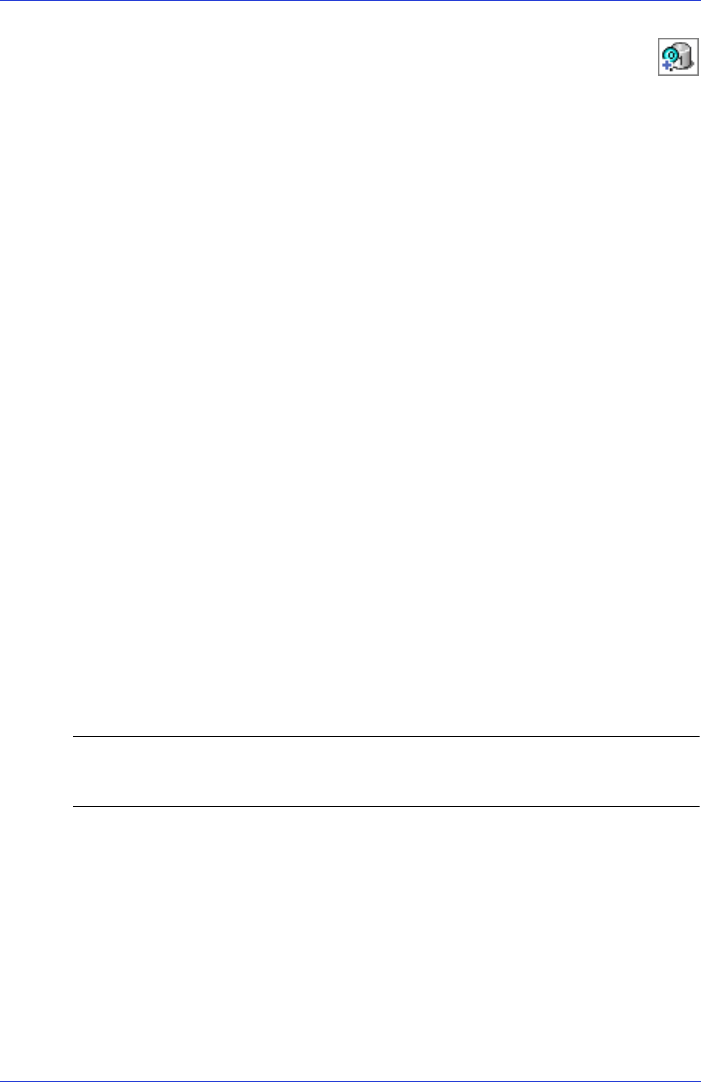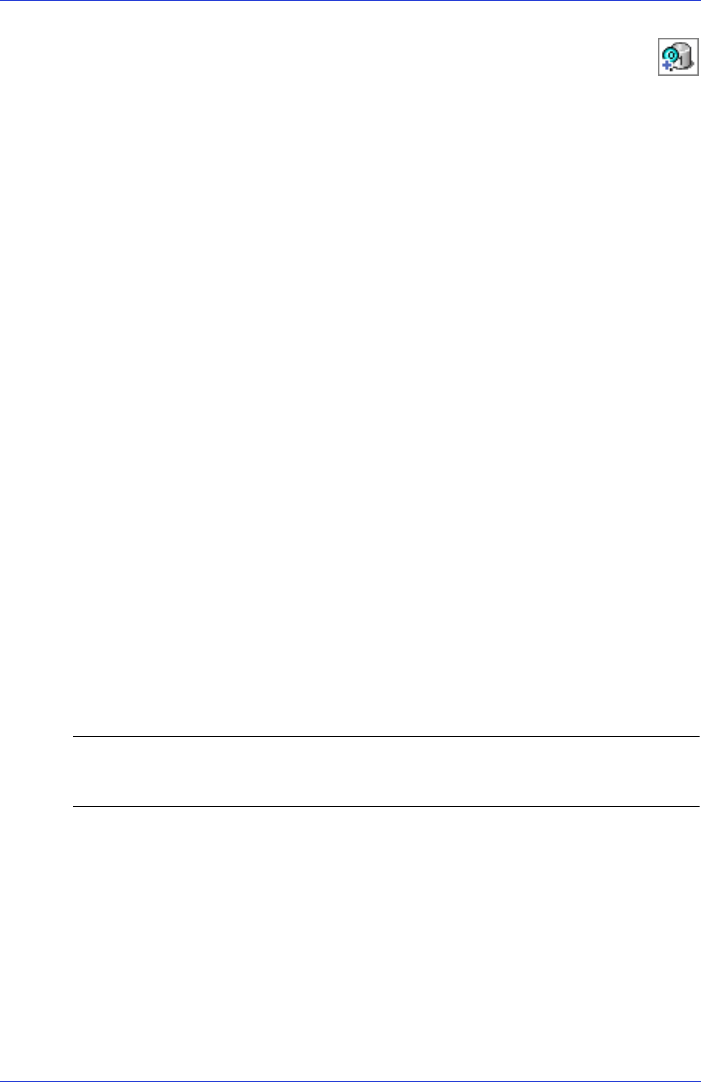
Chapter 9: Managing Logical Drives and Hot Spares ● 84
While the verification is in progress, the logical device is
shown as an animated icon (as shown at right) to indicate that
the task is in progress.
When the verification is complete, an event notice is generated in the
local system’s event log (and broadcast to other systems, if you have
event notification set up—see page 103).
You can now continue working on the controller.
Enabling/Disabling Background Consistency Check
If your controller supports background consistency check, Adaptec
Storage Manager continually and automatically checks your logical
drives once they’re in use. (To see if your controller supports
background consistency check, right-click the controller in the
Enterprise View and click Properties.)
To enable or disable background consistency check:
1 In the Enterprise View, click the controller.
2 In the menu bar, select Actions, then click Enable (Disable)
background consistency check.
The controller is updated with the new setting.
Increasing the Capacity of a Logical Drive
You can add more disk drive space to a logical drive to increase its
capacity (or expand it).
Note: The maximum size of a logical drive varies by controller. Refer to
your controller’s documentation for more information.
The expanded logical drive must have a capacity that’s greater than or
equal to the original logical drive.
To increase the capacity of a logical drive:
1 In the Enterprise View, click the controller associated with the
logical drive.
2 In the Logical Devices View, click the logical drive.