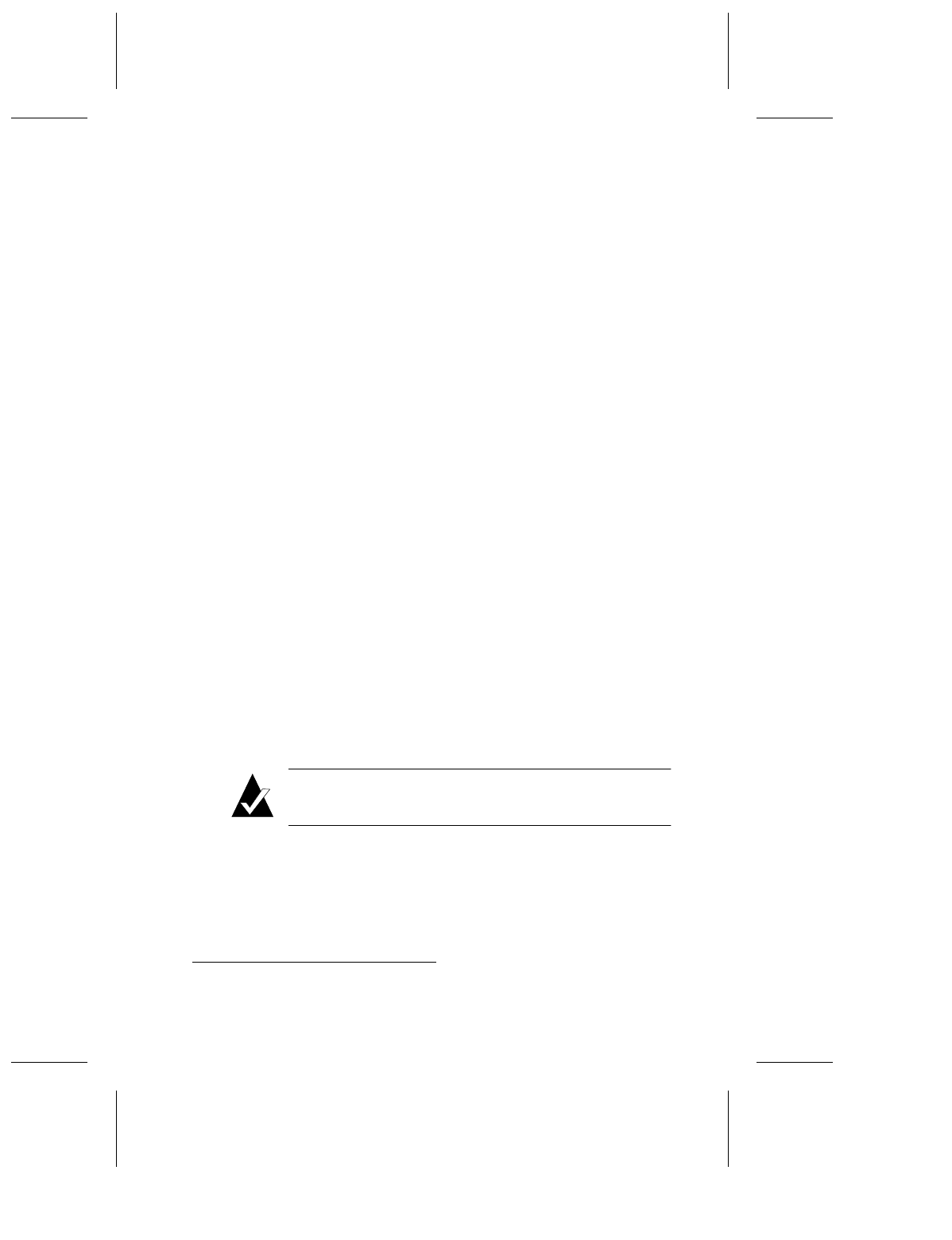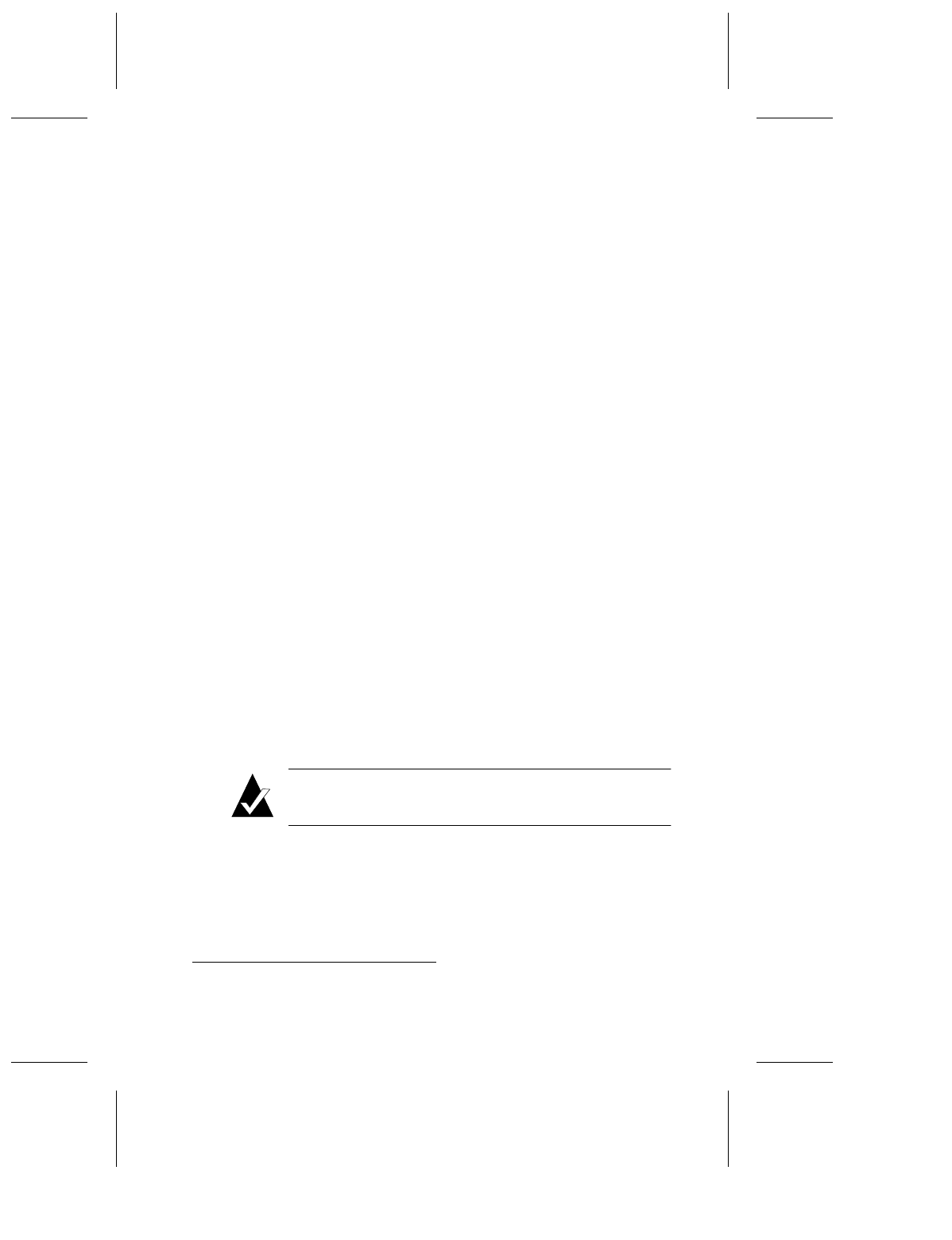
5-9
Duralink64 Driver Installation for Windows
Windows 95
This section provides instructions for installing the DuraLAN
Standard driver in Windows 95 OSR1 and OSR2. To verify which
version of Windows 95 is installed, see Important Note for Windows 95
Users! on page 3-2.
Windows 95 OSR2
To install the DuraLAN Standard driver on a Windows 95 OSR2
platform, follow these steps:
1
Start Windows 95. The Update Device Driver wizard opens.
2
Insert the Duralink64 for Windows diskette.
3
In the wizard, click Next.
4
Click Finish.
5
In the Insert Disk window, click OK.
6
Type a:\ and then click OK.
7
In the Insert Disk window, insert the Windows 95 CD, then click OK.
8
Enter the path to the Windows 95 installation directory, and then click
OK. (For example d:\win95.
1
Consult your Microsoft Windows 95
documentation for help.)
9
Remove the floppy disk from the floppy drive.
10
At the System Settings Change window, restart the system.
11
Optional. To verify the driver installation, see Installation Tips
starting on page 5-11.
Note:
As the system restarts, Windows 95 applies the
driver files to each additional port detected.
12
Continue to Chapter 6, Duralink64 Standard Driver for Windows.
1
In this example,
d:\
represents the CD-ROM drive letter.