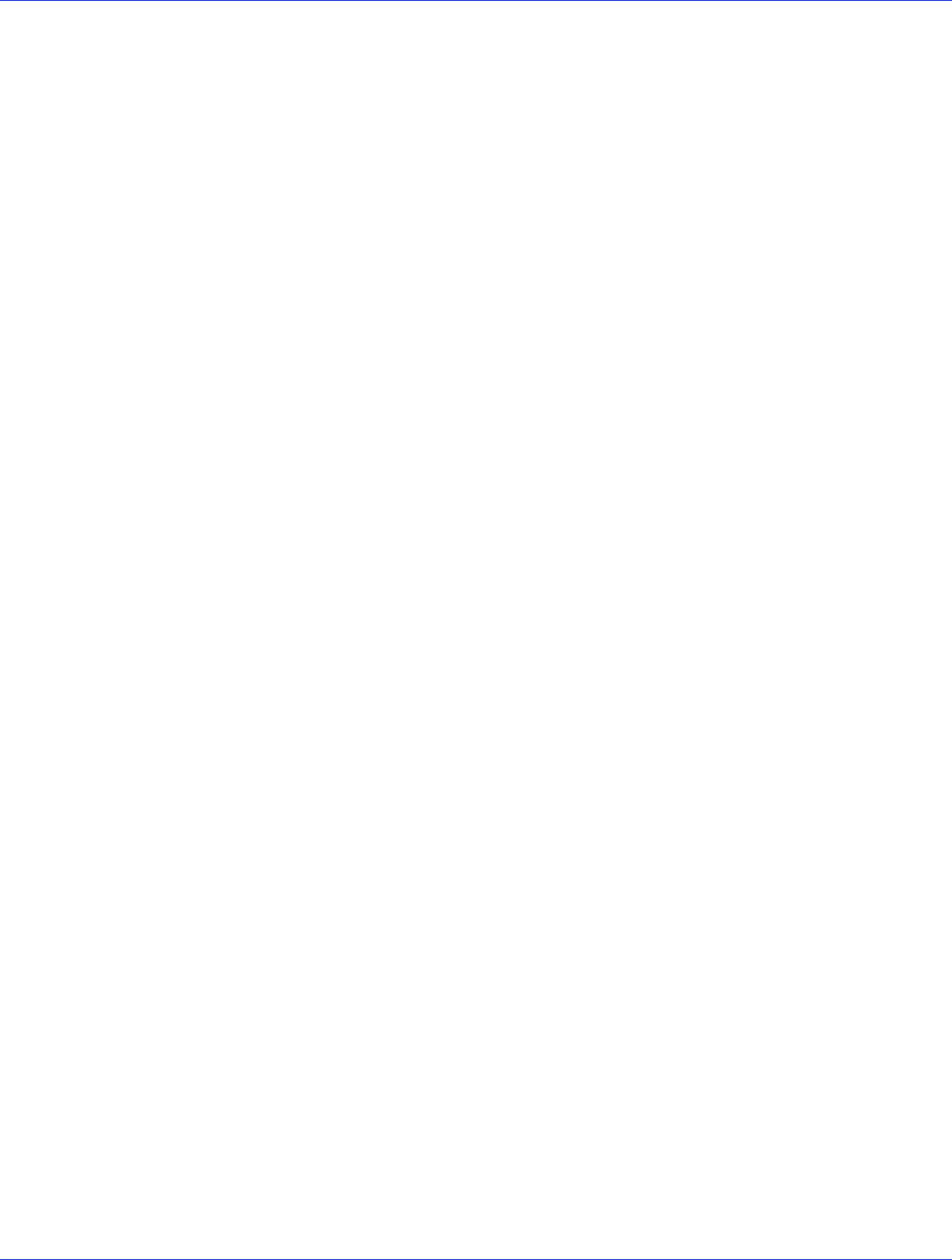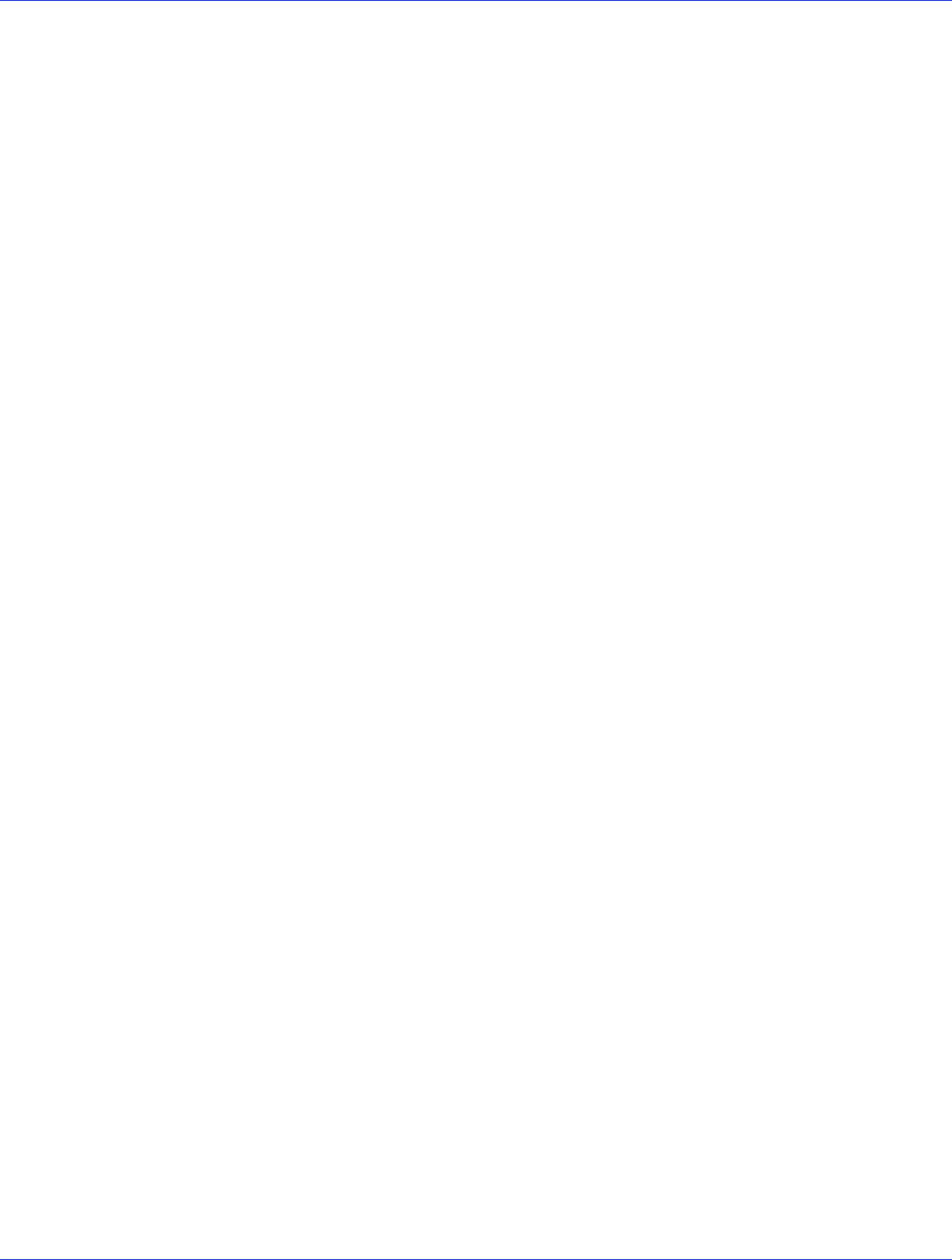
Appendix E: Using the Adaptec Flash Utility ● 103
Updating the Flash Using the AFU Command Line
1 Create the firmware floppy disks (see page 99).
2 Power off your computer, insert the first AFU floppy disk, then power on your computer.
If your computer isn’t set up to boot from the bootable floppy disk, enter the system setup
utility to change the setting.
3 At the DOS command, if you have multiple controllers and you don’t know the number of
the controller you want to update, type
AFU LIST
, then press Enter. Otherwise, skip to the
next step.
4 At the DOS command, type AFU followed by a command (see page 100) and any switches
you want.
5 Update the flash using the instructions suitable for your requirements:
● To update a single RAID controller:
AFU UPDATE /C <cont_number>
Where <cont_number> is the number of the RAID controller whose firmware you
are updating. For example, to upgrade Controller 0, type
AFU UPDATE /C 0
● To update multiple RAID controllers:
AFU UPDATE /C <cont_number_a>,<cont_number_b>
Where <controller_number_a> and <controller_number_b> are the
numbers of the Adaptec RAID controllers whose firmware you are updating. For
example, to upgrade controllers 0, 2, and 3, type
AFU UPDATE /C 0, 2, 3
●
To update all RAID controllers simultaneously
:
AFU UPDATE /C all
Note: The UFI file identifies the RAID controllers, so you don’t have to worry about
flashing the wrong controller.
6
When prompted, insert the first firmware disk into your floppy disk drive.
The AFU reads the first disk.
7 When prompted, remove the first firmware disk and insert the second firmware disk into
your floppy disk drive.
8 Repeat Step 7 as required until the flash update is complete.