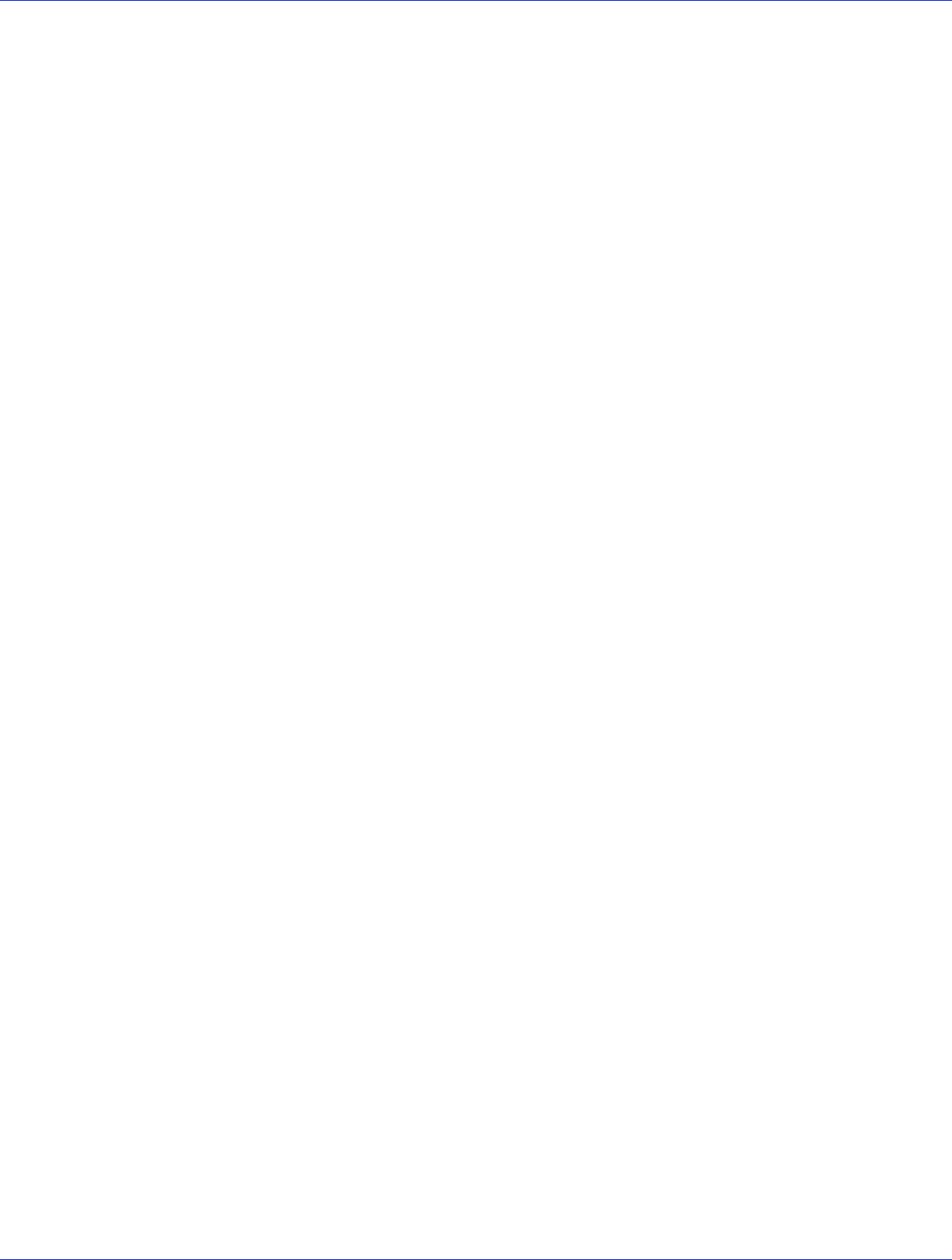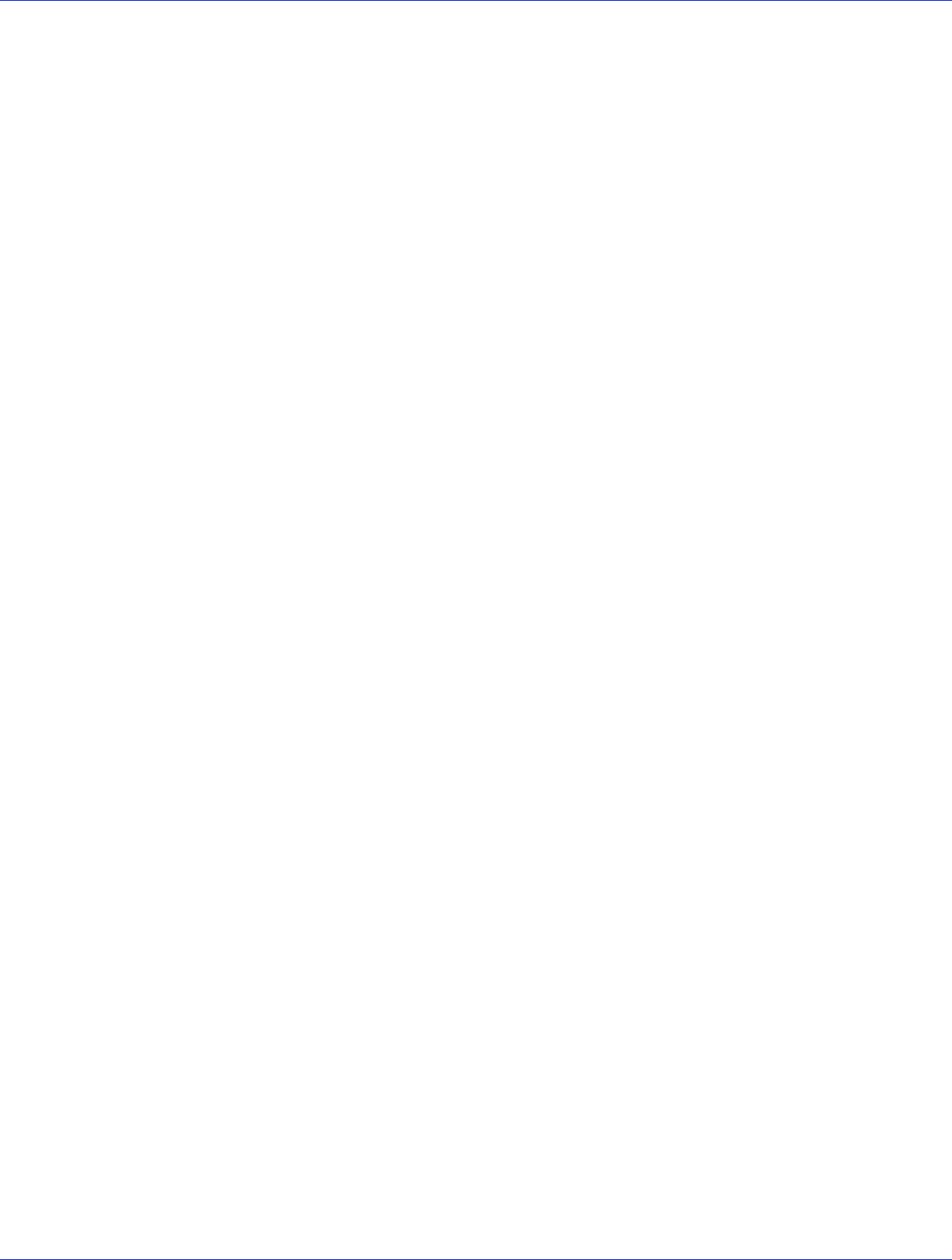
Appendix C: Using the Adaptec RAID Configuration Utility ● 81
Secure Erasing Disk Drives
When you perform a secure erase on a disk drive, all data on that disk drive is completely and
irretrievably eradicated. Secure erase performs three distinct writing passes to the disk drive
being erased—it does not just write zeros.
Performing a secure erase takes up to six times longer than clearing (or zeroing) a disk drive.
You may want to perform a secure erase only on disk drives that contain confidential or
classified information.
Note:
To erase (or zero) a disk drive with non-classified information, you may choose to format
it (see page 85) instead, or clear it using Adaptec Storage Manager—both options take much
less time than the secure erase option.
To begin a secure erase, select Secure Erase from the main ACU menu, then select Y (yes). To
return to the main ACU menu once the secure erase has begun, press Esc.
The selected disk drive(s) cannot be used until the erase is complete.
Stopping a Secure Erase
To stop a secure erase in progress:
1 In the main ACU window, select Secure Erase.
2 Select the disk drive being secure erased, then press Ctrl+Q.
The secure erase stops and the ACU returns to its main window.
Using the -Select Utility to Modify Controller Settings
Included in the ARC utility is a tool for modifying the settings of your controller and the disk
drives connected to it. This utility is called SerialSelect, SATASelect, or SCSISelect, depending on
what type of controller you have.
Opening a -Select Utility
To o pen a -Select utility, start the ARC utility (see page 79), select the -Select utility, then press
Enter.
Follow the on-screen instructions to modify the settings of your controller and connected disk
drives as required.
Applying Changes and Exiting
1 To ex it a -Select utility, press Esc until you are prompted to exit.
If you modified any settings, you are prompted to save the changes before you exit.
2 Select Ye s to exit, then press any key to restart your computer.
Any changes you made take effect after the computer restarts.