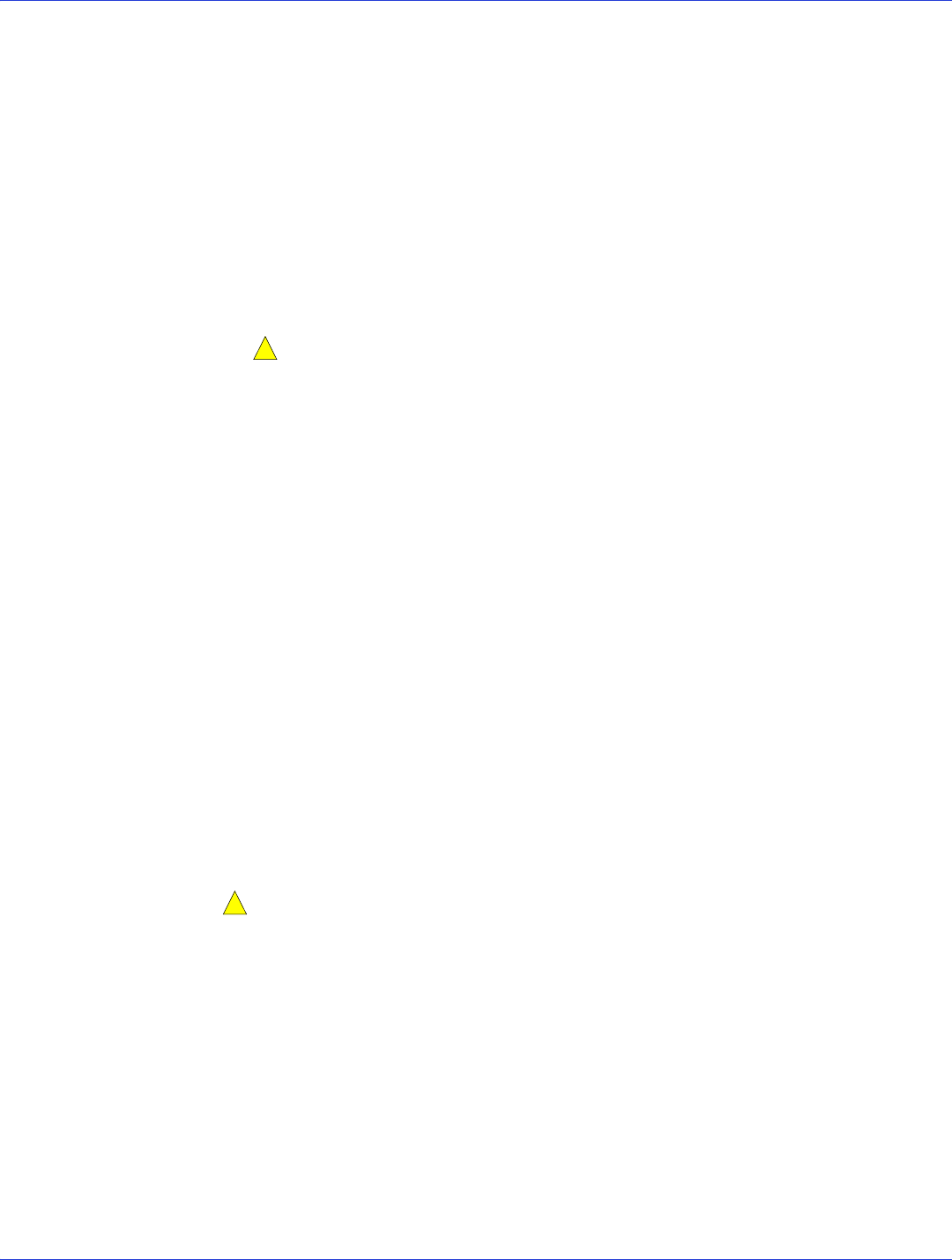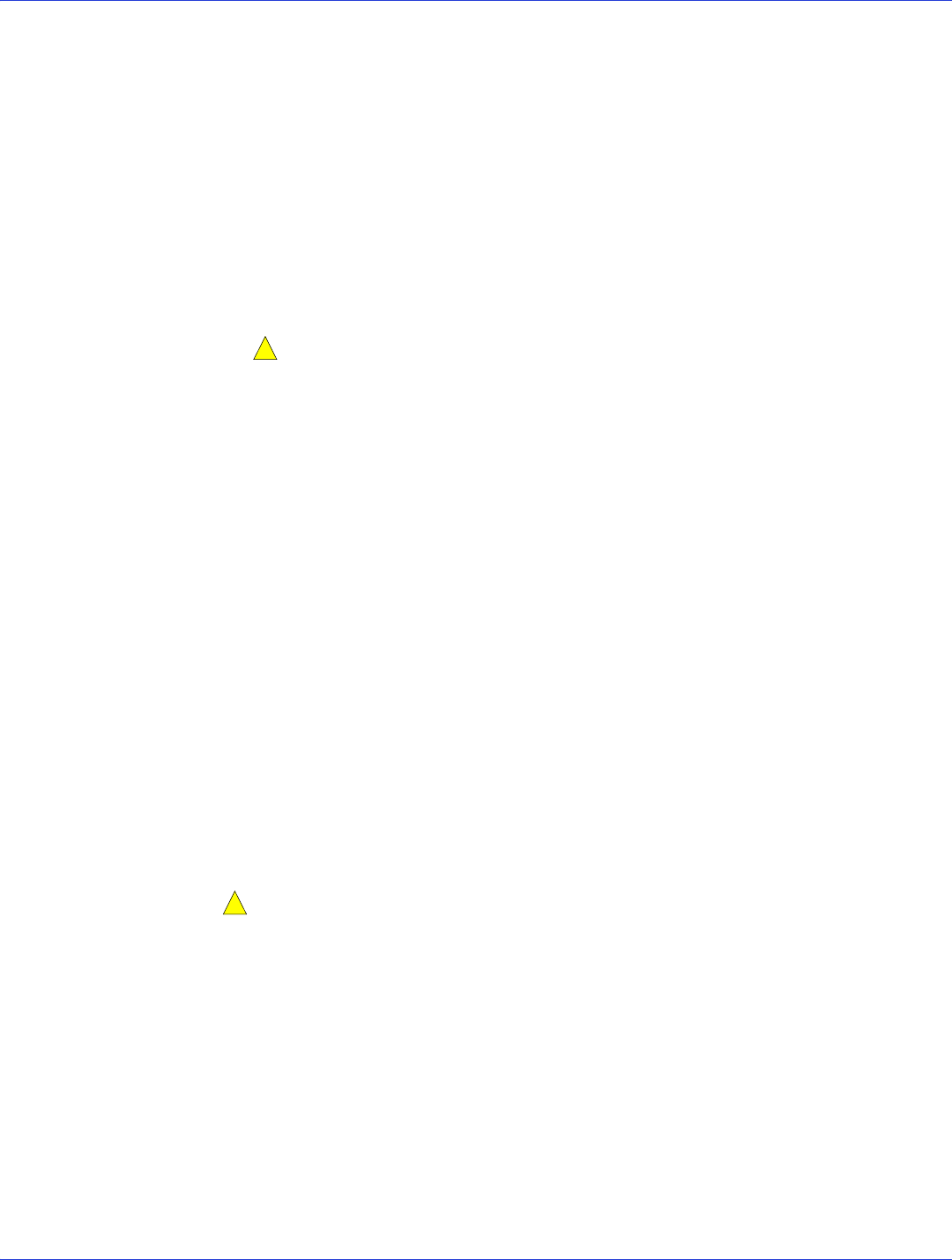
Appendix C: Using the Adaptec RAID Configuration Utility ● 80
Managing Existing Arrays
To view or modify existing arrays, select Manage Arrays from the main ACU menu.
From the Manage Arrays menu, you can:
● View the properties of an array.
Note:
Failed drives are displayed in a different text color.
● Make an array bootable (see Creating Bootable Arrays on page 80).
● Assign or remove hot spares.
● Delete an array.
Caution:
Before deleting an array, back up the data to avoid permanently losing it.
Creating Bootable Arrays
Note:
You may need to change the system BIOS to modify the boot order. For more
information, refer to your computer’s documentation.
The controller always uses the lowest numbered array as its bootable array.
To make an array bootable:
1 Select Manage Arrays from the main ACU menu.
2 Select the array that you want to make bootable, then press Ctrl+B.
Note:
You cannot make an array bootable while it’s building, verifying, or rebuilding.
The array’s number changes to Array 00, which makes this array the controller’s boot
array.
3 Restart your computer.
Initializing Disk Drives
If a disk drive appears grayed-out (unavailable for use in a new array), it may need to be
initialized.
To begin initializing a disk drive, select Initialize Drives from the main ACU menu.
Caution:
Do not initialize a disk drive that is part of an array. Initializing a disk drive that’s
part of an array may make the array unusable.
Back up all data from your disk drive before you initialize it.
Rescanning Disk Drives
To begin rescanning a disk drive, select Rescan Drives from the main ACU menu.
!
!