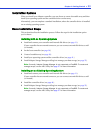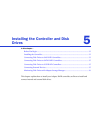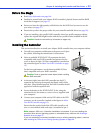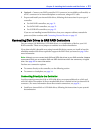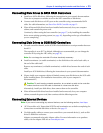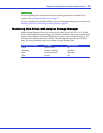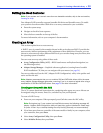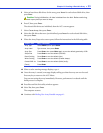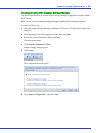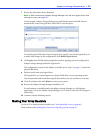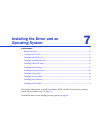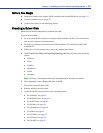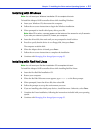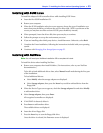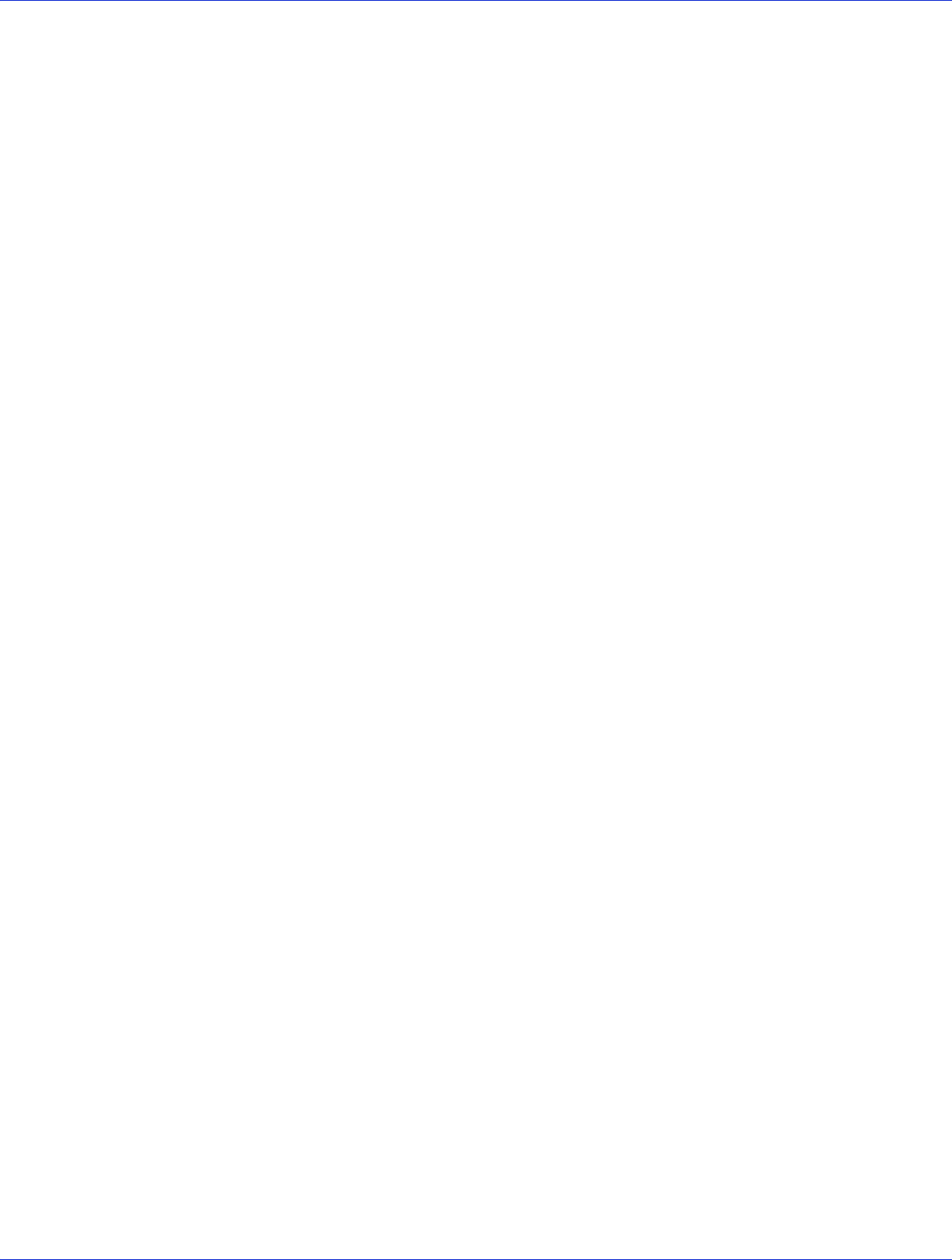
Chapter 6: Creating a Bootable Array ● 38
Setting the Boot Controller
Note: If your system won’t contain more than one bootable controller, skip to the next section,
Creating an Array.
Your Adaptec RAID controller supports bootable disk drives and bootable arrays. To enable
your system to boot from either a disk drive or an array connected to your controller:
1 Enter the system setup.
2 Navigate to the drive boot sequence.
3 Move the boot controller to the top of the list.
For more information, refer to your computer’s documentation.
Creating an Array
This section explains how to create an array.
A RAID 5 array is created in the examples shown in this section because RAID 5 provides the
most security and best performance with a minimum of three disk drives. However, you can
choose to create an array with a different RAID level; you can also change array level later, after
the operating system is installed.
You can create an array using either of these tools:
● Array Configuration Utility (ACU)—BIOS-based menus and keyboard navigation (see
the following section).
● Adaptec Storage Manager—Graphical software application (running from a bootable
RAID installation CD) that you can navigate with your mouse (see page 56).
You can use either tool, but the ARC (Adaptec RAID Configuration)
utility is the quicker and
easier tool for this task.
Note:
Adaptec recommends that you not combine SAS and SATA disk drives within the same
array. Adaptec Storage Manager generates a warning if you try to create a logical drive using a
combination of SAS and SATA disk drives. See page 63 for more information.
Creating an Array with the ACU
The ACU is menu-based and instructions for completing tasks appear on-screen. Menus can
be navigated using the arrows, Enter, Esc, and other keys on your keyboard.
To create a RAID 5 array:
1 Power on your computer. When prompted, press Ctrl+A to enter the ARC utility.
Note:
During boot up, if your system has insufficient memory the following message will
display. “Adaptec RAID Configuration Utility will load after, system initialization. Please wait...
Or press <Enter> Key to attempt loading the utility forcibly [Generally, not recommended]”
2
If you have more than one controller of the same model or family in your computer, select
your controller, then press Enter.
3 Select Array Configuration Utility, then press Enter.
4 Select Initialize Drives, then press Enter.