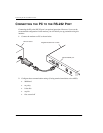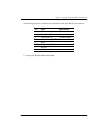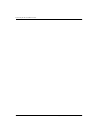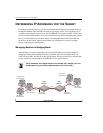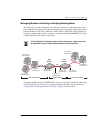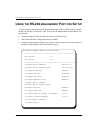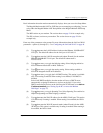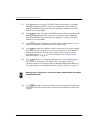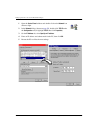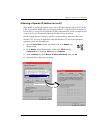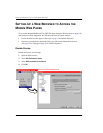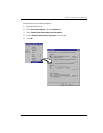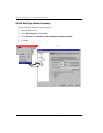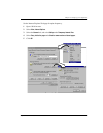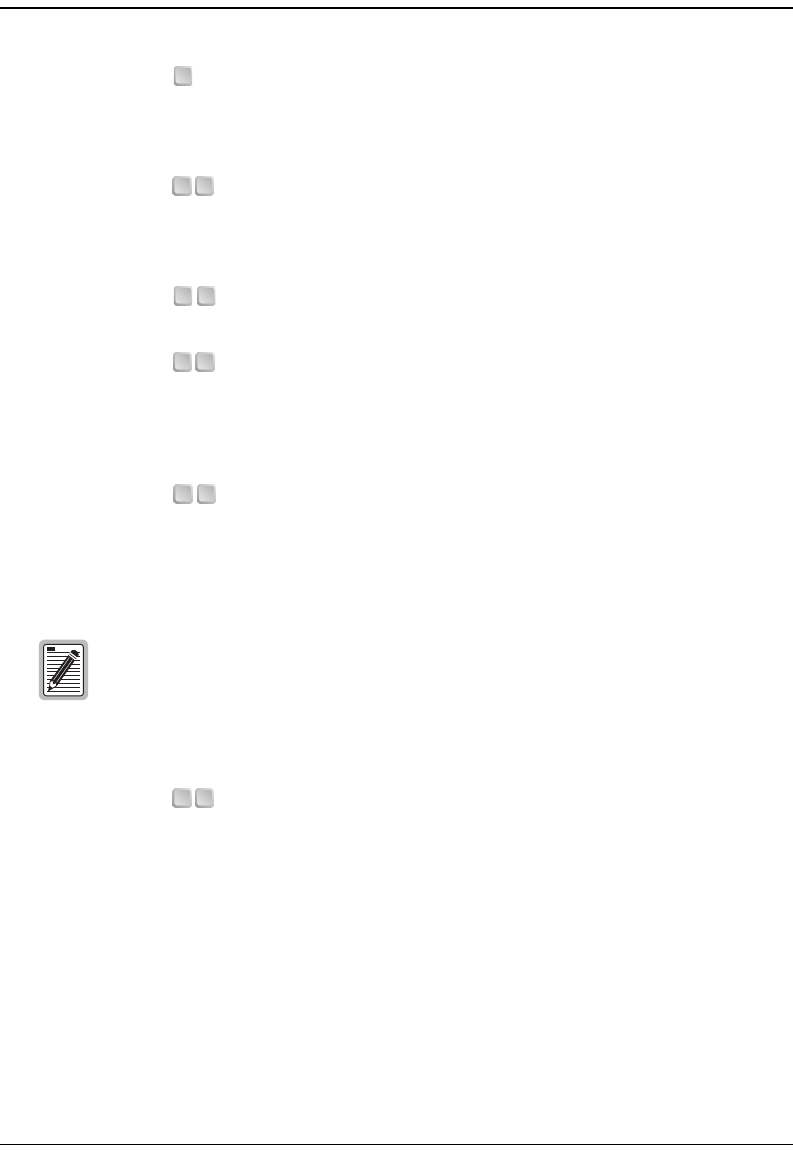
Using the RS-232 management Port for Set Up
26 Megabit Modem 410F and 420F User Manual
(9) Type then enter y to toggle LAN RIP to select the direction you want RIP
(Routing Information Protocol) activated in routing mode. Select enabled to
activate both RIP directions (incoming and outgoing) in routing mode. Select
disabled to not activate RIP.
(10) Type then enter y to toggle WAN RIP to select the direction you want RIP
(Routing Information Protocol) activated in routing mode. Select enabled to
activate both RIP directions (incoming and outgoing) in routing mode. Select
disabled to not activate RIP.
(11) Type then enter the default gateway IP address for the modem to access
other LAN segments or IP addresses not in its routing table.
(12) Type then enter the IP address (which is the address of the router to which
the modem may forward packets) for a device on the LAN or WAN that will
manage the modem. To allow any device on the LAN or WAN to manage
the modem, enter 0.0.0.0. For more information, see “Configuring the
Admin IP Address” on page 46.
(13) Type then enter y to return the parameters to the factory default values.
This returns all parameters to the default values, not only the subset of
parameters that you can configure using the Megabit Modem Setup Menu. For
more information, see “Resetting the Modem to Factory Defaults” on page 39.
When you type 13 then enter y to return to factory default values, the modem
automatically resets.
(14) Type then enter y to reset the modem after you change the WAN and LAN
IP address and the IP network mask. You must reset the modem to effect these
changes.
9
1 0
1 1
1 2
1 3
1 4