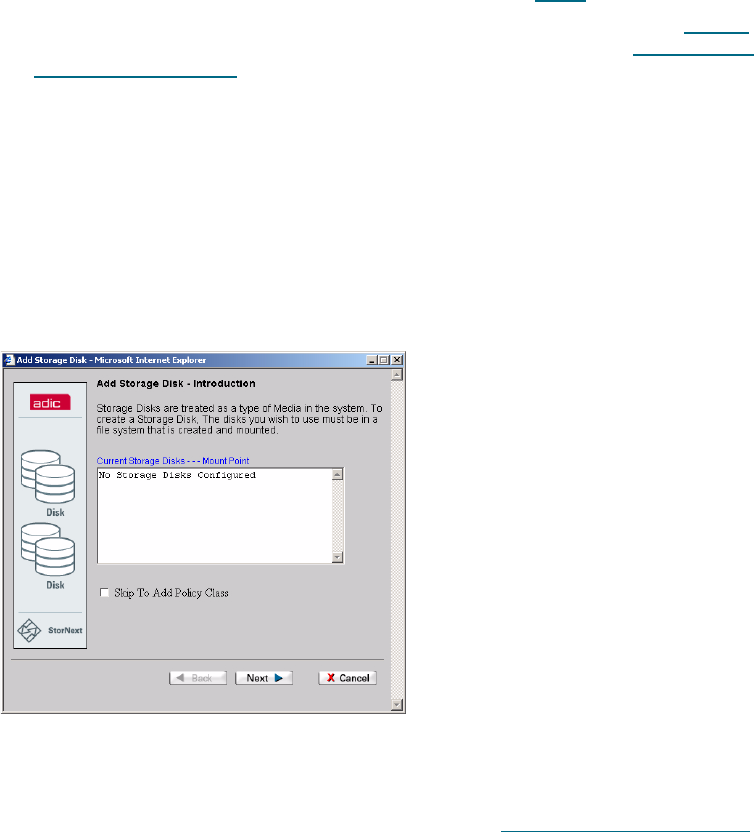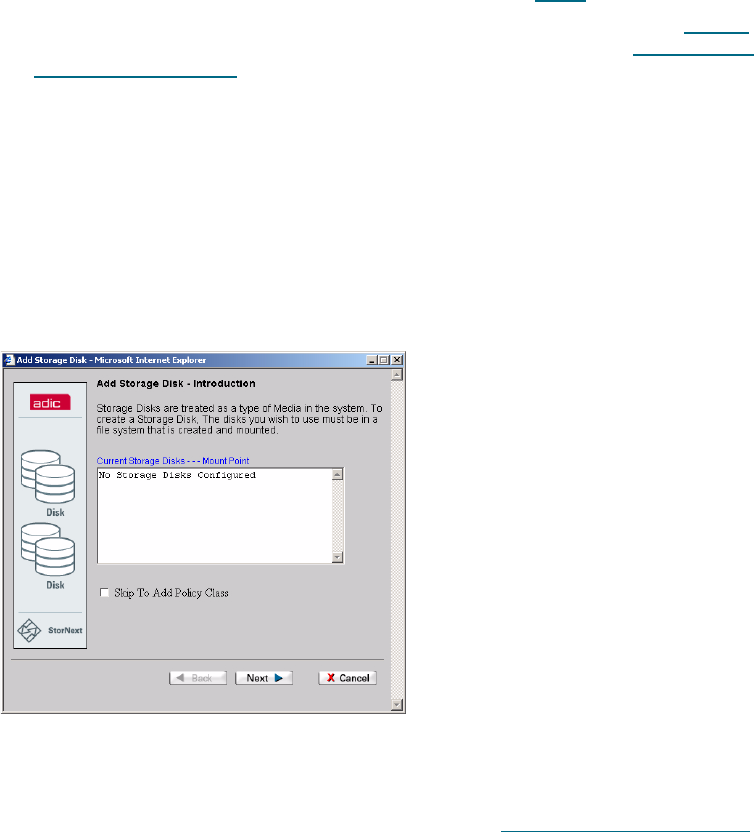
58 Configuring StorNext
10 On the Complete Add Media Task screen, click Next to finish adding the media, or Back to
make changes. After the process completes successfully and the Complete Add Media Task
screen is shown again, do one of the following:
• Add more media. Click Next to repeat the Add Media procedure (Step 1
on page 54).
• Click Done to finish the Adding Media procedure. The Configuration Wizard screen (Figure 3
on page 23) is shown with a Completed status next to Step 5. Continue with Step 6: Adding
Secondary Storage Disks.
Step 6: Adding Secondary Storage Disks
StorNext allows you to specify a file system to use as a storage disk. Storage disks, when defined,
become a media type available for use in storage policies as a destination target just like tape media
types. This portion of the Configuration Wizard allows you to specify the name of the file system you
want to use as a storage disk.
The Storage Disk - Introduction screen shows currently configured storage disks and their mount
points.
1 Do one of the following:
• Click Next to add a storage disk.
•Select Skip to Add Policy Class and follow the procedure in S
tep 7: Adding a Storage Policy
on page 61. (You would want to skip the steps for adding a storage disk if a suitable storage
disk is already configured and its name appears in the list of Current Storage Disks.)