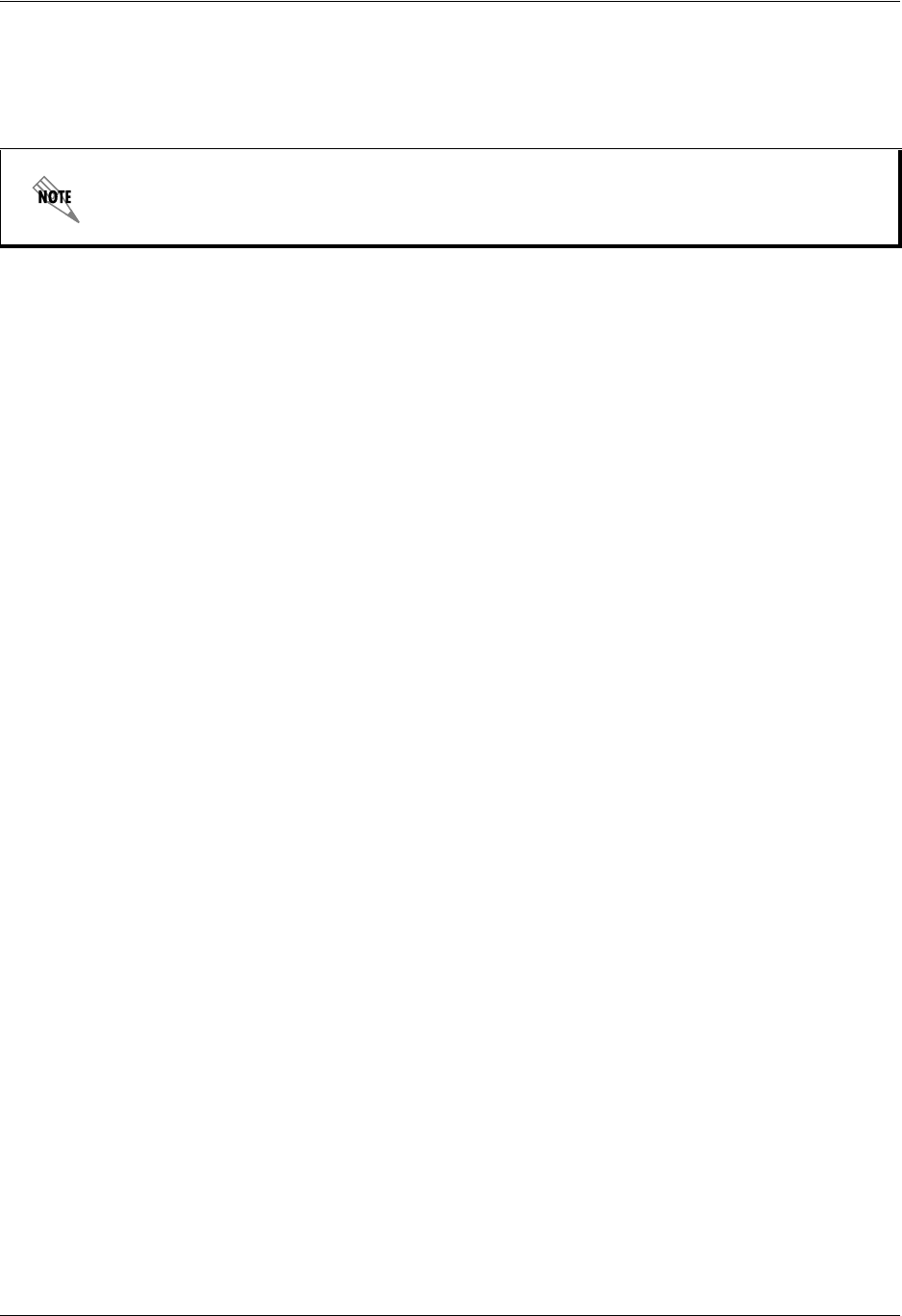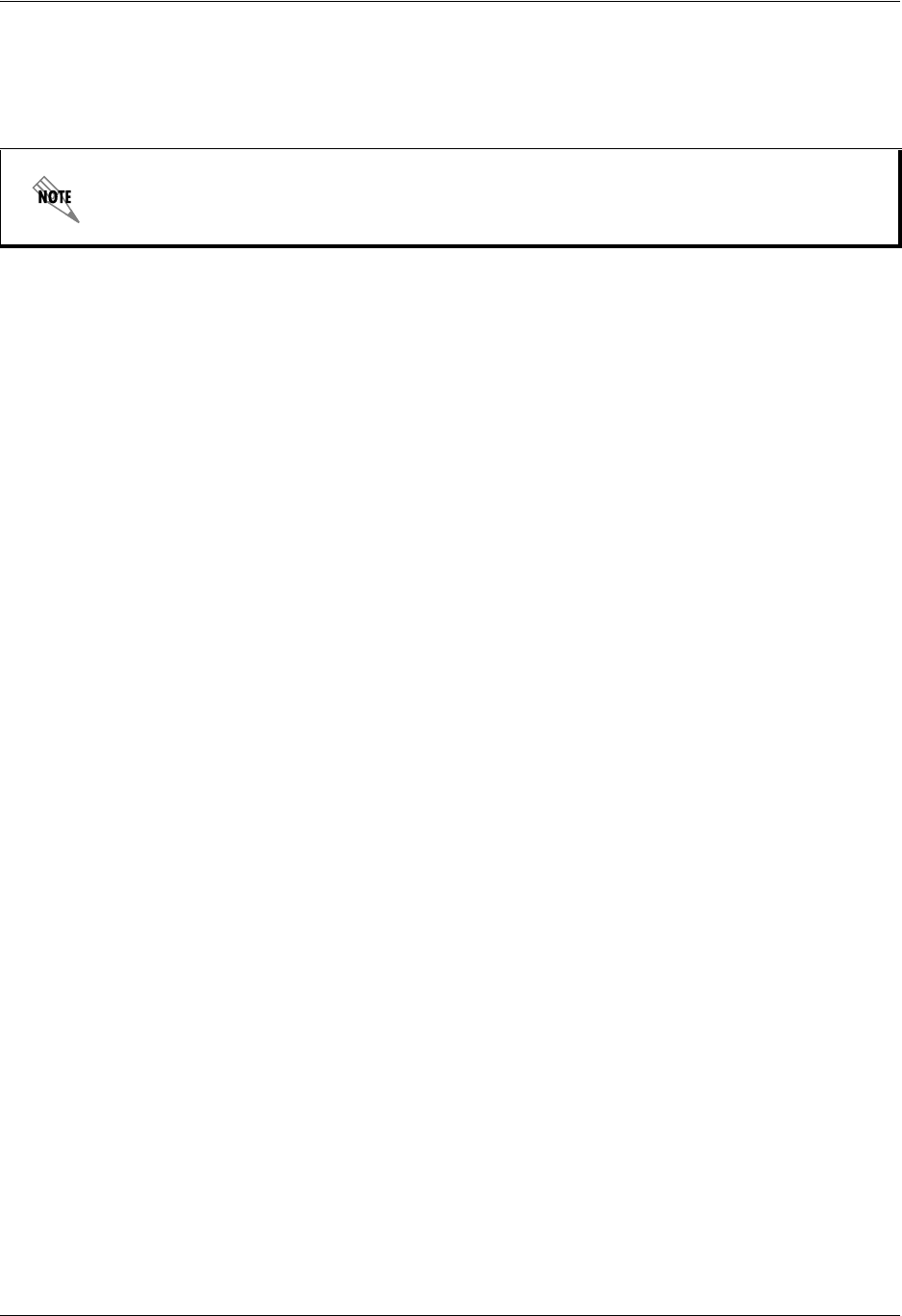
Preparing to Install the NetVanta UC Server Unified Communications Server
16 Copyright © 2009 ADTRAN, Inc. 619500001-19A
To verify the installation of the Intel Dialogic cards
• Through Windows Hardware Device Manager, verify that all of the Intel Dialogic cards reside in the
Dialogic Springware Devices section of the Device Manager on the server.
To update the driver (if the cards are improperly configured)
1. From the Device Manager, locate and configure the Intel Dialogic card.
2. Select the Driver tab and select Update Driver.
3. Select Search for suitable driver for my device (recommended) and select Next.
4. Once the driver update locates the Intel Dialogic card, select Next.
5. Repeat the steps above for each Intel Dialogic card that appears to be improperly installed or
configured.
To detect the Intel Dialogic Hardware on the UC server
1. Select Start > Programs > Intel Dialogic System Release > Configuration Manager - DCM.
Digital carrier module (DCM) detects any Intel Dialogic hardware installed on the machine running
UC server.
2. Ensure that the board settings match your PBX type. This only applies to Digital cards. The default
configuration is Nortel Norstar.
3. For digital set emulation (DSE), open each card and make sure the PBXSwitch parameter (located on
the MISC tab) is configured according to your integration. Refer to the relevant configuration guide.
4. All Dialogic cards should be started the first time from the DCM application.
To enable fax resources on the D/120JCT-LS Dialogic Cards
1. Select on Start > Programs > Intel Dialogic System Software > Configuration Manager – DCM.
2. Change the properties of each D/120JCT-LS Dialogic card by double-clicking on each card.
3. Select the MISC tab and change the Firmware File parameter to spfax.fwl.
To configure the Intel Dialogic service to start automatically
• Select Settings > System Device Autostart to Start System. It is normal to see the error message
Failed to set the Device Autostart setting. Requested data not found in NCM data storage.
To install CTI Link hardware and software
1. Install the required cards on the computer.
2. Locate the CD with the appropriate computer telephoney integration (CTI) link software.
If any of the cards appear to be improperly configured, such as a Caution symbol, then you
must update the driver.