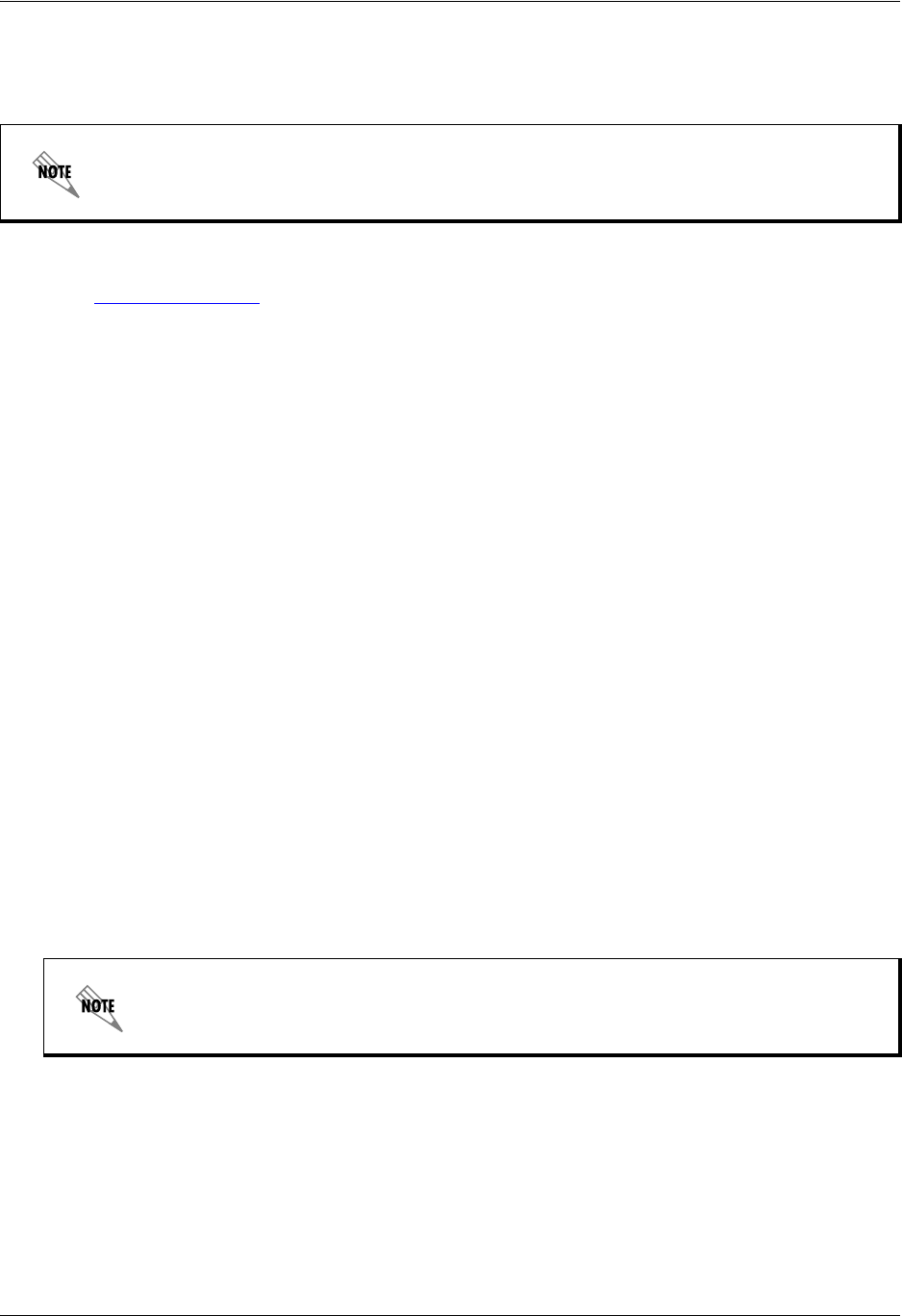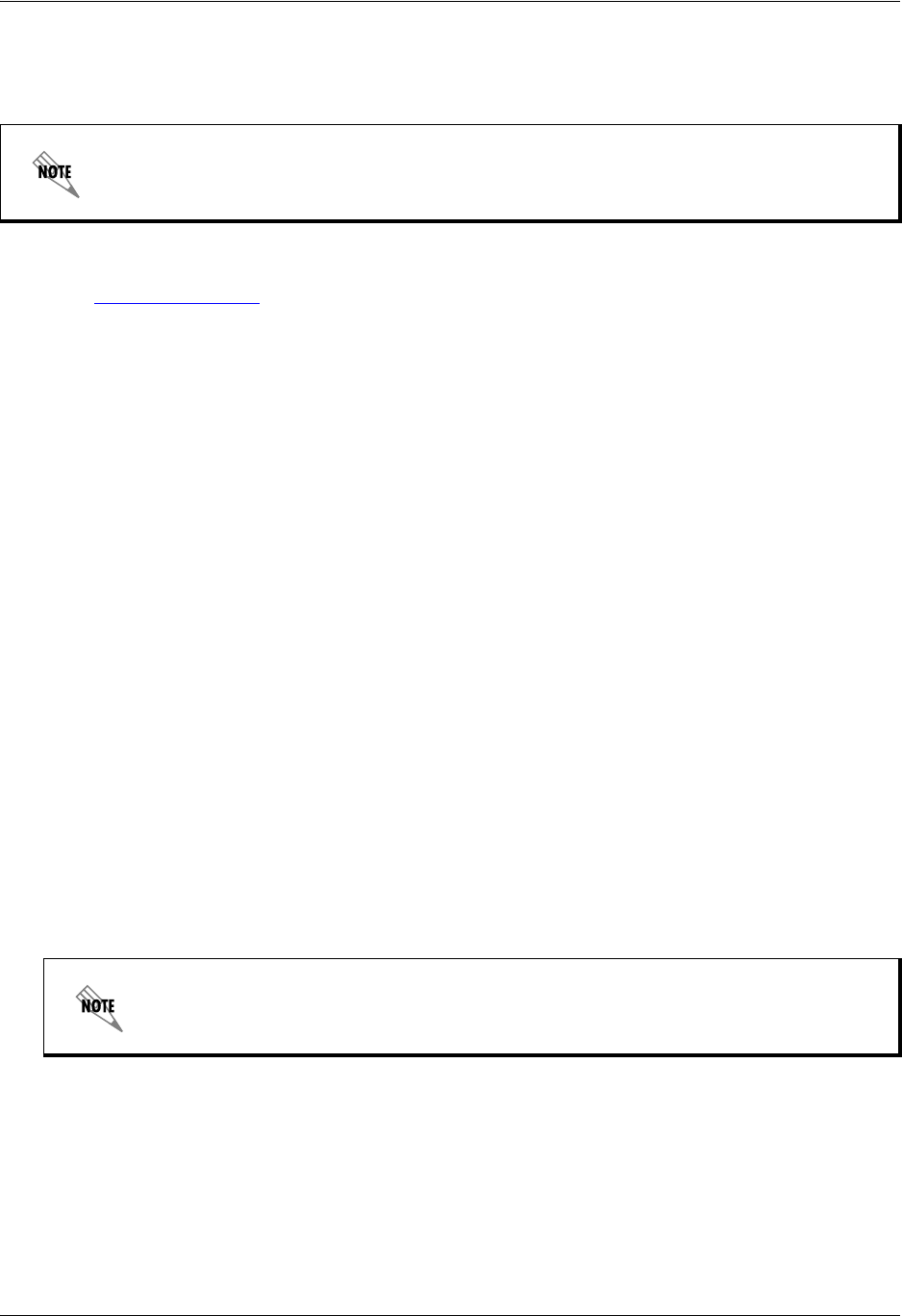
Windows Vista Unified Communications Server
24 Copyright © 2009 ADTRAN, Inc. 619500001-19A
Windows Vista
To download the Remote Server Administration Tools for Windows Vista
1. Go to www.microsoft.com
.
2. Under Downloads & Trials, select Download Center.
3. Search for Administrator Tools Pack.
4. Download the Microsoft Remote Server Administration Tools for Windows Vista.
To install the Remote Server Administration Tools on Windows Vista
1. Double-click the downloaded package to start the Setup wizard.
2. Follow the instructions in the wizard to complete the installation.
3. Open the Control Panel, select Programs, and under Programs and Features, select Turn
Windows features on or off.
4. If you are prompted to provide permission by User Account Control, select Continue.
5. In the Windows Features dialog box, select the remote administration snap-ins and tools that you
want to install, and select OK.
To configure the Start menu to display the Administration Tools shortcut
1. Right-click Start, and then select Properties.
2. On the Start Menu tab, select Customize.
3. In the Customize Start Menu dialog box, scroll down to System administrative tools, and then
select Display on the All Programs menu and the Start menu, and select OK.
In order to install the remote server administration tools for Windows Vista, Service Pack 1
must be installed. If Service Pack 1 is not installed, then the installation of the tools will fail.
For a complete list of tools included in the package, installation instructions, and other
help topics, refer to Remote Server Administration Tools Help in the Administrative
Tools list on the Start menu.