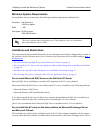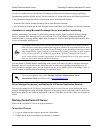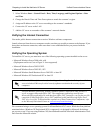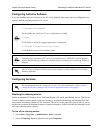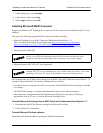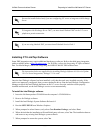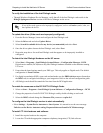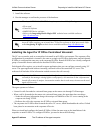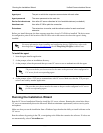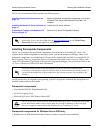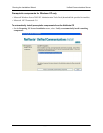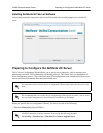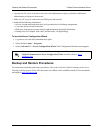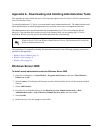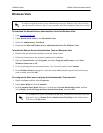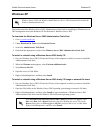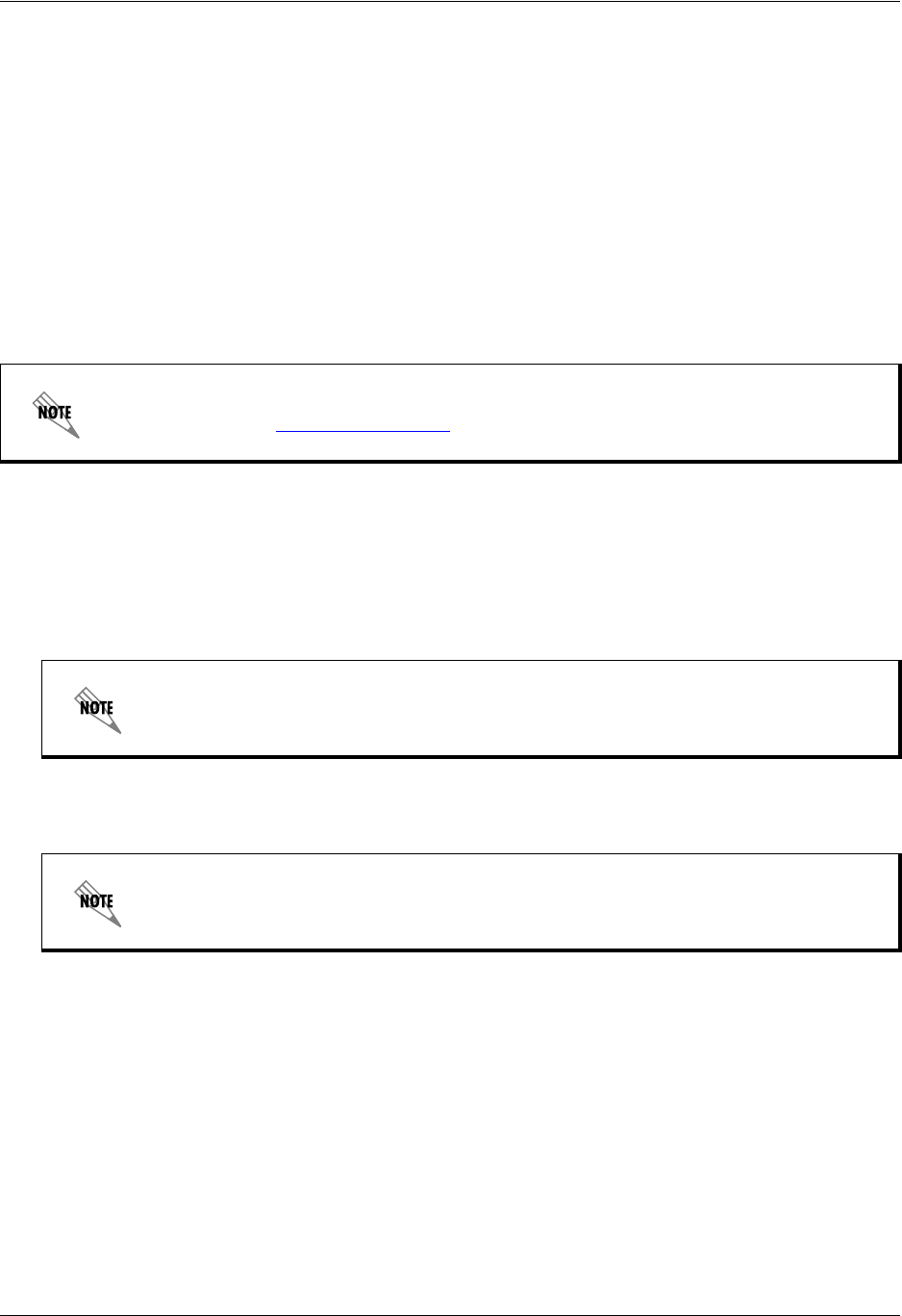
Running the Installation Wizard Unified Communications Server
18 Copyright © 2009 ADTRAN, Inc. 619500001-19A
Before you install the agent, the host computer must have Avaya’s TAPI driver installed. The driver must
be configured to point to the location of the IP Office unit at the remote site where the agent is being
installed.
To install the agent
1. Start the agent installer application.
2. At the prompt, select an installation directory.
3. At the prompt, select the password that you want UC server to use to authenticate with the agent.
4. At the prompt, select a TCP port to communicate with UC server. Make sure that the TCP port you
select is not used by another application.
Running the Installation Wizard
Run the UC Server Installation Wizard to install the UC server software. Running the wizard also allows
UC server to automatically detect the Microsoft Windows minimum requirements, such as service packs
and updates.
Make sure that you run the installation from a Windows logon that has the ability to install software on the
UC server.
Run the software by putting in the CD, or navigating to the folder that contains the software. If it does not
run automatically, select CAAutoRun.exe.
Agent port The port on which the computers communicate with each other.
Agent password The same password as the main site.
Device-list refresh rate How often UC server refreshes its list of available devices (use default).
Heartbeat rate How often IP Office polls the connection.
Extensions The extensions to monitor, and the redirect number for each monitored
extension.
For more information about installing and configuring Avaya’s TAPI driver, refer to the
knowledge base at http://kb.adtran.com
for the Integrating IP Office technical note.
The password that you choose must be the same as the password value configured on
UC server for the corresponding agent.
The port that you choose must be the same as the port value configured on UC server
for the corresponding agent.