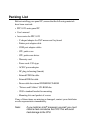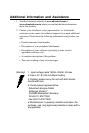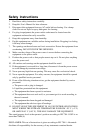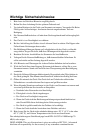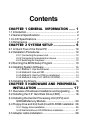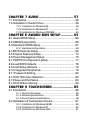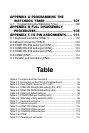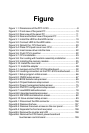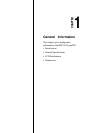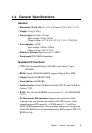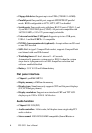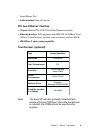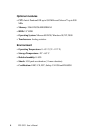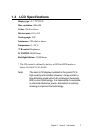Figure
Figure 1-1: Dimensions of the PPC-S123 .............................................8
Figure 2-1: Front view of the panel PC ................................................ 10
Figure 2-2: Rear view of the panel PC ................................................. 11
Figure 2-3: Rear and bottom view of the panel PC .............................. 11
Figure 3-1: Install the HDD on the HDD carrier ................................... 19
Figure 3-2: Connect HDD to the HDD cable ........................................ 19
Figure 3-3: Detach the CPU heat sink ............................................... 20
Figure 3-4: Place CPU push cover over CPU ...................................... 21
Figure 3-5: Insert screw driver into the hole......................................... 22
Figure 3-6: Push CPU in position ....................................................... 22
Figure 3-7: CPU installation................................................................ 23
Figure 3-8: Fan cooling with heatsink assembly installation ............... 24
Figure 3-9: Installing the memory module ........................................... 25
Figure 3-10: Install the riser card ........................................................ 27
Figure 3-11: Install the adapter ........................................................... 28
Figure 4-1: Jumpers on the PPC-S123 motherboard ........................... 32
Figure 4-2: Locating connectors on the PPC-S123 motherboard......... 34
Figure 8-1: Setup program initial screen ............................................. 66
Figure 8-2: CMOS setup screen ......................................................... 67
Figure 8-3: BIOS features setup screen.............................................. 69
Figure 8-4: Chipset features setup screen .......................................... 73
Figure 8-5: Power management setup screen .................................... 75
Figure 8-6: PNP/PCI configuration setup screen ................................. 77
Figure 8-7: Load BIOS defaults screen ............................................... 78
Figure 8-8: Integrated peripherals screen ............................................ 79
Figure 8-9: IDE HDD auto detection screen ........................................ 82
Figure 8-10: Save and exit setup screen............................................. 83
Figure B-1: Disconnect the IDE connector........................................ 106
Figure B-2: Remove the fuse ............................................................ 107
Figure B-3: Remove the seven screws on the rear panel ................... 107
Figure B-4: Separate the front and rear panel ................................... 108
Figure B-5: Remove the inverter and LCD ......................................... 108
Figure B-6: Remove the CPU board, power board and
touchscreen control board .............................................. 109