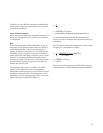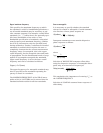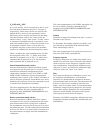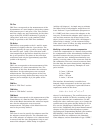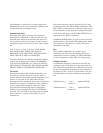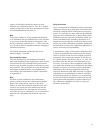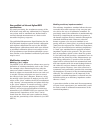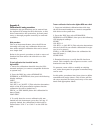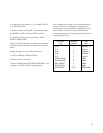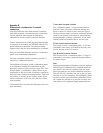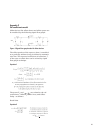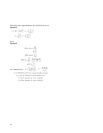23
Appendix A
Calibration kit entry procedure
Calibration kit specifications can be entered into
the Agilent 8510 using the 8510 disk drive, a disk
drive connected to the system bus, by front panel
entry, or through program control by an external
controller.
Disk procedure
This is an important feature since the 8510 can
internally store only two calibration kits at one
time while multiple calibration kits can be stored
on a single disk.
Below is the generic procedure to load or store cal-
ibration kits from and to the disk drive or disk
interface.
To load calibration kits from disk into the
Agilent 8510
1. Insert the calibration data disk into the 8510
network analyzer (or connect compatible disk drive
to system bus).
2. Press the DISC key; select STORAGE IS:
INTERNAL or EXTERNAL; then press the following
display softkeys:
LOAD
CAL KIT 1-2
CAL KIT 1 or CAL KIT 2 (This selection determines
which of the 8510 non-volatile registers that the
calibration kit will be loaded into.)
FILE #_ or FILE NAME (Select the calibration kit
data to load.)
LOAD FILE.
3. To verify that the correct calibration kit was
loaded into the instrument, press the CAL key. If
properly loaded, the calibration kit label will be
shown under “CAL 1” or “CAL 2” on the CRT dis-
play.
To store calibration kits from the Agilent 8510 onto a disk
1. Insert an initialized calibration data disk into
the 8510 network analyzer or connect compatible
disk drive to the system bus.
2. Press the DISC key; select STORAGE IS:
INTERNAL or EXTERNAL; then press the following
CRT displayed softkeys:
STORE
CAL KIT 1-2
CAL KIT 1 or CAL KIT 2 (This selection determines
which of the 8510 non-volatile calibration kit regis-
ters is to be stored.)
FILE #_ or FILE NAME (Enter the calibration kit
data file name.)
STORE FILE.
3. Examine directory to verify that file has been
stored. This completes the sequence to store a cali-
bration kit onto the disk.
To generate a new cal kit or modify an existing
one, either front panel or program controlled entry
can be used.
In this guide, procedures have been given to define
standards and assign classes. This section will list
the steps required for front panel entry of the stan-
dards and appropriate labels.