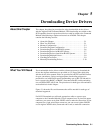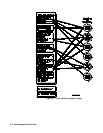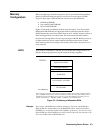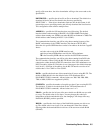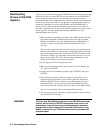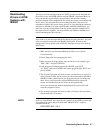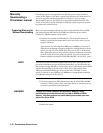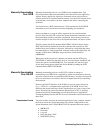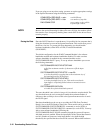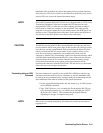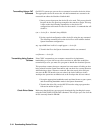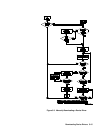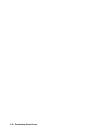1
Downloading
Multiple Drivers
The driver downloader software automatically checks for the existence of other
drivers when it is run. If there are device drivers present, it will abort the process
and inform you that you must first clear the other device drivers out of the
mainframe and then download all of the required drivers at once. The easiest
way to accomplish this is to place copies of all of the device drivers into a single
directory on your hard disk along with the downloader, or onto the same floppy
disk. The download program will look in its own directory first, and download
any device drivers it finds.
1. Move all of your device drivers into a single directory with the
downloaders.
2. Clear the DRAM memory in the mainframe (send
"DIAG:DRAM:CRE 0" and "DIAG:BOOT" to the System Instrument).
3. Execute or load and run the appropriate device driver software, as
described above.
All device drivers in the directory or on the same floppy disk as the driver
downloader will be downloaded automatically after the system checks to make
sure that there are no other device drivers already loaded. You can change
several aspects of the downloading procedure by editing the configuration file .
1
Checking Driver
Status
Once your drivers are downloaded, you can use the System Instrument
command DIAG:DRIV:LIST? to check their status. In the format shown, this
command lists all types of drivers. You can specify the type (ALL, RAM or
ROM) by using DIAG:DRIV:LIST:type?
NOTE:
• DIAG:DRIV:LIST? lists all drivers in the system.
• DIAG:DRIV:LIST:RAM? lists all drivers found in the RAM driver table
DRAM. These are the drivers which you just downloaded into the system.
• DIAG:DRIV:LIST:ROM? lists all drivers found in the ROM driver table.
These drivers are always present in the system. If one of these is meant
for an instrument which also has a driver in RAM, the driver in RAM will
be used by the system.
Downloading Device Drivers 5-9