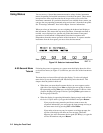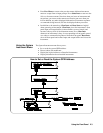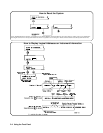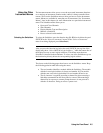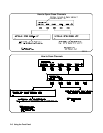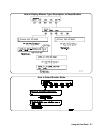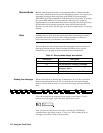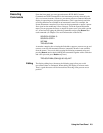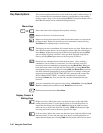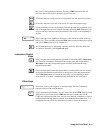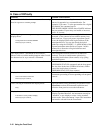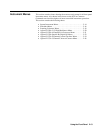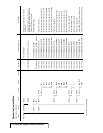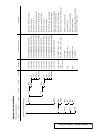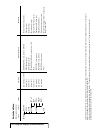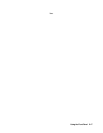1
Key Descriptions This section explains the function of each of the front panel’s dedicated keys. If
a key is not functional in a particular situation, pressing that key does nothing
except to cause a beep. Users of the optional IBASIC interpreter should refer to
their IBASIC manual set for additional editing functions.
Menu Keys
Selects the menu choice displayed directly above each key.
Returns to the Select an instrument menu.
Returns to the previous menu level within an instrument menu or escapes from
an input prompt. When you reach the top of an instrument’s menu, pressing
Prev Menu does nothing except to cause a beep.
The display can show a maximum of five menu choices at a time. When there are
more than five menu choices, an arrow appears on the right side of the display.
Press More to display the next group of choices. By repeatedly pressing More
you can display all groups of choices. After you have displayed all groups of
choices, pressing More again returns to the first group of choices.
Recalls the last command entered from the front panel. After recalling a
command, it can be edited or re-executed. You can recall from a stack of
previously executed commands by repeatedly pressing Recall Prev. When you
reach the bottom of the stack (the last line in the buffer), pressing Recall Prev
does nothing except to cause a beep. Pressing Shift with Recall Prev recalls the
last SCPI command generated by a menu operation. For example, reading the
time using the menus (SYSTEM, TIME, READ) generates and executes the
SCPI command SYST:TIME?. A recalled command can be executed by
pressing the Return key. You can also edit a recalled command before you
execute it.
Accesses commands in the opposite order to that of Recall Prev. Pressing Recall
Next does nothing until you have pressed Recall Prev at least twice.
Performs the same function as Prev Menu.
Display Control &
Editing Keys
(Right arrow key.) Moves the cursor one character space to the right while
leaving characters intact. Use the right arrow key to scroll displays that are
longer than the display size. Pressing Shift followed by the right arrow key
moves the cursor to the end of the line. Pressing CTRL followed by the right
arrow key moves the cursor 4 character spaces to the right.
(Left arrow key.) Moves the cursor one character space to the left while leaving
characters intact. Use the left and right arrow keys to scroll displays that are
longer than the display size. Pressing Shift followed by the left arrow key moves
2-10 Using the Front Panel