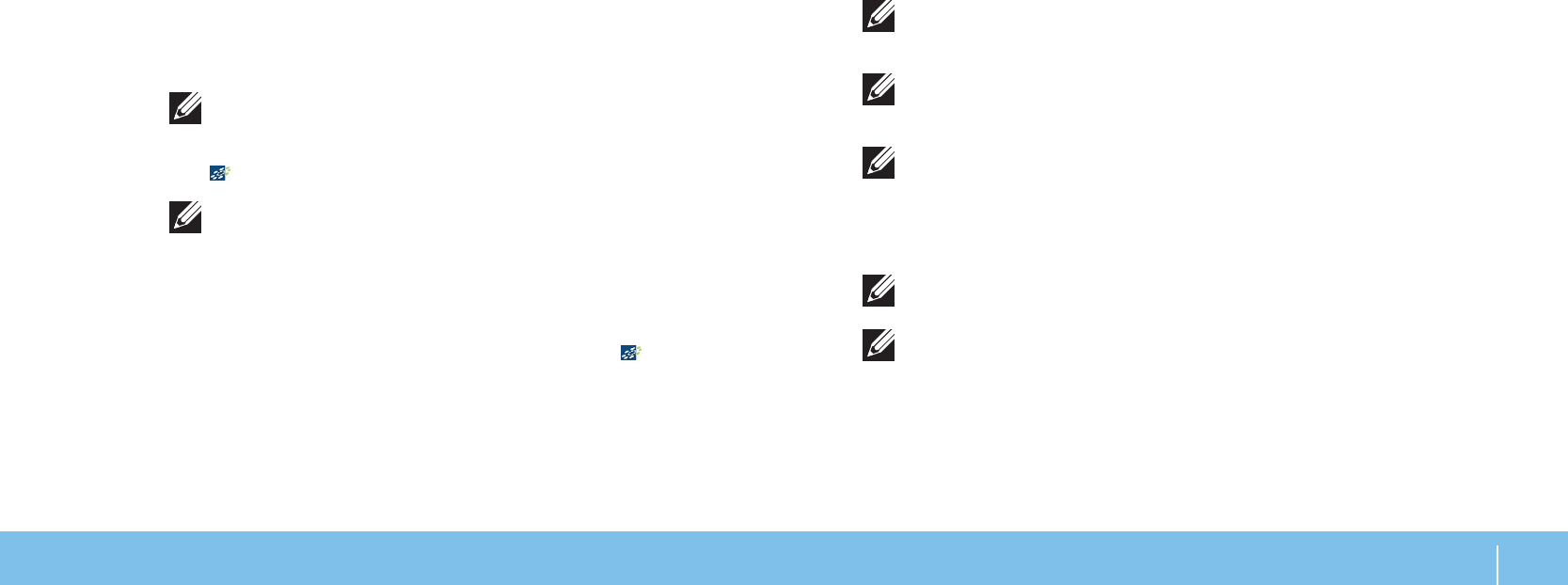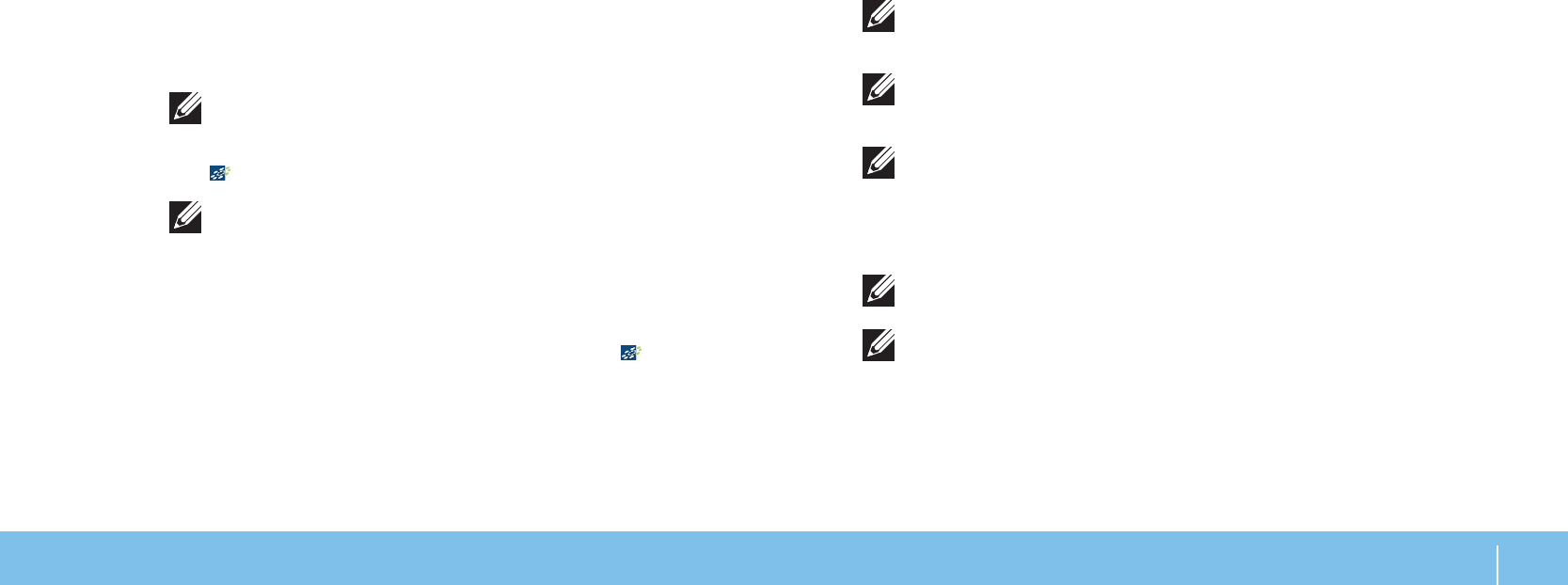
11
CHAPTER 1: SETTING UP YOUR LAPTOP
Set Up WirelessHD (Optional)
e WirelessHD feature allows you to share high-denition video from your
computer display to a TV without the use of cables. To set up WirelessHD, use a
WirelessHD kit. For instructions on setting up WirelessHD, see the document that
shipped with your WirelessHD kit.
NOTE: e WirelessHD kit does not ship with your computer and must be
purchased separately.
If your computer supports the WirelessHD feature, the WiHD Application Controller
icon will be available on the Windows desktop.
NOTE: You may have to set up WirelessHD kit before you set up WirelessHD.
For more information on setting up the WirelessHD kit, see the document
that shipped with the WirelessHD kit.
To set up WirelessHD:
Turn on your computer.
1.
Ensure that wireless is enabled on your computer.2.
Double‑click the WiHD Application Controller icon 3. on the desktop.
e WirelessHD Application Controller window appears.
Follow the instructions on the screen.
4.
Set Up Wireless Display (Optional)
NOTE: e wireless display feature may not be supported on all computers.
For information about the hardware and software requirements for setting
up wireless display, see intel.com.
NOTE: e wireless display feature is available on your computer only if you
ordered an Intel Wi‑Fi WLAN card and NVIDIA graphics card with Optimus
technology or AMD Radeon graphics card at the time of purchase.
NOTE: It is recommended to use WirelessHD instead of wireless display for
graphic-intensive applications such as high-denition gaming.
e Intel wireless display feature allows you to share your computer display to a
TV without the use of cables. You must connect a wireless display adapter to your
TV before setting up wireless display.
NOTE: e wireless display adapter does not ship with your computer and
must be purchased separately.
NOTE: For information on setting up the wireless display, see the document
that shipped with the wireless display adapter.