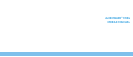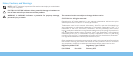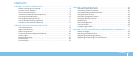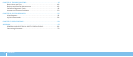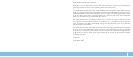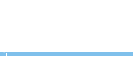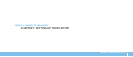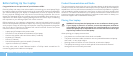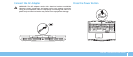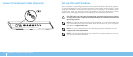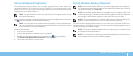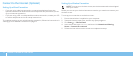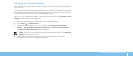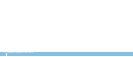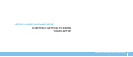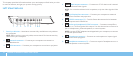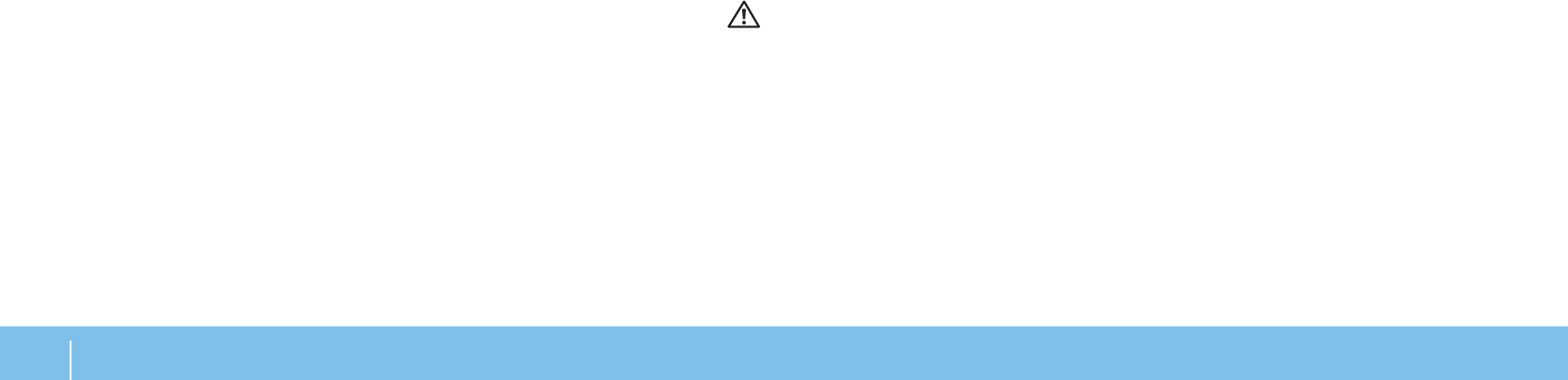
8
CHAPTER 1: SETTING UP YOUR LAPTOP
Before Setting Up Your Laptop
Congratulations on the purchase of your Alienware M18x!
Read all safety and setup instructions before connecting your new laptop. Begin
by carefully opening the box and removing all components that were shipped to
you. Before setting up your laptop or components, be sure to inspect all items
for any physical damage that may have occurred during shipment. Be sure to
report any damaged items to customer service immediately upon receiving your
shipment. You must report shipping damage within the rst 5 days of receiving
the shipment or your damage report will not be honored.
Before setting up your laptop or components, see the included invoice to verify
that all items ordered are present. Report any missing components to customer
service within 5 days of receiving the shipment. Anything reported missing after
the rst 5 days of receiving a shipment will not be honored. Some of the most
common items to check for include:
Laptop and AC adapter with power cable•
Microsoft CD‑key located at the bottom of the laptop•
Monitor with power cable and video cable (if ordered)•
Keyboard (if ordered)•
Mouse (if ordered)•
Multimedia speakers and sub‑woofer (if ordered)•
Joystick controllers (if ordered)•
You may also need a small athead and/or a Phillips head screwdriver for
connecting peripheral cables to the laptop.
Product Documentation and Media
e documentation that ships with your Alienware laptop is designed to provide
answers to many of the questions that may arise as you explore your new laptop’s
capabilities. You may see the documentation for technical information or general
use as needed to answer questions in the future, or aid you in nding answers and
solutions. e media included with your laptop is referenced in some sections of
the documentation and may be needed to complete certain tasks. As always, our
technical support sta is available to assist you.
Placing Your Laptop
WARNING: Do not place the laptop near or over a radiator or heating vent.
If your laptop is placed in a cabinet, ensure that adequate ventilation
is provided. Do not place the laptop in a humid location or in any area
where the laptop may be exposed to rain or water. Be careful not to spill
liquid of any kind on or into the laptop.
When placing your laptop, ensure that:
It is placed on a surface that is both level and stable. •
e power and other cable connectors are not jammed between the laptop •
and a wall – or any other object.
Nothing obstructs airow in front of, behind, or below the laptop.
•
e laptop has enough room so that optical drives and other external •
storage drives can be easily accessed.