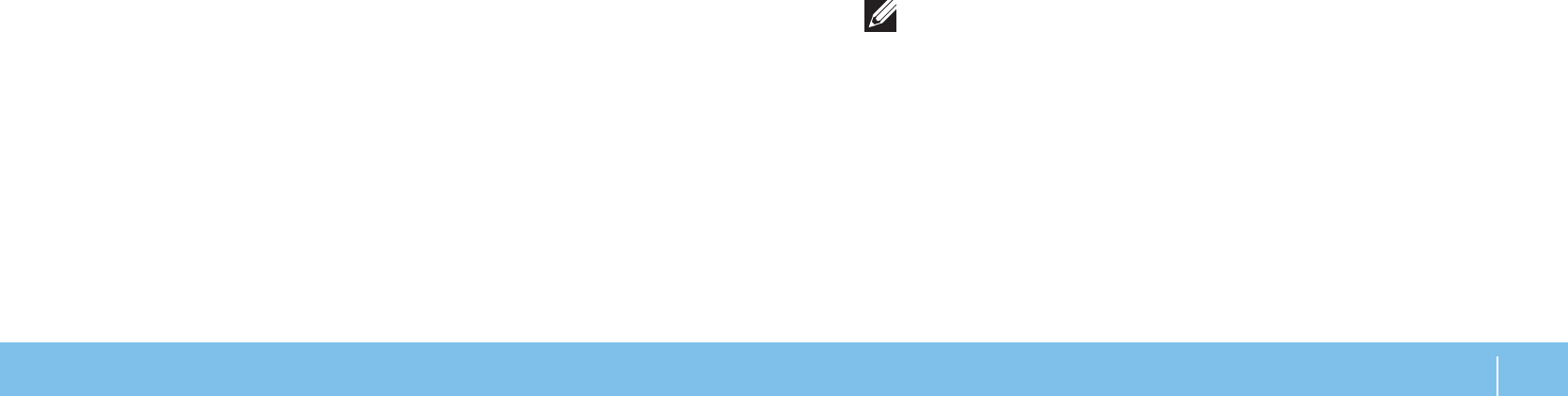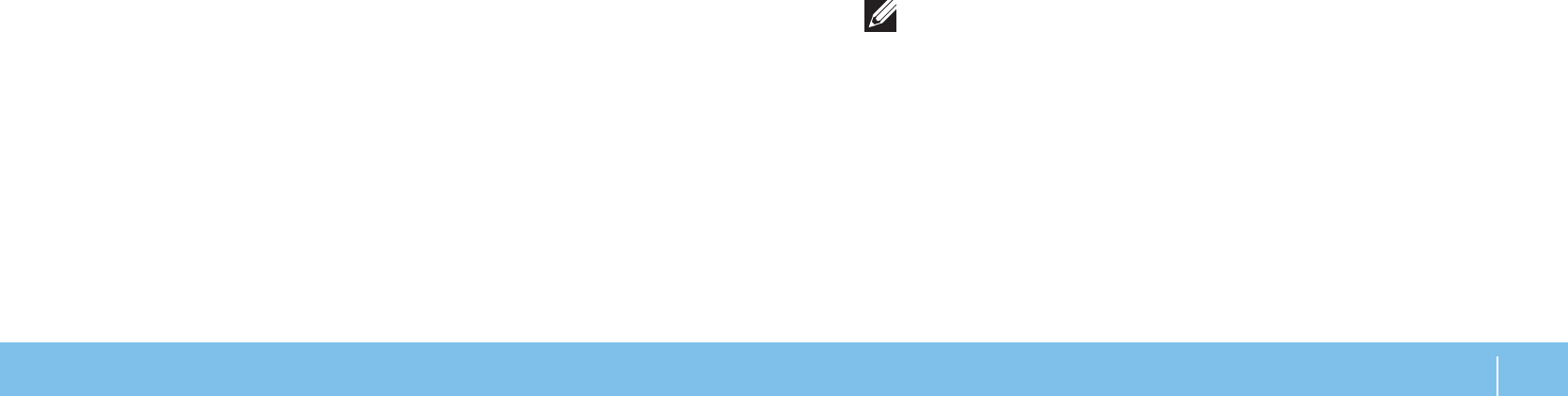
49
CHAPTER 5: TROUBLESHOOTING
Software Diagnostic Tools
Enhanced Pre-Boot System Assessment
e computer runs the Enhanced Pre-boot System Assessment (ePSA), a series
of initial tests of your system board, keyboard, display, memory, hard drive, and
so on.
To invoke ePSA:
Turn on (or restart) your computer.
1.
When the Alienware logo appears, press <F12> immediately.2.
NOTE: If you wait too long and the operating system logo appears, continue
to wait until you see the Microsoft Windows desktop; then, shut down your
computer and try again.
Select 3. Diagnostics from the menu and press <Enter>.
Follow the instructions on the screen. If a failure is detected, the diagnostics
4.
stop and the computer beeps.
To stop the assessment and restart the computer, press <n>.
•
To continue to the next test, press <y>.•
To retest the component that failed, press <r>.•
When troubleshooting your computer, remember the following safety guidelines:
Before touching any of the computer’s internal components, touch an •
unpainted portion of the chassis. Doing so will safely discharge any static
electricity, which could damage your computer.
Turn o your computer and any connected peripherals.
•
Disconnect any peripherals from your computer. •
ings to check:
Ensure that the AC adapter cable is properly connected between your •
computer and a grounded, three‑prong power outlet. Ensure that the power
outlet is working.
Ensure the UPS or power strip is turned on (if applicable).
•
If your peripheral devices (for example keyboard, mouse, printer, and so on) •
are not working, ensure that all connections are secure.
If any computer components were added or removed before the problem
•
began, check to see if you performed the installation or removal procedures
properly.
If an error message appears on the screen, write down the exact error
•
message prior to calling Alienware Technical Support to aid in diagnosing
and resolving your issue.
If an error occurs in a specic program, see the program’s documentation.
•