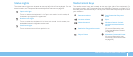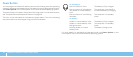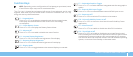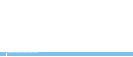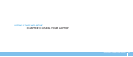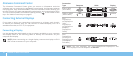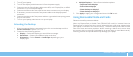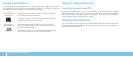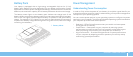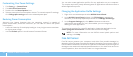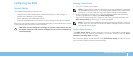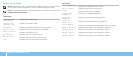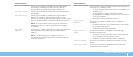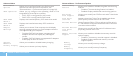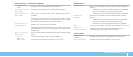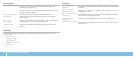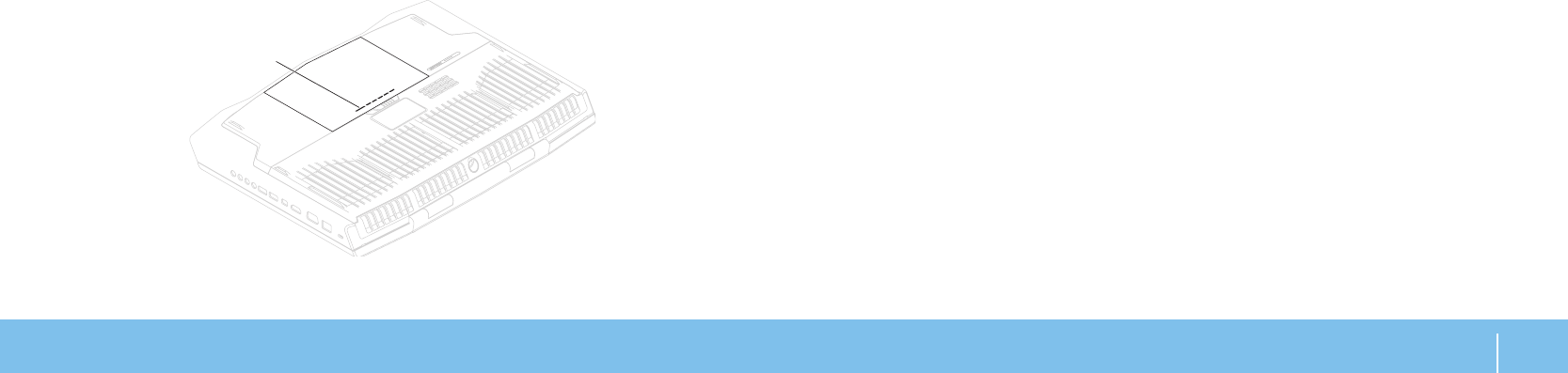
29
CHAPTER 3: USING YOUR LAPTOP
Battery Pack
Your laptop is equipped with a high‑energy rechargeable Lithium‑ion (Li‑ion)
battery pack. Battery life varies depending on your laptop conguration, model,
applications installed, power management settings, and features used. As with all
batteries, the maximum capacity of this battery decreases with time and usage.
e battery-meter lights on the battery pack indicate the charge level of the
battery. When you press the battery meter once, the charge level lights illuminate.
Each of the ve lights represent approximately 20 percent of the total battery
charge. For example, if four lights turn on, there is approximately 60 percent to
80 percent of battery charge remaining and if no lights turn on, there is no charge
remaining in the battery.
1 Battery Meter
1
Power Management
Understanding Power Consumption
In order to fully utilize the power of your battery, it would be a good idea for you
to spend some time acquiring a basic understanding of the power management
concept from your operating system.
You can use the power options in your operating system to congure the power
settings on your computer. e Microsoft Windows operating system installed on
your computer provides three default options:
Balanced — Oers full performance when you need it and saves power •
during periods of inactivity.
Power Saver — Saves power on your computer by reducing system
•
performance to maximize the life of the computer and by reducing the
amount of energy consumed by your computer over its lifetime.
High Performance — Provides the highest level of system performance
•
on your computer by adapting processor speed to your activity and by
maximizing system performance.