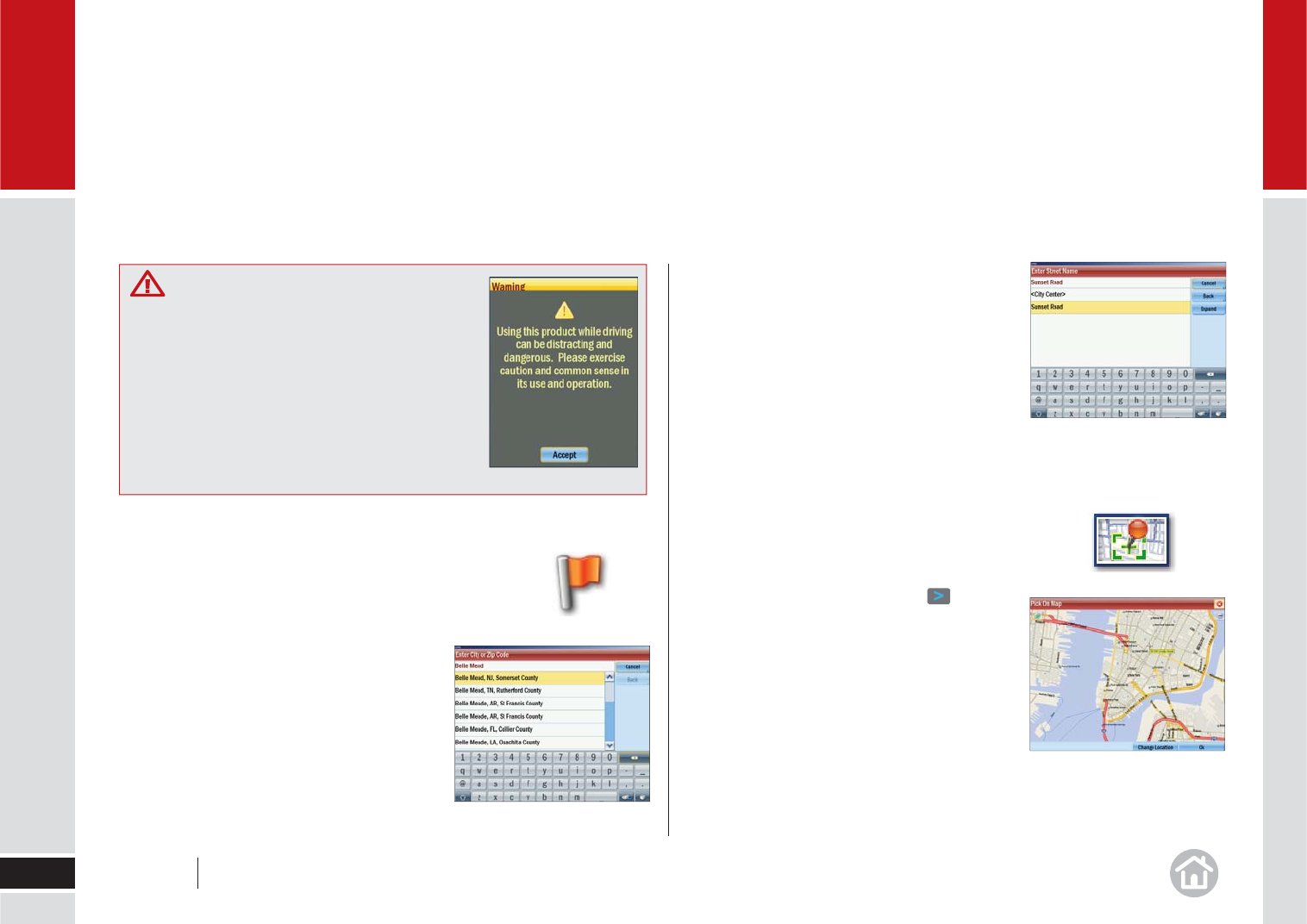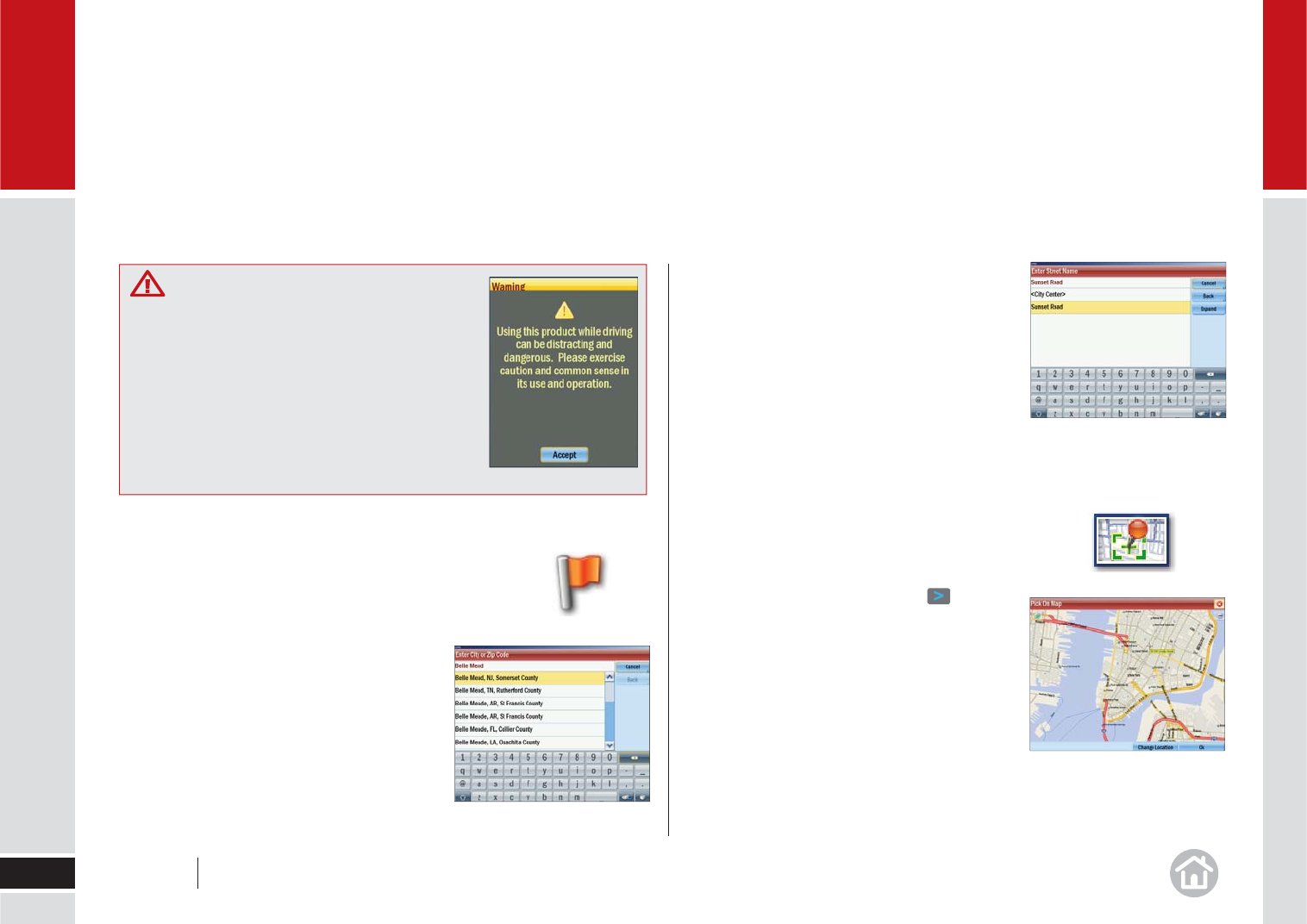
Selecting a Destination
CoPilot uses GPS satellites to calculate your exact position
so you don’t have to enter your starting point. Simply enter
your destination and CoPilot will take you there, providing
detailed turn instructions all the way.
• Click Menu > Destination > Address.
• Enter the city/town name of your destination.
• Select the correct city or area when it
appears in the list below. Scroll down to see
more address options matching what you
have typed.
• Enter the fi rst three or four letters of the
street name. As you enter the street name
CoPilot will list potential matches. Select the
correct street name when it appears in the
list below.
• Enter the house number and select Finish,
or just select Finish to skip this step.
A preview map of your route will then appear.
Select Drive to begin navigating your route.
Quickly Pick a Stop From the Map
You can also select a destination from the map.
• Select Menu > Destination > > Pick
on Map.
A map of the area around your current location
will be displayed. Touch and drag the screen to
move around the map and click your desired
destination when you fi nd it.
Using CoPilot Live
11 User Guide 02 Using CoPilot Live
02
Safety Information
Do not attempt to change the settings, or set
a destination on CoPilot while you are driving.
Ask a passenger to make changes, or pull
over safely.
Do not leave your laptop PC or GPS loose in
the car while driving. Ensure they are correctly
seated in a car mount.