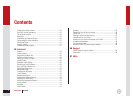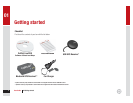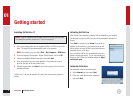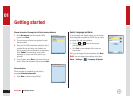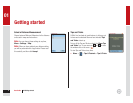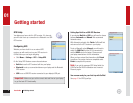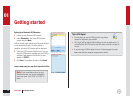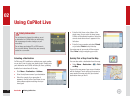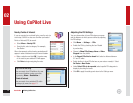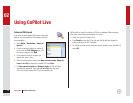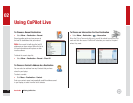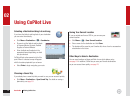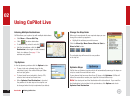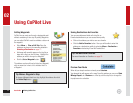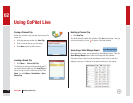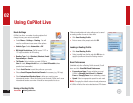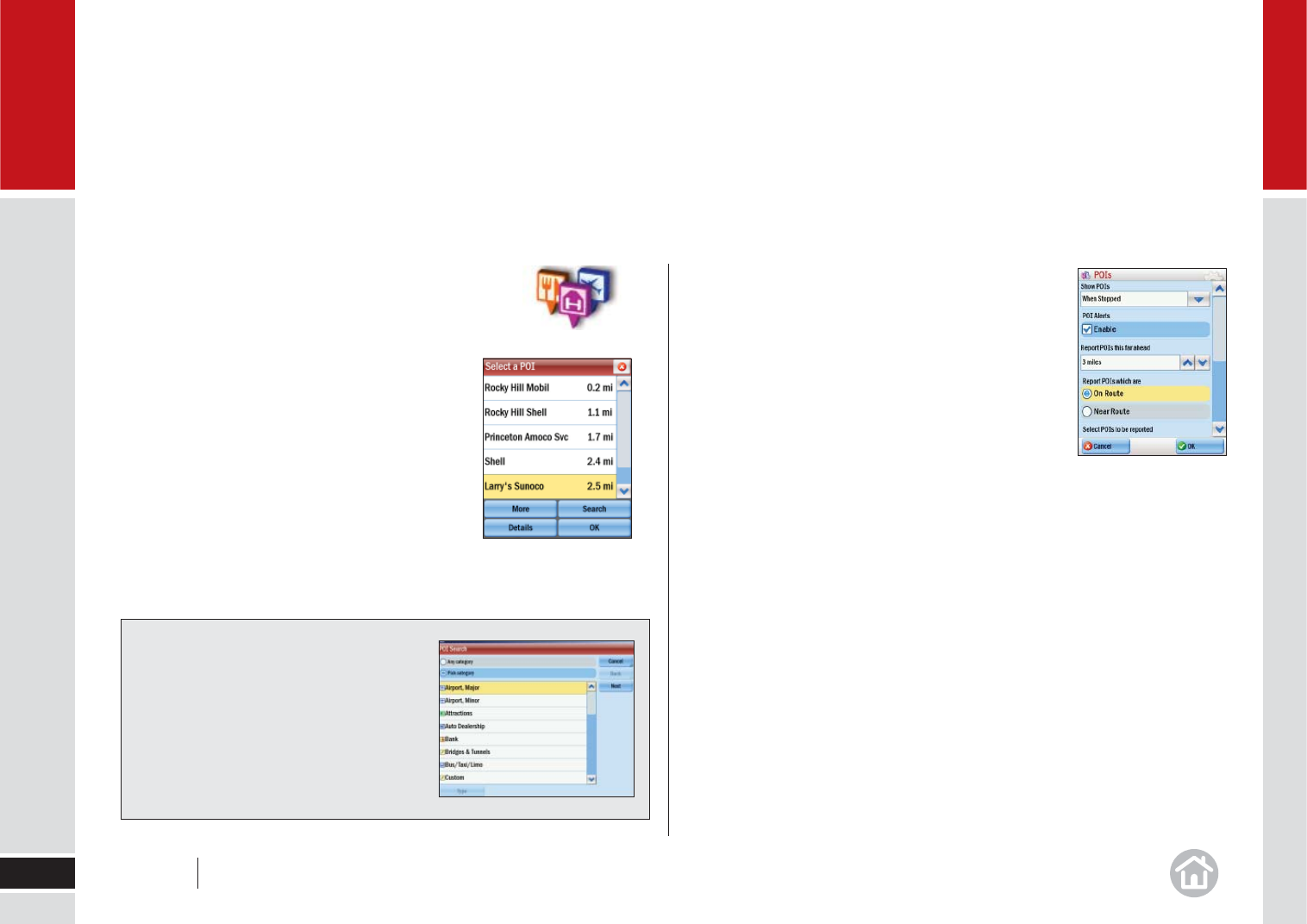
Nearby Points of Interest
If you are running low on diesel fuel or need to rest at a
truck stop, CoPilot Live has over 6 million pre-loaded
Points-of-Interest (POI) to search.
• Select Menu > Nearby POI.
• From the list, select a category. For example,
Gas Station.
After a few moments a list of nearby gas stations will
appear, in order of distance from your current location.
• Make a selection and click OK. A preview map
of the route to your selected POI will appear.
• Click Drive to begin navigating the route.
Using CoPilot Live
12
02
Tip: POI In the City
You can search for a POI within a city, near
your current location or along your route
by pressing Menu > Destination >
Points of Interest.
You can search for a particular POI within
a category by name, see
page 13.
User Guide 02 Using CoPilot Live
Adjusting the POI Settings
You can choose when to have POIs shown on-screen
and the distance at which you are notifi ed by adjusting
the POI settings.
• Click Menu > Settings > POIs.
• Enable the POIs by checking the box. Disable
by unchecking.
• Choose to Show POIs Always, Never or When
Stopped from the picklist.
• In the Report POIs this far ahead fi eld, select a distance between
0.2 and 25 miles.
• Select whether to show POIs that are on your route or nearby it. Select
On Route or Near Route.
• Under Select POIs to be reported, select specifi c POI categories to
display by checking the boxes.
• Click OK to apply the settings and return to the Settings menu.