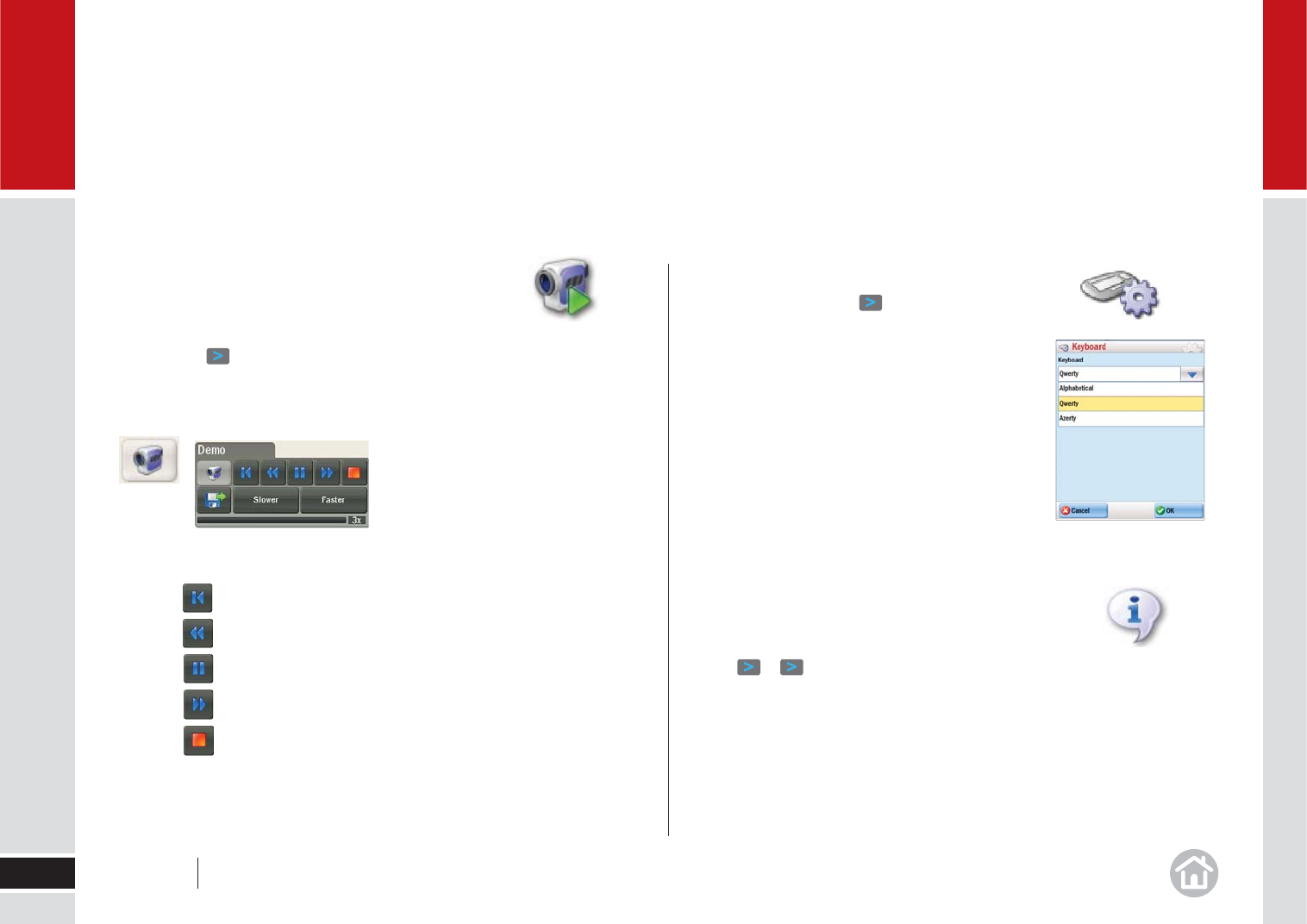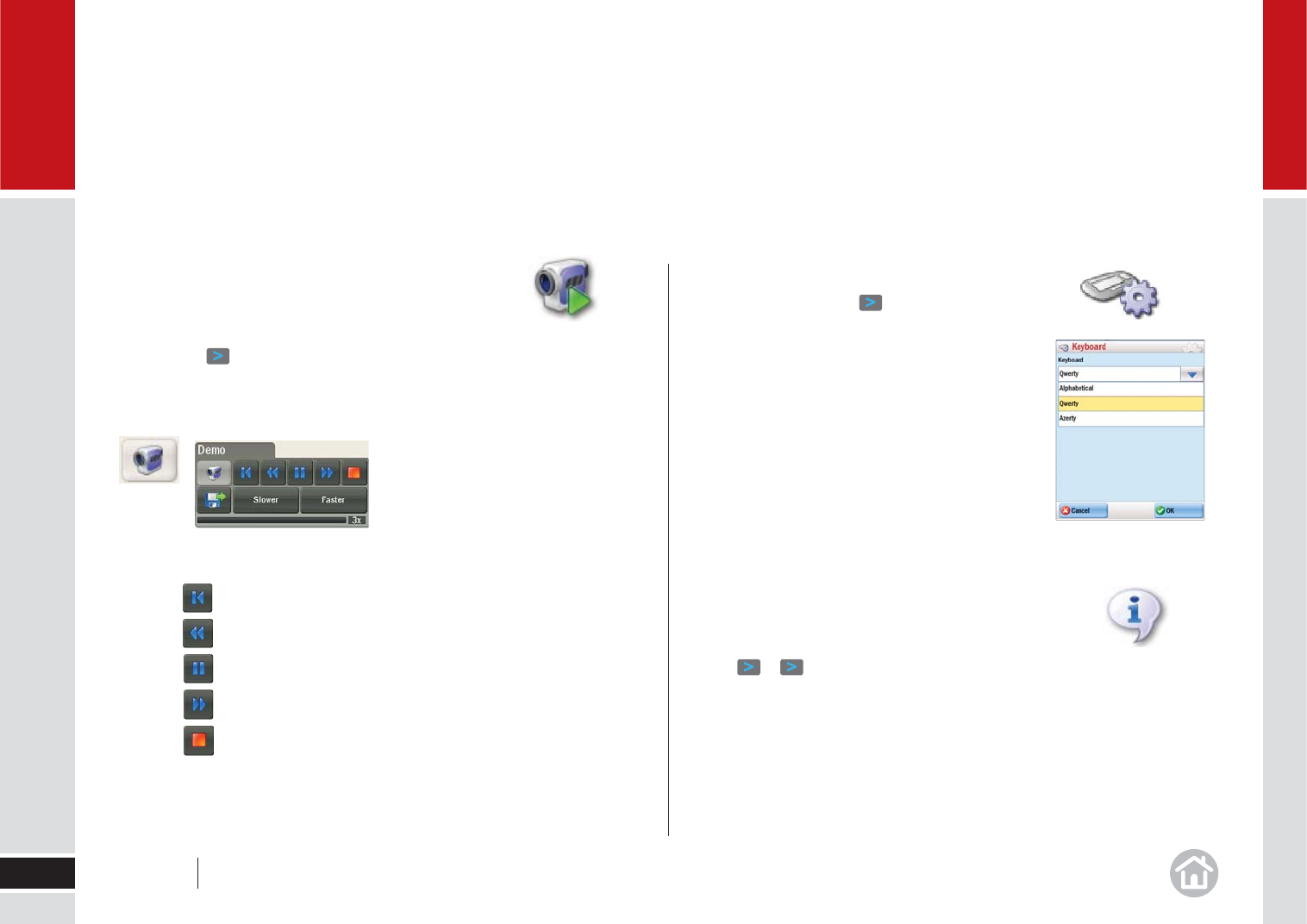
Playing a Demo
CoPilot contains a demonstration trip to a pre-defi ned
destination. To view the demo:
• Menu > > Play Demo.
Click the camera on the map to open a panel of buttons that lets you control the
demo or a track playback.
• Speed up by clicking Faster or slow down by clicking Slower.
• Click to go back to the beginning of the demo or track.
• Click to go back to the most recent turn.
• Click to pause.
• Click to forward to the next upcoming turn.
• Click to close the demo or track.
Keyboard
• Menu > Settings > > Keyboard.
This setting affects CoPilot screens that include a
keyboard for text entry. Select a keyboard type from
the drop-down menu. The options are Alphabetical,
QWERTY, AZERTY.
About CoPilot
• To access the version, data number and product key
of your CoPilot Live software, click Menu > Settings
> > > About CoPilot.
Advanced
34
05
User Guide 05 Advanced