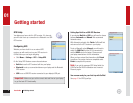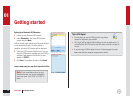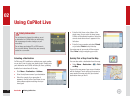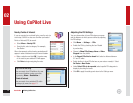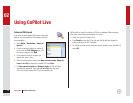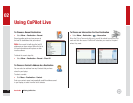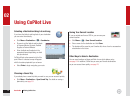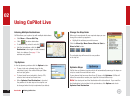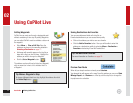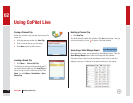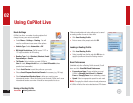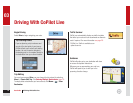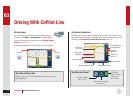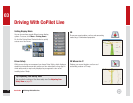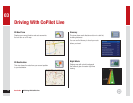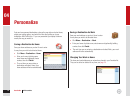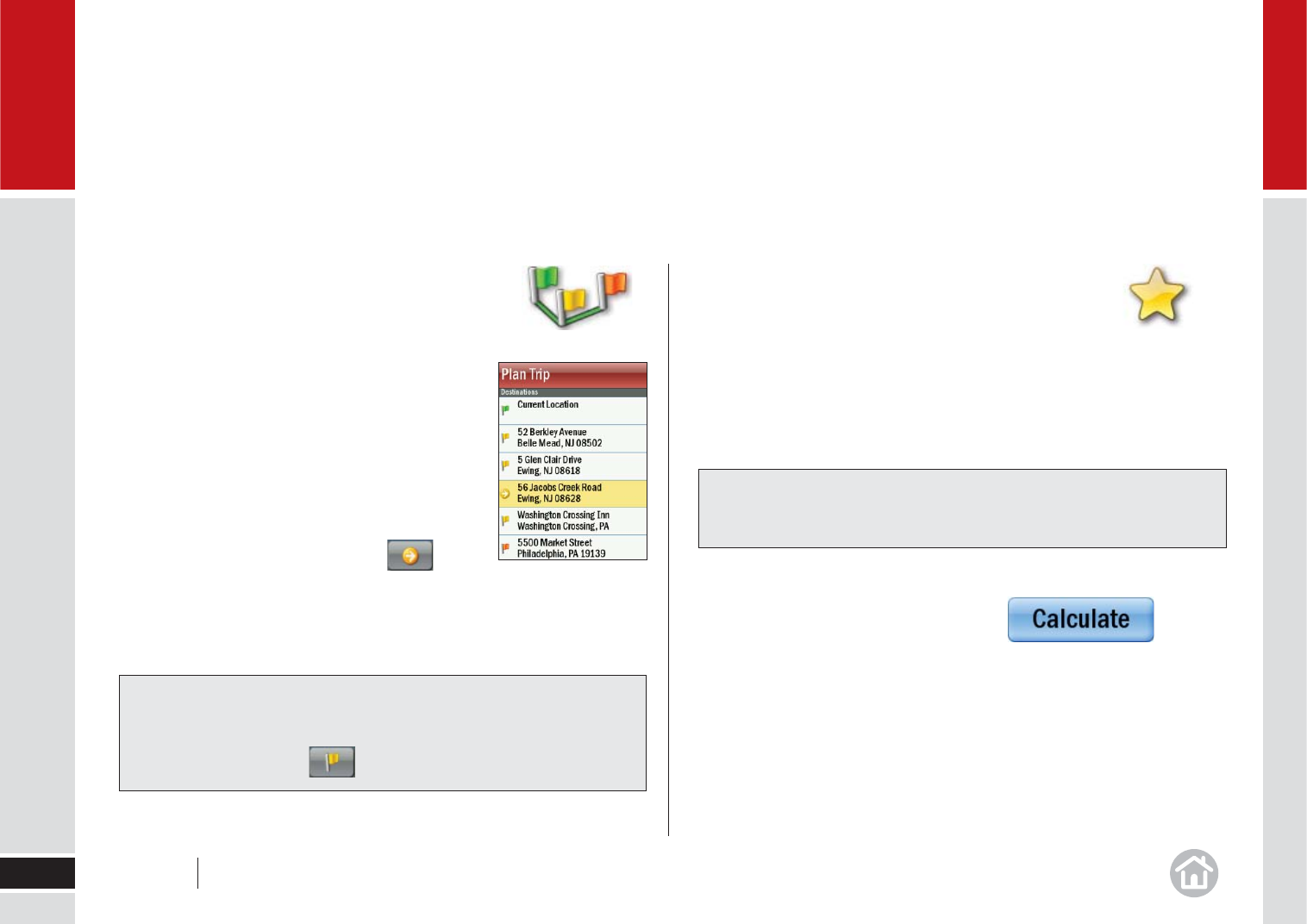
Setting Waypoints
CoPilot Live can route you through a designated point
without considering it as a stop. By setting Waypoints
you can adjust CoPilot’s route to calculate a detour via
the waypoint.
• Select Menu > Plan or Edit Trip. Enter the
addresses or places in the same way detailed in
Selecting a Destination on page 11.
• Addresses will normally appear on the trip list as
stops with a fl ag icon next to them. Highlight the
address you wish to change to a Waypoint.
• Click the Set as Waypoint button.
The address or place will now be listed as a Waypoint,
with an arrow icon in front of it to indicate that it is
a Waypoint.
Saving Destinations As Favorites
You can save addresses listed on the trip list as
Favorite destinations so you can access them quickly.
• Click on the address you wish to save as a favorite.
• Click the Add to Favorites button. Now you will be able to enter this
address as a destination quickly by selecting Menu > Destination >
Favorites and selecting it from the Favorites list.
Preview Your Route
When all your stops have been entered, press Calculate.
Your planned trip will appear on the map. From this window you can run a State
Mileage Report, do a Preview run of the trip, edit the stop list, or change the
trip options and re-calculate.
Using CoPilot Live
17
02
Tip: Make a Waypoint a Stop
To change a Waypoint back to a stop, highlight the address then click
the Set as Stop button.
Tip: Do More With Favorites
For more information on Favorites see page 25.
User Guide 02 Using CoPilot Live