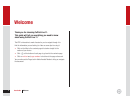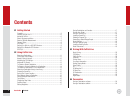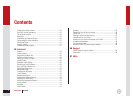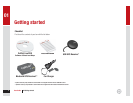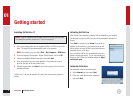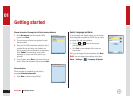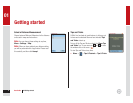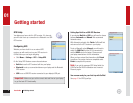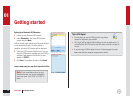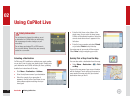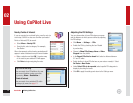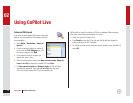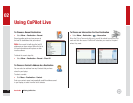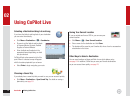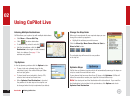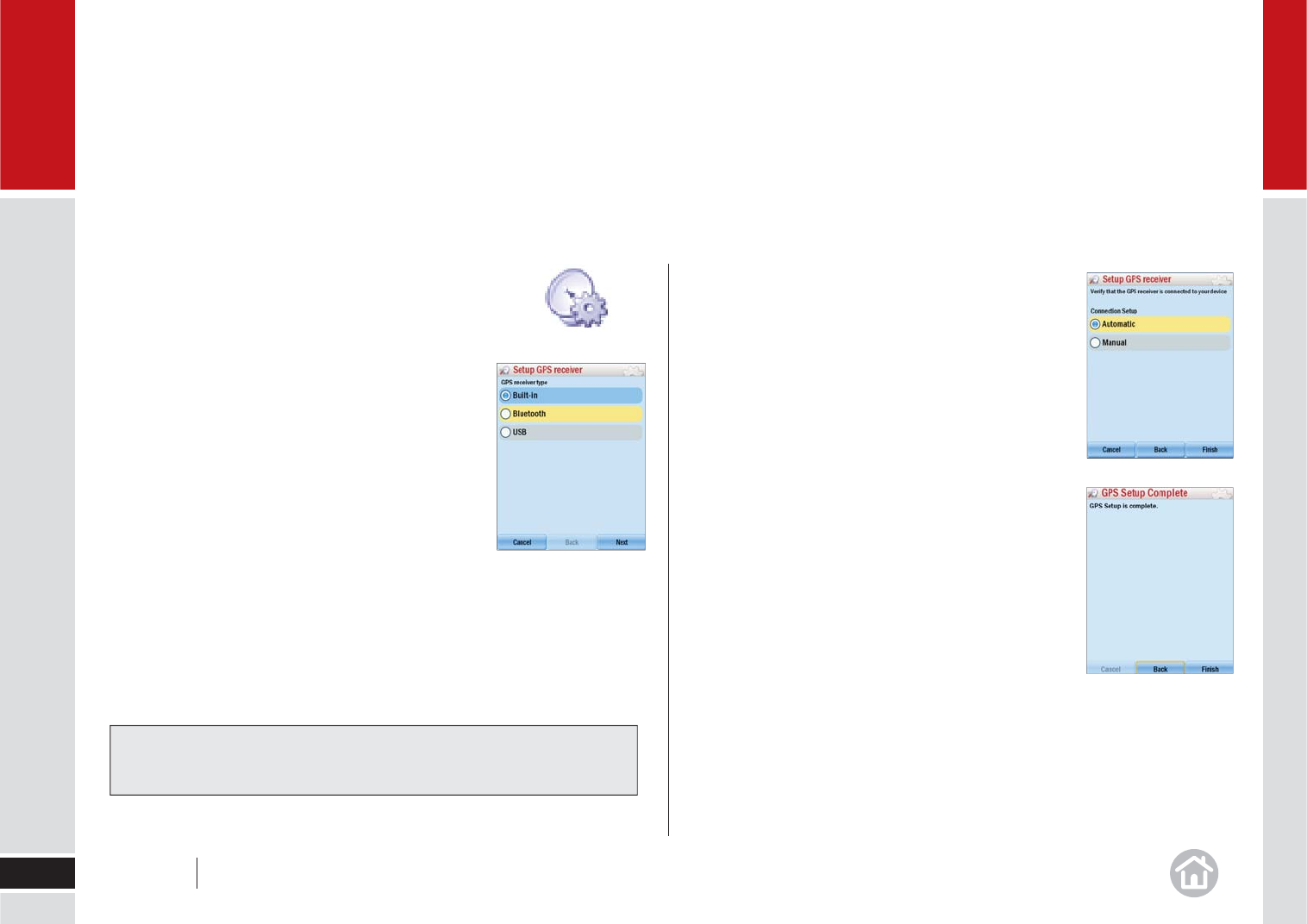
Getting started
9
01
GPS Setup
Your laptop may have a built-in GPS receiver. If it does not,
you will need to set up a connection to a Bluetooth or a USB
GPS receiver.
Confi guring GPS
Whether you have a built-in or an external GPS
receiver, you will need to set up your GPS receiver in
CoPilot before you can begin navigating.
• Click Menu > Settings > GPS > Setup GPS.
On the Setup GPS Receiver screen choose between:
• Built-In to use the GPS receiver built into your laptop.
• Bluetooth to set up a connection between your laptop and the Bluetooth
GPS receiver.
• USB to use a USB GPS receiver connected to your laptop’s USB port.
Setting Up a Built-in or USB GPS Receiver
If you selected Built-In or USB you will need to choose
between Automatic and Manual. We recommend
Automatic setup.
With Automatic selected, click Finish. CoPilot will fi nd
and connect to the GPS receiver in your laptop.
To set up Manually, select Manual, you will need to
select the COM Port that the GPS is connected to
and the BAUD rate for the laptop. Please consult
your laptop manufacturer for this information.
When you have entered the information click Finish
to continue. Once setup has been completed select
Finish to complete the process.
Note: If you get the message GPS Setup failed, the
COM Port and/or BAUD information were incorrect.
Please try again.
You are now ready for your fi rst trip with CoPilot!
See
page 10 for GPS Signal tips.
User Guide 01 Getting started
Important: Make sure you set the correct date and time on your laptop
to get the best GPS functionality.