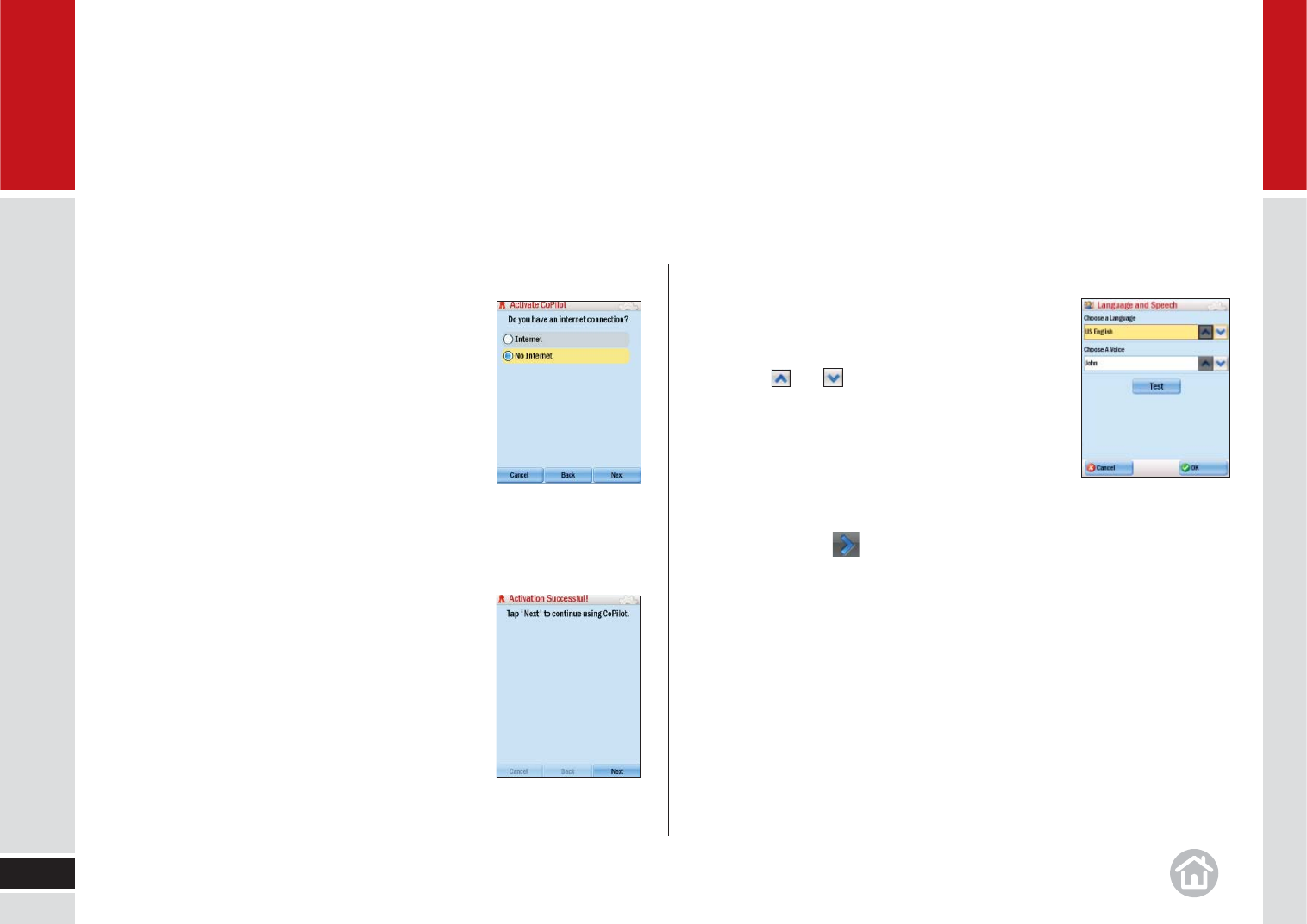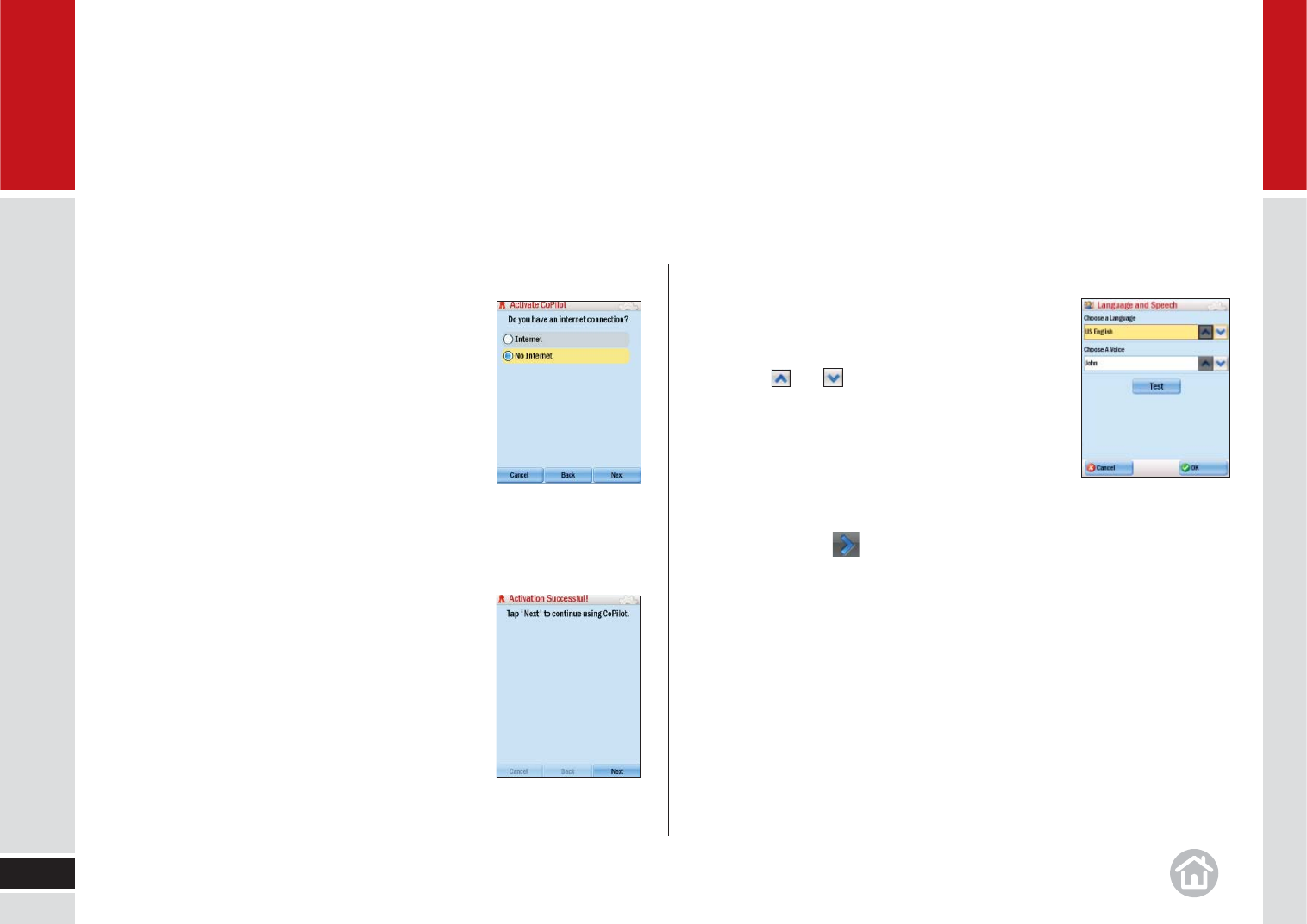
Select Language and Voice
in the Language and Speech screen you can choose
which language you would like CoPilot Live to use for
on-screen text and voice guidance.
• Use the and arrows to choose your
preferred options.
• Click Test to hear a sample of the voice you
have chosen.
When you are happy with your selections click Next.
Note: You can change these settings at any time,
Menu > Settings > > Language & Speech.
Manual Activation Through the CoPilot Activation Website
1 Select No Internet from the Activate CoPilot
screen. Press Next.
2 The next screen will show your product key and
license number.
3 Now, visit the CoPilot activation website at http://
activate.alk.com and enter your product key,
license number and email address as requested.
Press Submit. Your activation code will be
displayed on-screen and will be sent to you
by email.
4 On your laptop, press Next to continue to the next
screen. Enter your activation code and press Next.
After activation
When activation is completed you will see the
message Activation successful.
• Press Next to continue using CoPilot.
Getting started
7
01
User Guide 01 Getting started