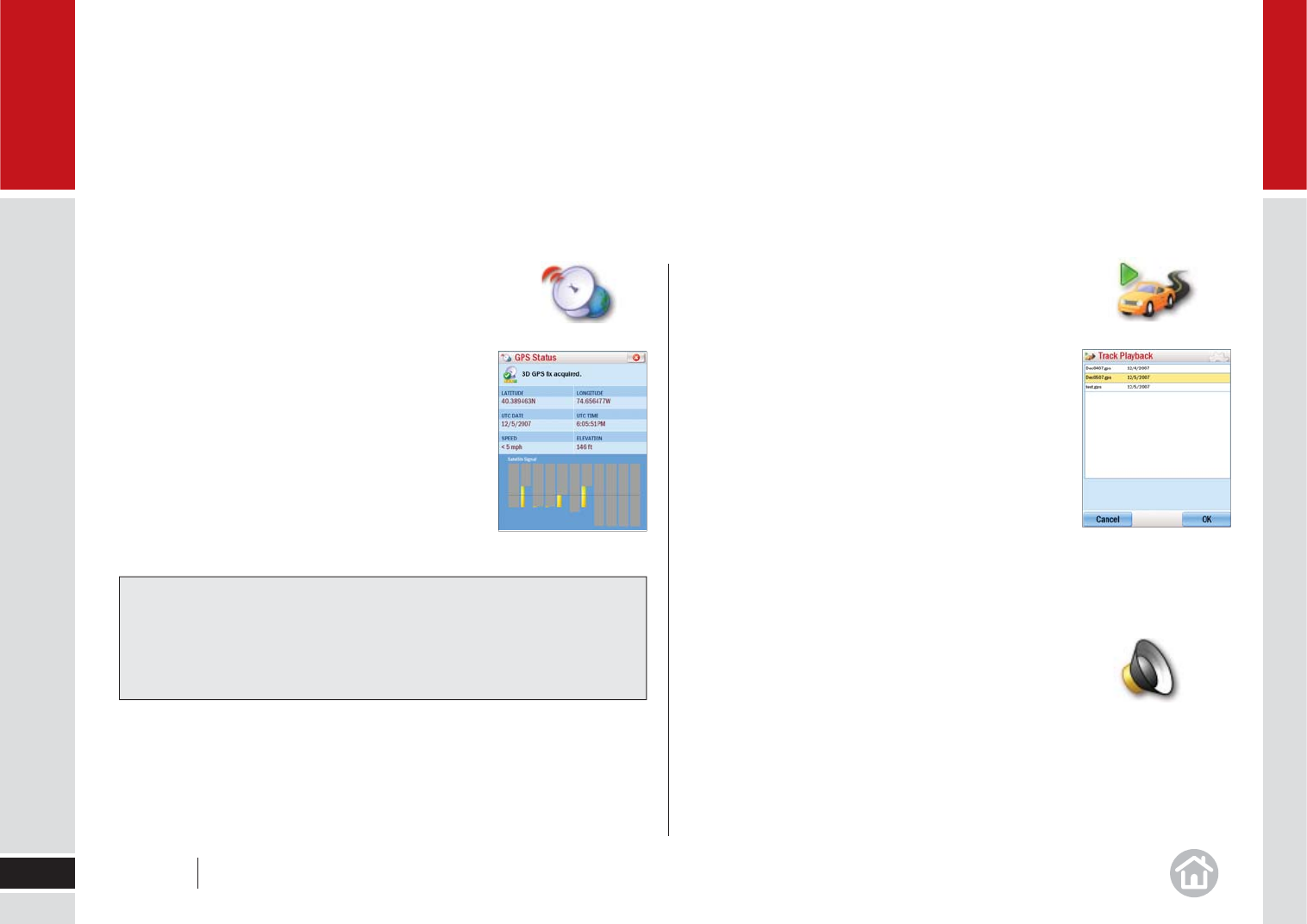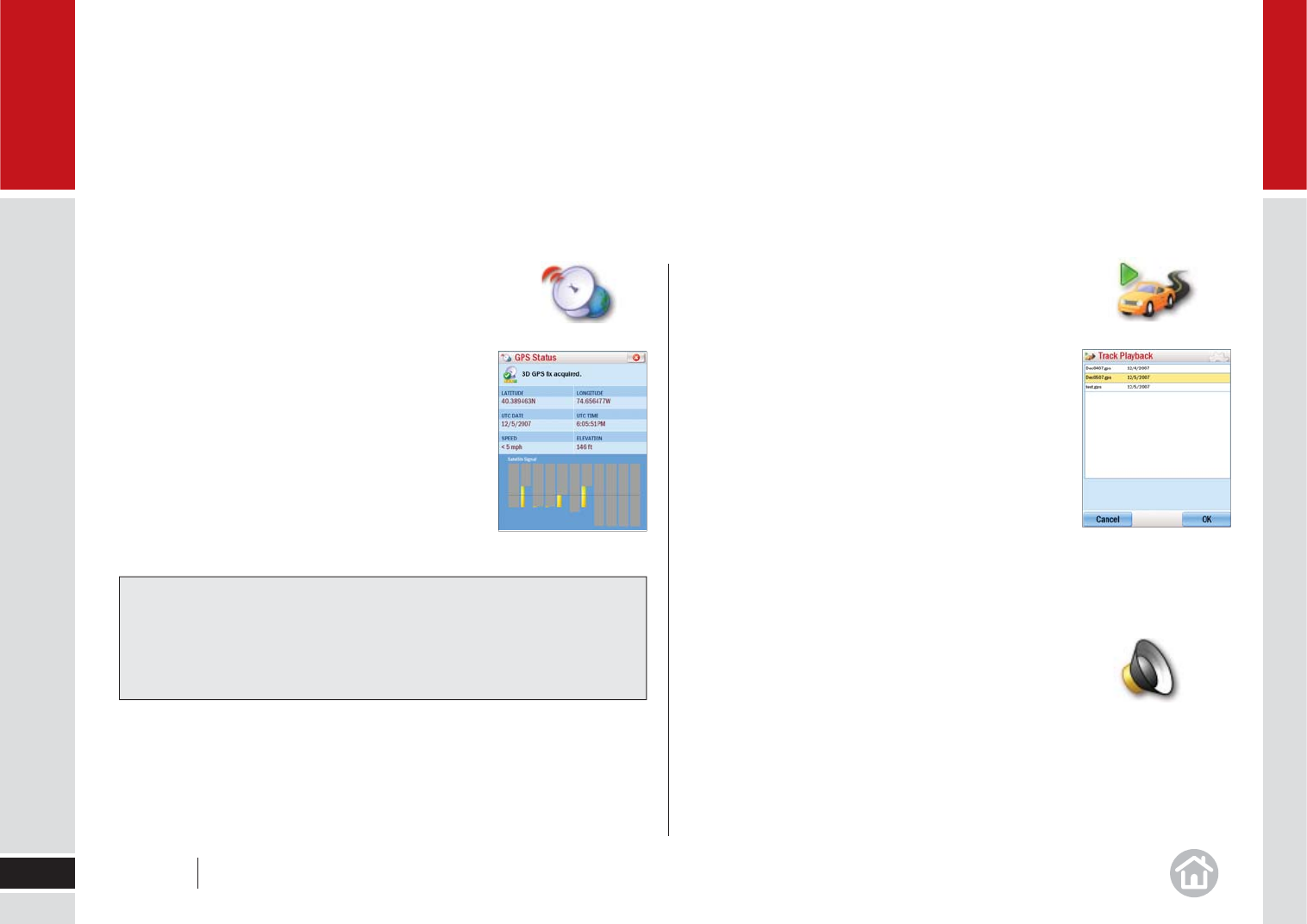
Track Playback
CoPilot automatically tracks you as you drive and stores
each completed trip. You can play back any previously
completed trip.
• Click Menu > Settings > GPS >
Track Playback.
• Select the track to play from the list, click OK.
To control the speed of the playback, or to close it, see
instructions for playing a demo on
page 34.
Adjusting the Volume
• Click Menu > Settings > Volume.
Use the + and - symbols to increase or decrease the
volume of the spoken instructions. To turn off the ‘click’
sound which occurs when you touch the screen, uncheck
the Button Sounds box.
Checking the GPS Status
• Click Menu > Settings > GPS > GPS Status.
The GPS Status window shows detailed information
regarding the GPS fi x and signal strength which your
laptop uses for guidance. In this window you
can see your current latitude and longitude position,
the UTC time and date, your speed and your elevation
(feet above sea level).
Advanced
32
05
Note:
Your GPS signal will be limited when the receiver is inside buildings, tunnels
or garages. To work effectively the GPS receiver needs to have a clear line
of sight to the sky.
User Guide 05 Advanced