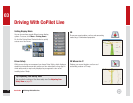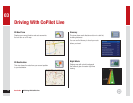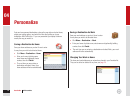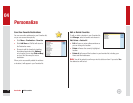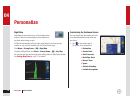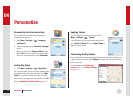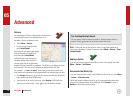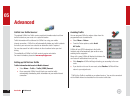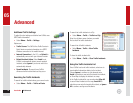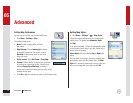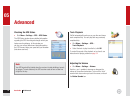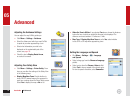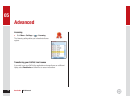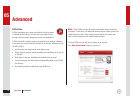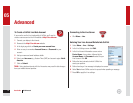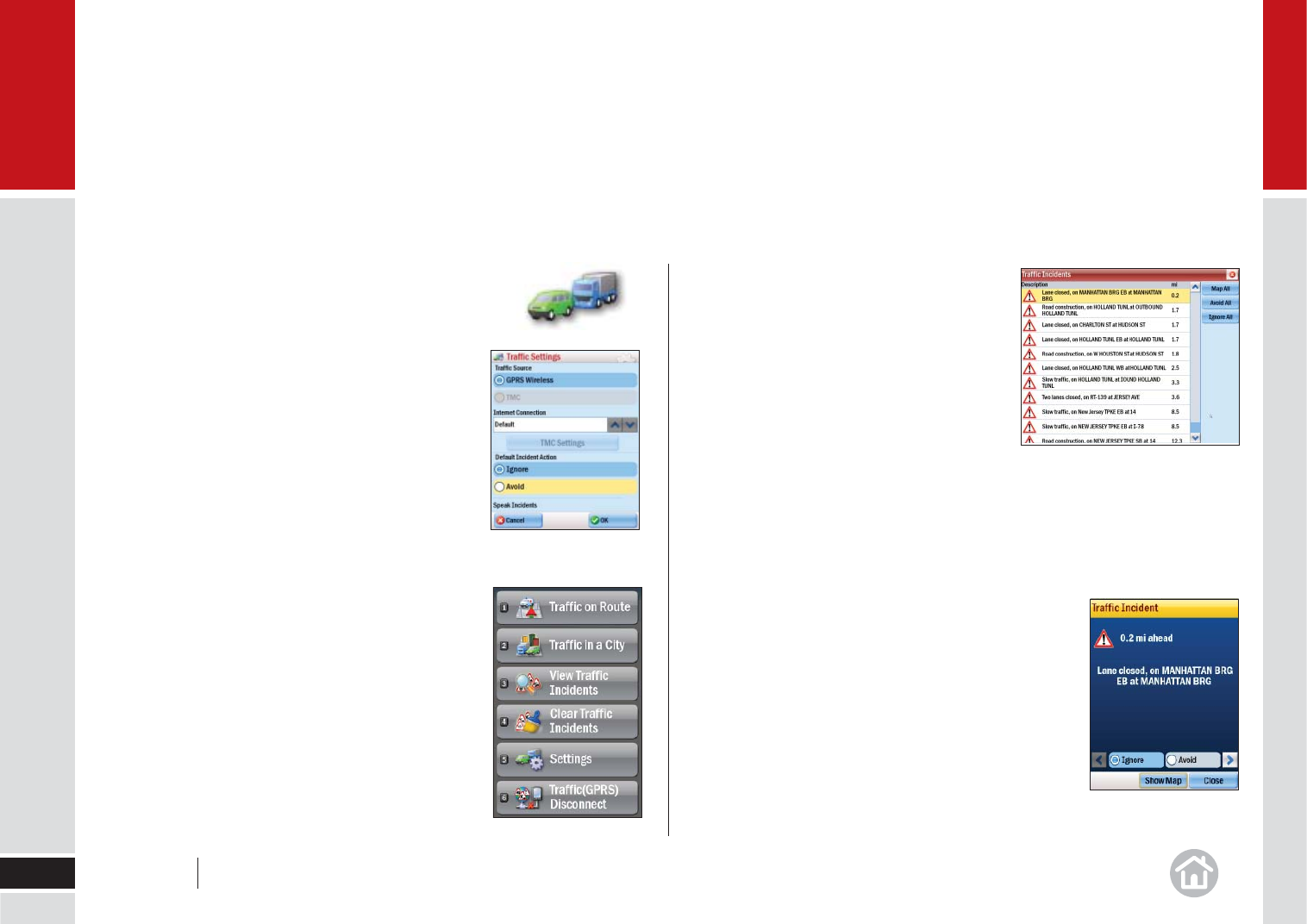
Advanced
30
05
Additional Traffi c Settings
To adjust the alert settings and defi ne how CoPilot uses
GPRS traffi c information:
• Select Menu > Traffi c > Settings.
Options are:
• Traffi c Source: The CoPilot Live Traffi c Service in
North America receives information via a GPRS
Wireless connection to the mobile Internet.
• Internet Connection: In the U.S., use Default to
automatically connect with your Internet Provider.
• Default Incident Action: Select Avoid to set
CoPilot to automatically detour around reported
incidents, select Ignore if you do not want to be
automatically detoured.
• Speak Incidents: Choose to have CoPilot
announce traffi c incident alerts as they occur.
Searching For Traffi c Incidents
To search for traffi c incidents along your current route:
• Select Menu > Traffi c > Traffi c on Route.
To search for traffi c incidents in a City:
• Select Menu > Traffi c > Traffi c in a City.
Enter the city/town name of where you would
like to check for traffi c destination.
To search for all traffi c incidents:
• Select Menu > Traffi c > View Traffi c
Incidents.
To clear the traffi c incidents list:
• Select Menu > Traffi c > Clear Traffi c Incidents.
Using the Traffi c Incidents List
Once CoPilot has found traffi c incidents, select one to
view detailed information relating to the incident.
Choose Ignore to continue on your planned route,
Avoid to calculate a new route that avoids the incident,
or Show Map to display the incident on a map.
In the Traffi c Incidents list you can also select Map All
to see all listed incidents on the map, Avoid All to
calculate a new route that avoids all incidents, or Ignore
All to continue and ignore all incidents.
User Guide 05 Advanced