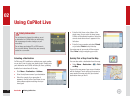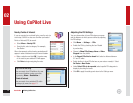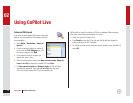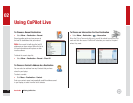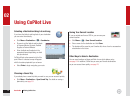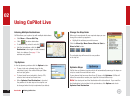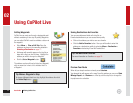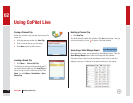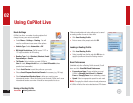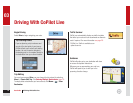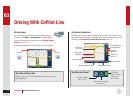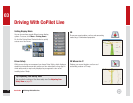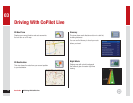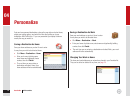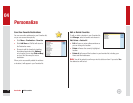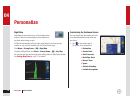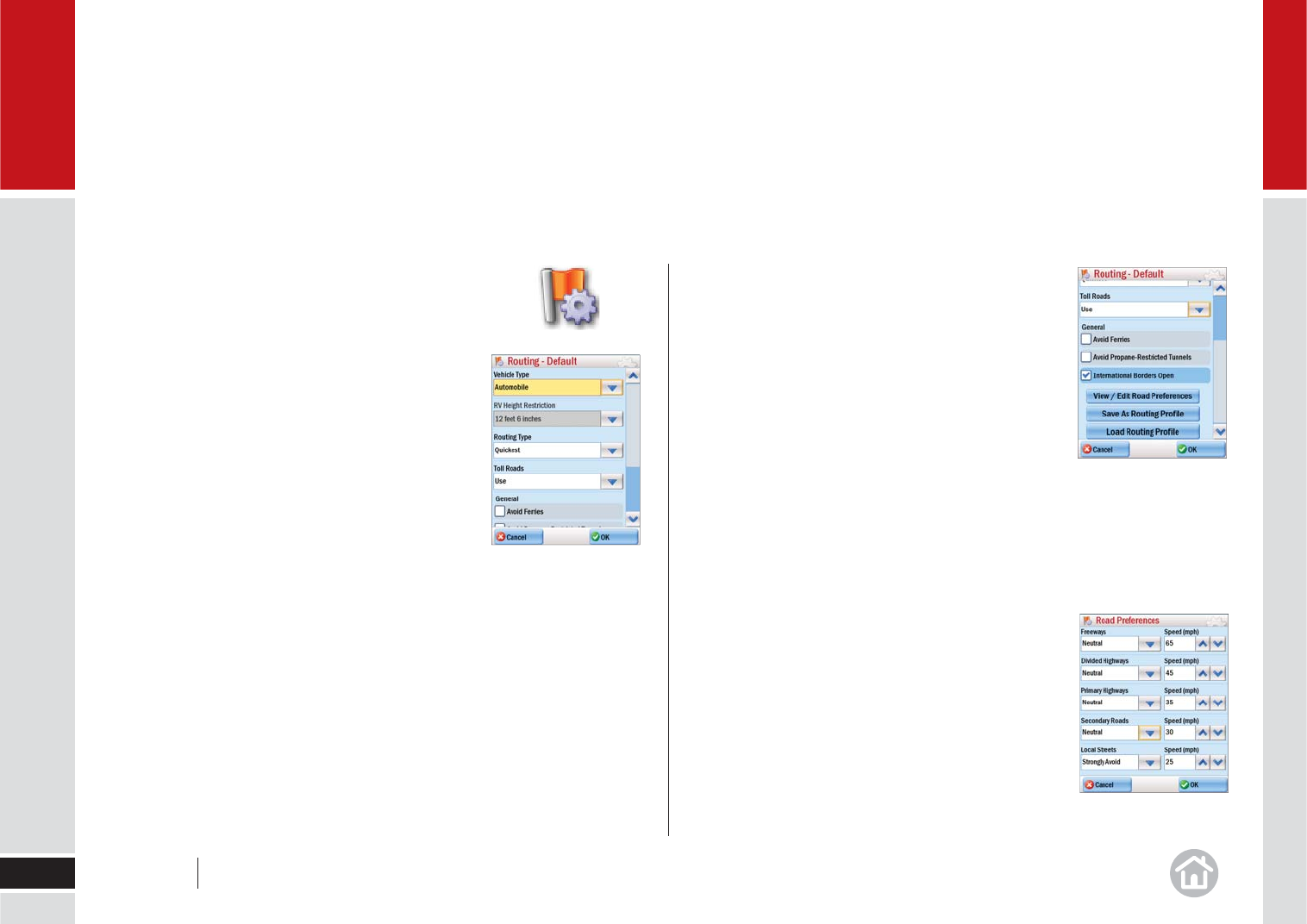
Route Settings
CoPilot Live offers a number of routing options that
change the way your route is calculated.
•
Select Menu > Settings > Routing. You will
need to scroll down to see some of the options.
• Vehicle Type: Select Automobile or RV.
• RV Height Restrictions: CoPilot uses a 12’6” or
13’ height restriction for RV routing.
• Routing Type: Select Quickest, Shortest, Avoid
Expressways or Scenic.
• Toll Roads: Select whether you want CoPilot to
Use toll roads, Always Avoid them, or to Avoid If Possible (where
practical and reasonable).
• Check Avoid Ferries to avoid ferry miles on your route.
• Choose Avoid Propane-Restricted Tunnels if necessary (e.g. RV trips).
• Check International Borders Open to allow your route to cross
international borders. When this option is not checked, CoPilot won’t cross
international borders even when it would be more practical to do so.
Saving a Routing Profi le
Using CoPilot Live
19
02
Different combinations of route settings can be saved
as routing profi les for use at a later time.
• Click Save Routing Profi le.
• Enter a name at the prompt and click OK.
Loading a Routing Profi le
• Click Load Routing Profi le.
• Select a profi le from the list and click OK twice to
apply the profi le and close the Routing window.
Road Preferences
(Available only after a Routing Profi le is saved.) Scroll
down and click View/Edit Road Preferences.
• For each road type: Choose whether you want
CoPilot to Strongly Avoid, Avoid, be Neutral,
Favor or Strongly Favor when calculating a route.
• Speed: Select an appropriate speed for each road.
Note: Changing the default route and road preferences
in CoPilot will affect the route calculated and ETA shown.
User Guide 02 Using CoPilot Live