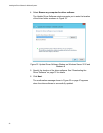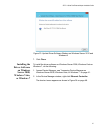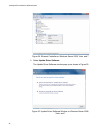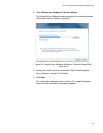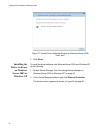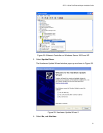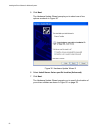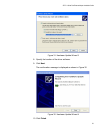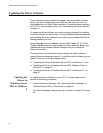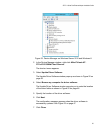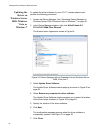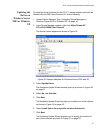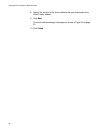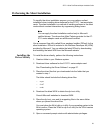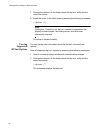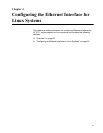Installing the Driver Software for Windows Systems
54
Updating the Driver Software
If your operating system detects the adapter card and installs a default
driver, you need to update the driver software with the driver that you
downloaded from the Allied Telesis website. To obtain the latest version of
the AT-2711 series adapter driver, see “Downloading the Driver Software”
on page 37.
To update the driver software, you use the same procedure for installing
the driver software for the first time. The only difference between updating
and installing the driver software is the name of your adapter that Device
Manager detects and lists.
Device Manager lists your adapter card as Allied Telesis AT-2711xXv2
100Mb Fiber Ethernet once you installed the driver software. Before you
installed the driver software, Device Manager lists your adapter as
Ethernet Controller.
The procedures for installing the driver software are slightly different
among Windows operating systems. To install the driver software on your
system, follow one of the procedures below:
“Updating the Driver on Windows Server 2012 or Windows 8,” next
“Updating the Driver on Windows Server 2008, Windows Vista, or
Windows 7” on page 56
“Updating the Driver on Windows Server 2003 or Windows XP” on
page 57
Updating the
Driver on
Windows Server
2012 or Windows
8
To update the driver software for your AT-2711 series adapter card,
perform the following procedure:
1. Access the Device Manager. See “Accessing Device Manager on
Windows Server 2012 or Windows 8” on page 39.
The Device Manager window pops up as shown in Figure 33 on page
55.